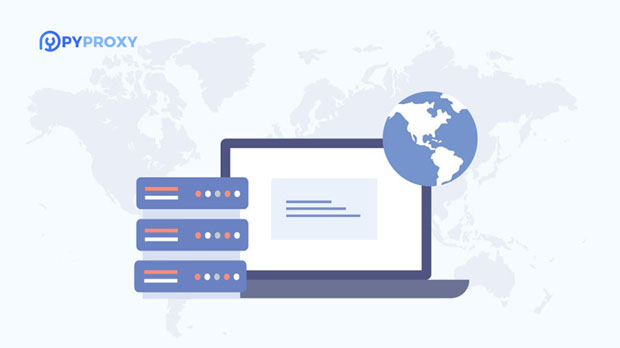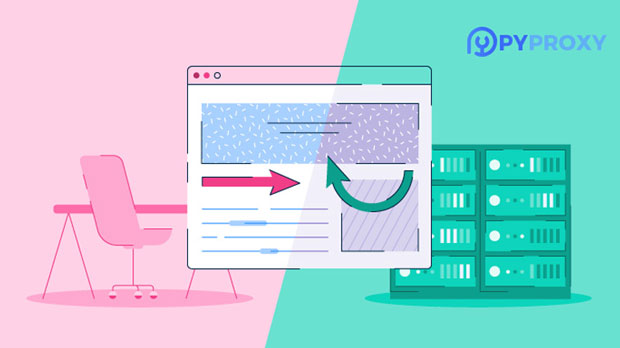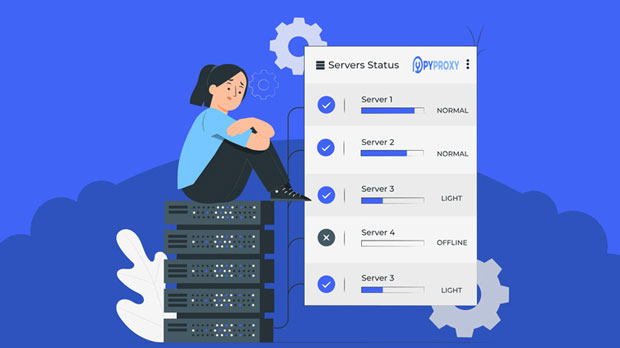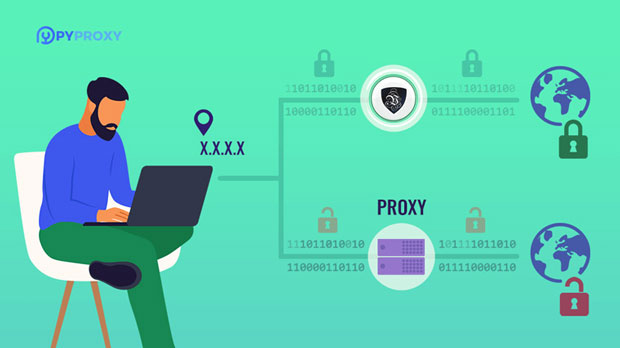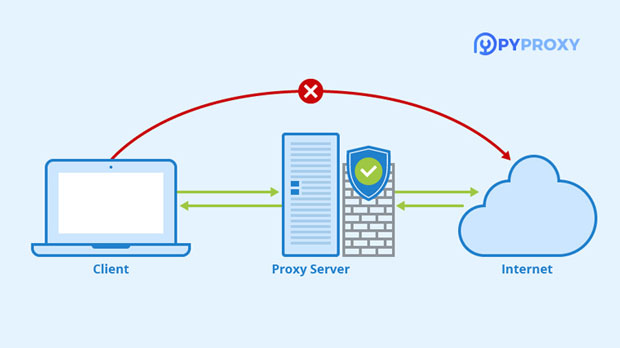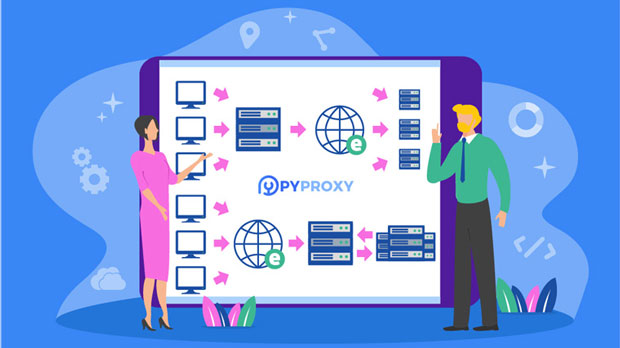How do proxy IPs work with automation scripts?
In the modern digital landscape, automation scripts are essential tools for businesses, developers, and data analysts, allowing them to perform tasks efficiently and at scale. However, when automating processes like web scraping, account management, or large-scale testing, automation scripts often face challenges such as IP blocking, rate limiting, or geographic restrictions. proxy ips have emerged as a valuable solution to these issues. By utilizing proxy ips, automation scripts can distribute requests across multiple IPs, mimicking human behavior and preventing detection. In this article, we will explore the integration of proxy IPs with automation scripts, focusing on their importance, how they work, and practical use cases. Understanding Proxy IPs and Automation ScriptsProxy IPs act as intermediaries between the user's device and the destination server. When using a proxy, the user's real IP address is masked, and the destination server sees the IP of the proxy. This simple mechanism is highly effective in preserving anonymity and bypassing restrictions that might otherwise block or limit access.Automation scripts, on the other hand, are sets of instructions that allow users to automate repetitive tasks such as data collection, web crawling, or interacting with websites. These scripts can run at high speeds and in bulk, which can sometimes trigger anti-bot mechanisms like IP blocking or rate-limiting.When proxy IPs are used in conjunction with automation scripts, they provide several benefits:1. Anonymity and Privacy: Proxy IPs hide the true identity of the user, ensuring privacy.2. Bypassing Restrictions: By rotating IP addresses, proxies help bypass geo-blocks, IP bans, and CAPTCHAs.3. Load Balancing: Distributing requests across multiple proxy IPs ensures that no single IP is overwhelmed, reducing the risk of detection.4. Avoiding Rate Limiting: By simulating traffic from multiple locations, proxy IPs help avoid triggering rate-limiting mechanisms that restrict how often a user can request data.How Proxy IPs Enhance Automation ScriptsTo understand how proxy IPs enhance the effectiveness of automation scripts, it's crucial to break down the interaction between proxies and automation tools.1. Rotating IPs for Scalability One of the most important features that proxies offer is IP rotation. In automation scripts, this means that instead of making multiple requests from a single IP address, the proxy server rotates different IPs for each request or session. This allows scripts to scale up their operations without the risk of IP bans or throttling. For instance, when scraping data from a website, an automation script could rotate IPs every few minutes or after every request, making it appear as though multiple users are accessing the site simultaneously.2. Location-Based Requests Proxy IPs can be selected based on their geographic location, allowing users to simulate traffic from different countries or regions. This is especially useful when dealing with region-specific content or when testing websites that serve different content based on the user's location. For instance, an automation script scraping product availability across different regions can use proxies to simulate users from various countries, ensuring accurate and diverse data collection.3. IP Pool Management Managing an IP pool is vital when using proxies in automation scripts. A well-maintained pool of IPs ensures that automation processes run smoothly without running into issues like IP exhaustion or overuse. Proxy services often provide dynamic IP pools that change at regular intervals, making it easier to maintain a steady flow of requests. Proper management of this pool, including setting limits on how often specific IPs are used, is essential to avoid detection.Practical Use Cases for Proxy IPs in AutomationUsing proxy IPs with automation scripts opens up several practical possibilities, especially when dealing with large-scale operations. Some of the most common use cases include:1. Web Scraping and Data Mining Proxy IPs are widely used in web scraping to collect data from multiple sources without being blocked. Automation scripts running web crawlers can scrape product details, pricing, or customer reviews from e-commerce websites. By rotating IPs, these scripts can bypass anti-scraping measures like CAPTCHAs, rate limits, and IP bans. Proxies also help ensure that the data collection process is done quickly and efficiently, without being detected as automated behavior.2. Social Media Automation In the realm of social media, automation scripts are often used for account management, posting, and engagement. For social media automation to run smoothly, proxies help prevent account bans and ensure that multiple actions can be performed from different IP addresses. This is particularly important when managing multiple accounts or when performing tasks that involve mass liking, commenting, or following.3. Testing and Quality Assurance Quality assurance teams often use automation scripts to simulate user behavior across different geographical locations. With proxy IPs, testing scripts can simulate users from various regions, ensuring that the website or app functions properly across different networks and locations. Proxy IPs also help test load balancing systems by generating traffic from multiple sources, mimicking real-world conditions.4. SEO Monitoring Automation scripts are frequently used to monitor search engine rankings, website performance, and keyword tracking. Since search engines may limit access from a single IP address to avoid spamming, proxy IPs allow for diverse access, ensuring the script gets accurate and up-to-date data on keyword rankings. By rotating proxy IPs, these scripts can mimic the behavior of multiple users, which ensures that SEO data is not skewed by location or IP address biases.Challenges and Best Practices for Using Proxy IPs with Automation ScriptsWhile the integration of proxy IPs with automation scripts is powerful, there are challenges that users should be aware of. The most common challenges include:1. Proxy Quality and Reliability Not all proxies are equal. Low-quality proxies can be slow, unreliable, or even blacklisted. It is crucial to use high-quality, reliable proxies to ensure that automation scripts perform smoothly. 2. Detection and Bans Even with proxies, websites and services are constantly evolving their anti-bot measures. Advanced algorithms may still detect proxy usage through fingerprinting or analyzing traffic patterns. To mitigate this, automation scripts should mimic human-like behaviors (such as varying request intervals) and use proxy services with advanced features like rotating IPs or residential proxies.3. Legal and Ethical Considerations Using proxies to bypass restrictions can sometimes raise ethical and legal questions, especially if the activity violates the website's terms of service. Users should be mindful of the legal implications and ensure that their automation scripts and proxy usage comply with the regulations of the sites they are interacting with.Conclusion: Optimizing Automation with Proxy IPsIntegrating proxy IPs with automation scripts provides a powerful solution for overcoming common challenges such as IP blocking, rate limiting, and geographic restrictions. By rotating IPs, simulating diverse traffic, and ensuring anonymity, proxies enable automation scripts to function seamlessly across different tasks, from web scraping to social media management and SEO monitoring. However, to achieve the best results, it is essential to use reliable proxies, manage IP pools effectively, and stay aware of legal and ethical considerations. Ultimately, the combination of proxy IPs and automation scripts empowers users to scale their operations while maintaining privacy and bypassing restrictions.
2025-02-12