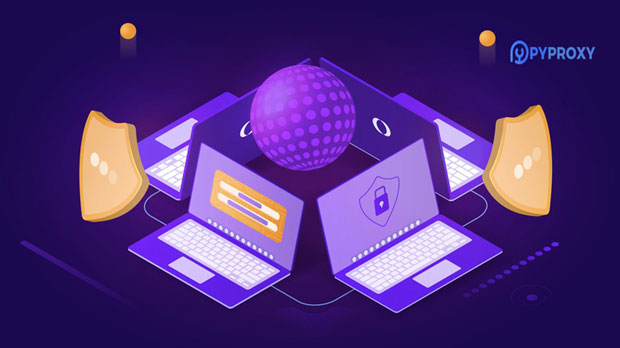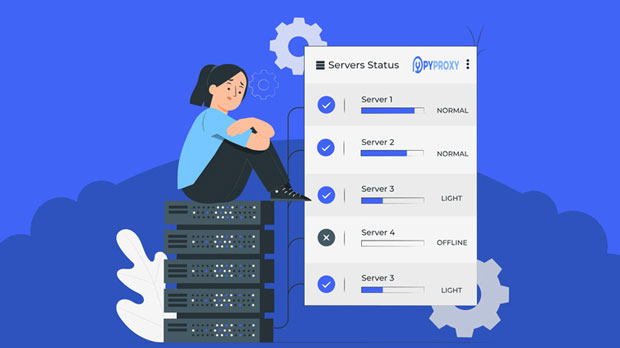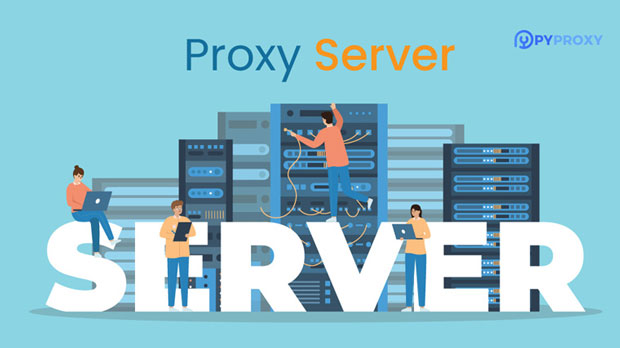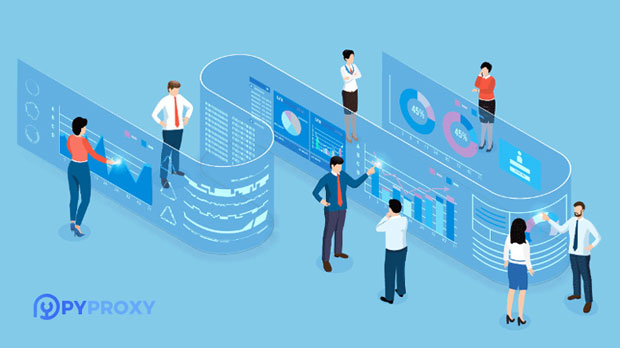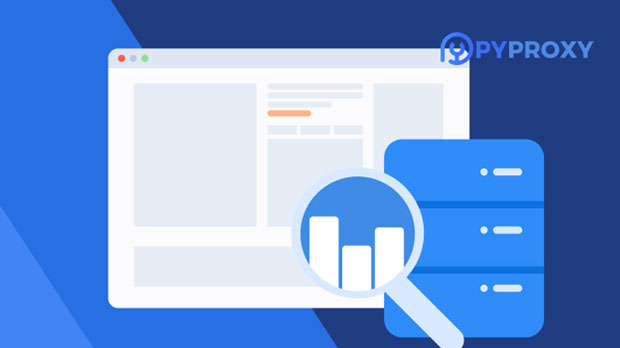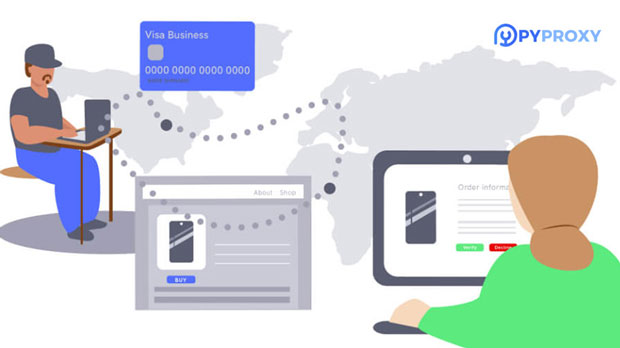Is the Socks5 proxy suitable for large-scale automated tasks and batch operations?
In the world of internet automation, proxies are often used to mask IP addresses, control traffic, and ensure anonymity. Among the various types of proxies available, socks5 proxies are frequently regarded as a versatile option. However, when it comes to large-scale automation tasks and bulk operations, the question arises: Are SOCKS5 proxies the right choice? This article explores the strengths and potential limitations of SOCKS5 proxies in handling high-volume automation, analyzing their reliability, performance, scalability, and overall suitability for bulk operations. By examining key factors, we can determine whether SOCKS5 proxies provide the performance needed for intensive tasks such as web scraping, automated testing, and large-scale data collection. Understanding socks5 proxy: A Brief OverviewSOCKS5, a type of internet protocol, is a flexible and efficient proxy server that routes traffic between a client and a target server. Unlike HTTP or HTTPS proxies, which are specifically designed for web traffic, SOCKS5 proxies can handle all kinds of internet traffic, including HTTP, FTP, and even peer-to-peer (P2P) data. This flexibility makes SOCKS5 proxies an attractive choice for a wide range of online activities, particularly for users requiring higher levels of anonymity or those engaging in tasks that go beyond standard web browsing.One of the main advantages of SOCKS5 proxies is their ability to support both IPv4 and IPv6 traffic, which gives users more flexibility when dealing with modern internet protocols. Furthermore, SOCKS5 proxies are known for being lightweight and less prone to slowdowns compared to other proxy types. This makes them ideal for applications requiring speed and efficiency, such as automation and bulk operations. However, before diving into whether they are suitable for large-scale tasks, it’s important to evaluate several factors in more detail.Advantages of SOCKS5 Proxies for Large-Scale Automation1. High Anonymity and Privacy SOCKS5 proxies provide a high level of anonymity by masking the user’s IP address. This feature is especially valuable for automation tasks such as web scraping or bulk data collection, where maintaining anonymity is crucial to avoid IP blocks or bans. Since SOCKS5 proxies do not modify the data passed through them, they offer a cleaner and more secure way of hiding the user’s identity without the risks of being detected or tracked by the target servers.2. Protocol Flexibility Unlike HTTP proxies, which are limited to web traffic, SOCKS5 proxies can handle a wide variety of protocols, including email (SMTP), FTP, and even P2P connections. This makes SOCKS5 proxies an excellent choice for automation tasks that require diverse types of internet traffic. For example, in bulk operations involving web scraping, large file transfers, or automated data entry, SOCKS5 proxies can route multiple types of data with ease.3. Performance and Speed SOCKS5 proxies are generally known for their superior performance, especially compared to HTTP proxies. Due to their low overhead and lightweight design, they tend to provide faster speeds and more reliable connections. For large-scale automated tasks such as web scraping, automated testing, or simultaneous data extraction, this speed can make a significant difference in the efficiency and scalability of operations.4. Reduced Risk of Detection Using a SOCKS5 proxy can lower the chances of being detected and blocked by websites. Since SOCKS5 does not alter the traffic in any significant way, it is less likely to trigger the anti-bot mechanisms employed by many websites. This is a particularly important feature for businesses or individuals who require large-scale, uninterrupted access to websites for automation tasks.Challenges and Limitations of SOCKS5 for Large-Scale Automation1. Scalability Issues While SOCKS5 proxies offer excellent performance for individual tasks or small-scale operations, their scalability can become a concern when handling large volumes of traffic. For example, in large-scale automation tasks that require the simultaneous use of hundreds or thousands of proxies, SOCKS5 proxies may experience performance degradation. This is particularly true if the proxies are shared among many users or are not optimized for high-volume tasks. In such cases, the available bandwidth and server capacity may limit the effectiveness of SOCKS5 proxies for high-scale operations.2. Connection Stability and Reliability Although SOCKS5 proxies are generally fast and reliable, the stability of the connection can sometimes be an issue, particularly when dealing with a large number of concurrent connections. In automated tasks such as bulk web scraping or simultaneous data collection, connection stability becomes a critical factor. Proxies that frequently disconnect or experience latency issues can lead to delays in the automation process, affecting the overall efficiency of operations.3. Proxy Rotation Complexity In large-scale automation, IP rotation is often necessary to avoid detection and maintain anonymity. While SOCKS5 proxies can handle multiple connections, managing a large pool of rotating proxies for thousands of simultaneous tasks can be complex and require additional tools or infrastructure. Without proper proxy rotation, the automation process may become less effective, leading to IP blocks and throttling by target websites.4. Cost Considerations SOCKS5 proxies, especially dedicated ones, can be relatively expensive, particularly when multiple proxies are required for bulk operations. For large-scale automation tasks that require many IP addresses for tasks like web scraping or automated testing, the cost of acquiring enough high-quality proxies may quickly add up. This is an important factor to consider when planning a large-scale automation strategy, as the costs of proxies can significantly impact the overall budget.When to Use SOCKS5 Proxies for Large-Scale AutomationDespite the challenges, SOCKS5 proxies can still be highly effective for large-scale automation tasks when used under the right conditions. They are particularly well-suited for tasks where anonymity and performance are critical, and where the nature of the traffic involves diverse protocols beyond just HTTP. Web scraping, automated data collection, and bulk operations in which maintaining a high level of privacy and avoiding detection are key objectives, can benefit greatly from the use of SOCKS5 proxies.However, to maximize the effectiveness of SOCKS5 proxies for large-scale tasks, it is important to consider additional factors such as the quality of the proxies, proper proxy rotation, and the infrastructure required to support a large number of concurrent connections. In cases where scalability and connection stability are of utmost importance, businesses may need to invest in a combination of dedicated SOCKS5 proxies, advanced proxy management tools, and redundancy strategies to ensure seamless and uninterrupted operations.Conclusion: Is SOCKS5 Suitable for Bulk Automation Tasks?In conclusion, SOCKS5 proxies are well-suited for large-scale automation tasks and bulk operations that require high levels of anonymity, flexibility, and performance. However, the effectiveness of SOCKS5 proxies depends on various factors, including scalability, connection stability, and the complexity of proxy management. When used with the right infrastructure and management tools, SOCKS5 proxies can provide a reliable and efficient solution for high-volume automated tasks. Businesses looking to leverage SOCKS5 proxies for bulk operations should weigh the benefits and challenges carefully, ensuring they implement strategies that optimize performance, minimize risks, and reduce costs.For large-scale automation tasks that require high-speed, low-latency connections with diverse internet traffic, SOCKS5 proxies remain one of the best choices available. By understanding their strengths and limitations, businesses and individuals can make informed decisions to ensure the success of their automation projects.
2024-12-24