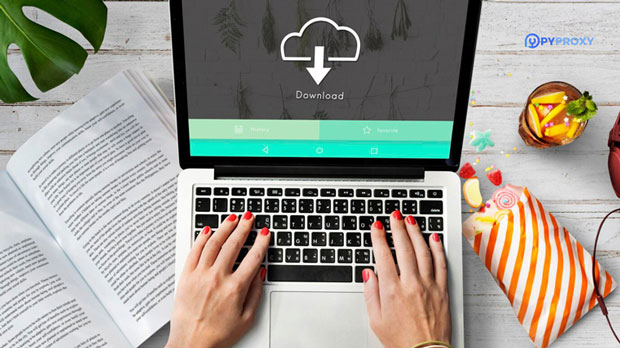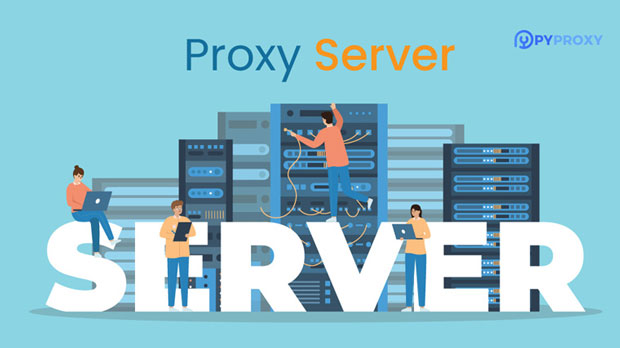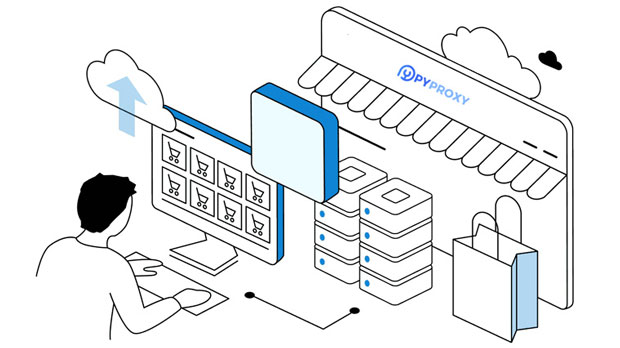Free Proxy Server IP Address vs VPN Security
When browsing the internet anonymously or accessing restricted content, many users turn to proxy servers and VPNs for enhanced privacy. Both tools are designed to mask your online identity, but they come with varying levels of security. free proxy server ip addresses and VPNs differ significantly in how they protect user data, their encryption standards, and their overall effectiveness in maintaining privacy. This article will break down the key differences between free proxy servers and VPNs, particularly focusing on their security features, and explain why one may be better suited to specific needs. 1. Overview of Free Proxy ServersA free proxy server acts as an intermediary between your device and the internet. It allows users to access websites and services by routing their traffic through the proxy server, thus masking their original IP address. While proxies are often used to bypass geo-restrictions and filter content, their primary benefit lies in their simplicity and cost-effectiveness, with many options available for free.However, security is one of the key areas where free proxy servers fall short. Unlike VPNs, which create an encrypted tunnel for all your internet traffic, most free proxies do not provide any encryption. This means that although they may hide your IP address, they leave your data exposed to potential interception. This lack of encryption makes them vulnerable to attacks, particularly on unsecured networks like public Wi-Fi.2. Overview of VPNs (Virtual Private Networks)A VPN is a more robust tool for online security compared to proxy servers. It works by encrypting your entire internet connection, thus ensuring that all of your traffic is routed through a secure tunnel. This encryption protects sensitive data from being intercepted, even on unsecured networks. Additionally, VPNs usually offer a variety of encryption protocols, including those that are highly secure, such as AES-256-bit encryption, which is considered practically unbreakable.Besides encryption, VPNs also offer other security features like DNS leak protection and kill switches, which ensure that your data remains private, even if the VPN connection unexpectedly drops. Unlike proxies, which only conceal your IP address for specific applications or browsers, VPNs protect all internet traffic on your device, regardless of the app or service you are using.3. Key Differences in Security Features3.1 Encryption StandardsThe primary difference between free proxy servers and VPNs is the level of encryption. Free proxies often lack encryption altogether, which exposes user data to interception by hackers, ISPs, or anyone monitoring the network. This makes them unsuitable for users who prioritize security.VPNs, on the other hand, provide end-to-end encryption, which ensures that all data passing through the connection is scrambled and unreadable by anyone except the intended recipient. With modern VPN protocols, such as OpenVPN and WireGuard, the security of the connection is highly advanced and can safeguard sensitive data effectively.3.2 Data Privacy and LoggingPrivacy is another area where free proxies generally fail to meet expectations. Many free proxy services log user activity, often for the purpose of monetization or to improve service. In some cases, they may even sell user data to third parties. This lack of privacy is a significant drawback, especially for users who require confidentiality.Most reputable VPN services, however, follow strict no-logs policies, meaning they do not store any records of your online activity. This makes VPNs a better choice for privacy-conscious users who want to ensure that their browsing habits remain confidential.3.3 Anonymity and IP Address MaskingBoth free proxy servers and VPNs can mask your real IP address, helping to preserve anonymity while browsing. However, the way they mask your identity differs. A proxy typically only reroutes traffic from specific apps or browsers, leaving other traffic on your device exposed. Additionally, since most free proxies do not encrypt your traffic, your identity is still vulnerable.VPNs, by contrast, secure all the traffic on your device, offering greater anonymity. When connected to a VPN, all apps and services on your device are routed through the VPN server, ensuring a higher level of privacy.4. Security Risks of Free Proxy Servers4.1 Lack of EncryptionThe most significant security flaw with free proxies is their lack of encryption. Without it, any data sent through the proxy server is unprotected. This exposes users to a variety of risks, including man-in-the-middle attacks, where a malicious actor intercepts and alters communications between the user and the destination website.4.2 Untrustworthy ProvidersFree proxies are often operated by unknown or untrustworthy providers. Without the same level of oversight as paid services, there is a risk that these proxies may harvest users' data or inject malicious content into the connection. This further compromises the security of the user.5. Security Advantages of VPNs5.1 Strong Encryption and Secure ProtocolsVPNs offer far more robust security compared to proxies. The encryption protocols used by VPNs ensure that sensitive data, such as passwords, credit card details, and personal messages, are securely transmitted over the internet. This level of encryption is especially crucial when using public Wi-Fi networks, where attackers are more likely to target unprotected traffic.5.2 Protection Against IP and DNS LeaksMany modern VPNs come with built-in protections against IP and DNS leaks, which could otherwise expose your real IP address or browsing activity. These leak protections further enhance the security and privacy of users, making VPNs a more reliable choice for maintaining anonymity.6. Potential Risks and Limitations of VPNsDespite the significant security advantages of VPNs, they are not entirely risk-free. First, VPNs require trust in the service provider, and if the VPN provider does not follow a no-logs policy, they could potentially compromise user privacy by logging and sharing data. Second, while VPNs are effective in encrypting traffic, they cannot protect users from all online threats, such as phishing attacks or malware.7. Conclusion: Which Option Is More Secure?In conclusion, while free proxy servers and VPNs both offer methods for masking your IP address and enhancing your online privacy, VPNs provide superior security. The main advantage of VPNs lies in their encryption capabilities, which protect all data transmitted over the internet, not just the traffic from specific applications. This makes VPNs far more secure than free proxies, especially for users who value privacy and security.Free proxies may be sufficient for low-risk tasks, such as bypassing geo-restrictions or accessing content in a non-sensitive context. However, for users concerned with their online security, particularly when using public networks or handling sensitive information, a VPN is the more secure choice.
2025-01-26