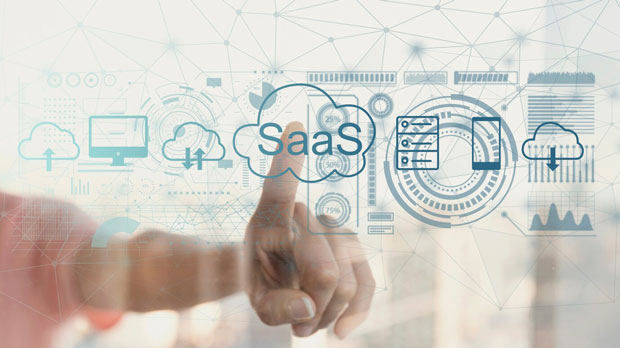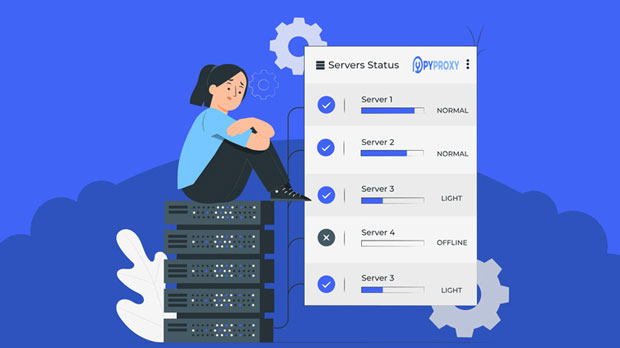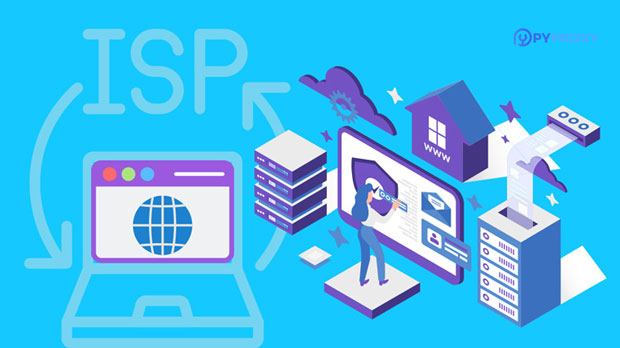Which is better for socks5 proxy speed optimization, smart proxy or pyproxy?
When it comes to optimizing socks5 proxy speed, Smart Proxy and PYPROXY are two of the most prominent tools in the market today. Each has its strengths, and deciding which one performs better in terms of speed optimization largely depends on the specific use cases and requirements of the user. Smart Proxy is widely regarded for its advanced features and versatility in handling large volumes of traffic, making it ideal for businesses and enterprises. PyProxy, on the other hand, focuses on simplicity and customization, offering speed improvements with fewer overheads. In this article, we will take a deeper dive into how each tool optimizes SOCKS5 proxy speed, their key features, and the factors that influence their performance. Understanding SOCKS5 Proxy and Its Importance in Speed OptimizationTo understand the effectiveness of Smart Proxy and PyProxy in optimizing socks5 proxies, it's important to first grasp the concept of SOCKS5 proxy itself. SOCKS5 is an internet protocol that routes network packets between a client and a server through a proxy server. It is a versatile protocol known for its ability to handle multiple types of traffic, including web browsing, email, and peer-to-peer file sharing. One of the major advantages of SOCKS5 over other proxies is its ability to bypass internet restrictions and enhance anonymity.However, while SOCKS5 proxies offer increased privacy and security, they can sometimes cause a slowdown in internet speed due to the additional layers of routing and encryption. This is where optimization tools like Smart Proxy and PyProxy come into play. These tools help to reduce latency, improve throughput, and ensure faster and more efficient data transmission through SOCKS5 proxies.Smart Proxy: Features and Speed Optimization CapabilitiesSmart Proxy is a premium proxy service that provides users with a range of advanced features to optimize SOCKS5 proxy speed. One of the main reasons Smart Proxy excels in speed optimization is its use of a vast network of high-speed proxy servers distributed globally. This allows users to choose servers that are geographically closer to their location, reducing the distance data needs to travel and thereby minimizing latency.Smart Proxy also utilizes dynamic IP rotation, which helps to prevent server congestion. By rotating IP addresses automatically, Smart Proxy ensures that users are not routed through congested or slow servers, maintaining optimal speed throughout the session. Furthermore, Smart Proxy incorporates advanced algorithms for load balancing, ensuring that traffic is distributed efficiently across its servers to avoid bottlenecks.The tool also offers high-level encryption methods to maintain security without significantly affecting speed. With its dedicated support for SOCKS5, Smart Proxy has been optimized to handle high volumes of traffic while maintaining fast speeds. Its ability to provide consistent and reliable speeds, even under heavy loads, makes it a go-to choice for businesses that need fast and secure SOCKS5 proxy connections.PyProxy: Lightweight and Customizable for Speed ImprovementsPyProxy, on the other hand, offers a more lightweight and customizable solution for SOCKS5 proxy speed optimization. Unlike Smart Proxy, which is a fully managed service, PyProxy is open-source software that allows users to have more control over their proxy settings and configurations. This flexibility can be a double-edged sword, as it requires users to have more technical knowledge to fully leverage its capabilities.PyProxy is particularly effective for users who need to optimize proxy speed on a smaller scale or in specific use cases. One of the key advantages of PyProxy is its low resource overhead. Since it doesn’t have the same infrastructure or server network as Smart Proxy, it relies on optimized coding and user-customized configurations to boost performance. Users can fine-tune various settings such as buffer sizes, thread handling, and connection limits to ensure optimal speed.For users who prefer working with Python, PyProxy offers a range of libraries and tools that make integration with existing systems easy. Its SOCKS5 support allows users to seamlessly route traffic through the proxy, while its ability to run on a minimal setup ensures faster data transmission.Comparing Performance: Speed, Latency, and ThroughputWhen comparing the two tools in terms of performance, there are several key factors to consider: speed, latency, and throughput.1. Speed: Smart Proxy generally outperforms PyProxy in terms of raw speed due to its vast network of high-performance proxy servers. With a larger infrastructure, Smart Proxy can route traffic through faster and less congested servers, ensuring that users experience faster speeds overall. On the other hand, PyProxy's speed largely depends on how well it is configured and the resources available to the user, meaning that its performance can vary.2. Latency: Latency, or the delay between sending and receiving data, is a critical factor for users who rely on SOCKS5 proxies for real-time applications such as gaming or video streaming. Smart Proxy excels in minimizing latency due to its distributed server network, allowing it to route traffic through the nearest available server. PyProxy may struggle with latency optimization if the user is limited by fewer servers or has not properly optimized their configuration.3. Throughput: Throughput, which refers to the amount of data transmitted over a period of time, is another important metric when comparing the two tools. Smart Proxy's advanced load balancing and dynamic IP rotation features help maintain high throughput even during peak traffic times. PyProxy, while effective for smaller-scale usage, may experience throughput limitations if the user is operating with fewer resources or has not optimized the system effectively.Factors Affecting Speed OptimizationSeveral factors influence the effectiveness of speed optimization in both Smart Proxy and PyProxy. Some of the most important factors include:1. Geographic Location: The proximity of the proxy server to the user’s location plays a significant role in reducing latency and improving speed. Smart Proxy, with its global network, offers better geographic reach than PyProxy, which may only be suitable for localized or custom use cases.2. Server Load and Congestion: High server load can result in slower speeds, especially during peak usage times. Smart Proxy’s ability to automatically rotate IP addresses and manage server load ensures that users are not affected by congestion. PyProxy users, on the other hand, must manually configure their system to avoid such bottlenecks.3. Network Stability: Network stability is crucial for ensuring consistent speeds. Smart Proxy’s infrastructure is designed to provide reliable and stable connections, while PyProxy’s performance may vary based on the user’s system and configurations.Conclusion: Which is Better for SOCKS5 Proxy Speed Optimization?In conclusion, both Smart Proxy and PyProxy offer unique advantages when it comes to SOCKS5 proxy speed optimization. Smart Proxy is the better choice for businesses and users who require high-speed, reliable, and secure SOCKS5 proxy connections with minimal effort. Its global infrastructure, dynamic IP rotation, and load balancing make it the ideal solution for those who need consistent performance at scale.PyProxy, on the other hand, is better suited for smaller-scale or technically-savvy users who require customization and have the resources to configure and optimize the software for their specific needs. It offers a more lightweight solution but may require more effort to achieve optimal performance.Ultimately, the decision between Smart Proxy and PyProxy depends on the user’s specific requirements, including the scale of usage, technical expertise, and performance expectations.
2025-02-28