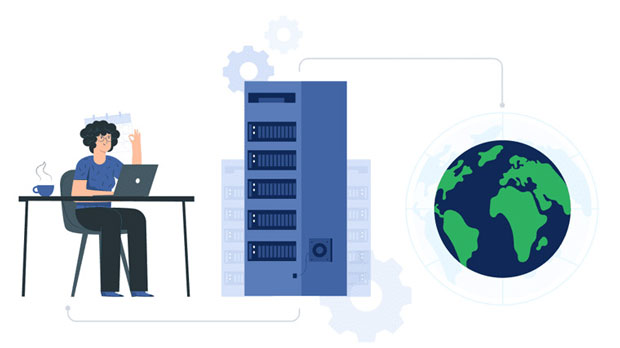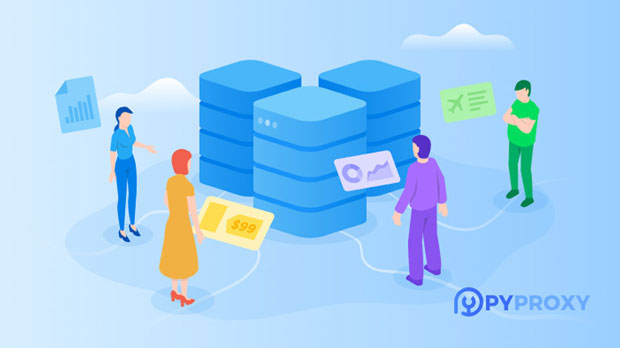How does IP Proxy Checker identify and verify proxy servers?
ip proxy checkers are tools designed to identify and verify the authenticity of proxy servers. They operate by evaluating various characteristics of the IP address provided by a proxy and comparing it against known markers that indicate whether the IP is acting as a proxy. The process involves detecting factors such as IP address location, response patterns, and inconsistencies between the proxy server and the device or network making the request. These checkers help ensure that proxies are genuine and functioning as intended, safeguarding online activities from fraud, identity theft, or unauthorized access. Introduction to Proxy Server Identification and VerificationProxy servers are commonly used for privacy, security, and bypassing geographical restrictions on the internet. However, not all proxies are legitimate. Some can be malicious, slow, or unreliable. This is where IP proxy checkers come into play. These tools are used to detect and validate proxies, ensuring they are functioning correctly and do not pose security risks. The methods used to identify and verify proxies are sophisticated and constantly evolving, making it crucial for businesses and individuals to understand how these tools operate.Step-by-Step Process of Proxy Identification1. Analyzing IP Address LocationThe first step in identifying a proxy server involves analyzing the IP address's location. Every device that connects to the internet is assigned a unique IP address, which typically corresponds to a specific geographic location. A proxy server, however, often uses an IP address that is different from the one assigned to the original device or network. IP proxy checkers use geolocation databases to determine the physical location of an IP address. If the location does not match the expected region, the IP might be flagged as a potential proxy. For example, if a request originates from a country where the user has no business or history, the system could suspect the presence of a proxy.2. Inspecting Response Times and PatternsAnother method for detecting proxy servers is examining response times and patterns. Proxy servers can sometimes introduce additional latency, as they are intermediary devices between the user and the destination server. By comparing the response times of a particular IP with the expected response time for the user's location, IP proxy checkers can identify suspicious delays that are common with proxy usage. Additionally, proxies may exhibit unusual traffic patterns, such as frequent switching of IP addresses, which further supports the suspicion that a proxy is being used.3. Checking for IP ReputationIP reputation is a critical factor in proxy detection. Some IP addresses are known for being part of proxy networks or are listed in databases for malicious activity. Proxy checkers maintain extensive blacklists of IP addresses associated with proxies, VPNs, and other suspicious activities. When a user connects to a service, the checker compares the user's IP address against these blacklists. If a match is found, the IP address is flagged as a proxy. Additionally, many proxy servers belong to specific networks or data centers, and this information can help determine if an IP is legitimate.4. Evaluating Headers and ProtocolsWhen a user accesses a website via a proxy, the communication headers often carry signs that indicate proxy usage. IP proxy checkers inspect the headers sent during a request for telltale signs of proxies. For example, headers may include information such as "X-Forwarded-For" or "Via," which are used by proxies to communicate the originating IP address. By analyzing these headers, the checker can determine if the request has passed through a proxy. Moreover, the protocol being used can also indicate proxy usage. Certain protocols, such as SOCKS5, are commonly associated with proxy servers, and the checker can identify these by analyzing the data exchange.5. Cross-Checking with Known Proxy DatabasesMany IP proxy checkers cross-check the given IP against known proxy databases, which store large amounts of data about IPs commonly associated with proxy servers. These databases are constantly updated, with records containing information about proxy data centers, VPN providers, and malicious proxy networks. When an IP address is checked, it is compared against these records to determine if it belongs to any known proxy service or malicious network. This is one of the most reliable ways to detect proxies and is commonly used by websites and applications that want to prevent fraudulent activities or security breaches.6. Behavioral AnalysisAdvanced proxy checkers also utilize behavioral analysis to identify proxies. This involves monitoring user behavior, such as the frequency of IP changes, login attempts, and suspicious access patterns. Proxies often cause erratic behavior because they can change IP addresses frequently or may be part of bot networks. By identifying abnormal access patterns that do not match typical user behavior, the checker can flag the IP as suspicious. This method can also detect automated activities such as web scraping or fraud attempts, where proxies are often employed to mask the real identity of the user.Importance of Proxy ValidationThe process of validating proxies is crucial for several reasons. First, ensuring that proxies are legitimate helps protect users' privacy. Without proper proxy validation, users could be exposed to risks such as data theft, identity fraud, or unauthorized access to sensitive information. Second, proxy validation helps prevent malicious activities, such as fraud, scraping, or bot attacks, from occurring on websites and online platforms. Finally, validated proxies ensure that businesses and individuals can maintain a high level of performance, reliability, and security when using proxies for legitimate purposes.Challenges in Proxy DetectionWhile proxy checkers are effective, there are still challenges in detecting and verifying proxies. For example, sophisticated proxies, such as residential proxies, often appear as regular IP addresses and are difficult to differentiate from non-proxy traffic. These types of proxies are harder to detect because they use real user IP addresses and thus appear legitimate. Additionally, encrypted proxy traffic, such as VPNs or Tor networks, can obscure the identifying data, making it challenging for checkers to perform an accurate validation.Moreover, the growing number of proxy networks and the constantly evolving techniques used to mask proxy activity make it increasingly difficult to keep proxy databases up-to-date. Proxy servers can use various techniques to bypass detection, such as rotating IP addresses, using advanced encryption methods, and mimicking regular user behavior. These evolving methods require constant improvements in detection algorithms to maintain accuracy and reliability.ConclusionIn conclusion, IP proxy checkers play an essential role in identifying and verifying proxy servers. They use a combination of methods, including IP address analysis, response time inspection, reputation checking, header evaluation, cross-referencing with databases, and behavioral analysis. While these methods are highly effective, there are ongoing challenges in detecting sophisticated proxy techniques. As proxy technologies continue to advance, so too must the detection mechanisms to ensure that proxies remain secure and legitimate for their intended purposes. Understanding how these tools work can help businesses, security professionals, and individuals better navigate the complexities of online privacy and security.
2025-01-31