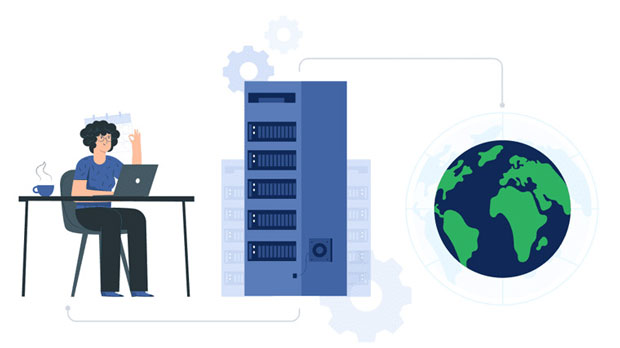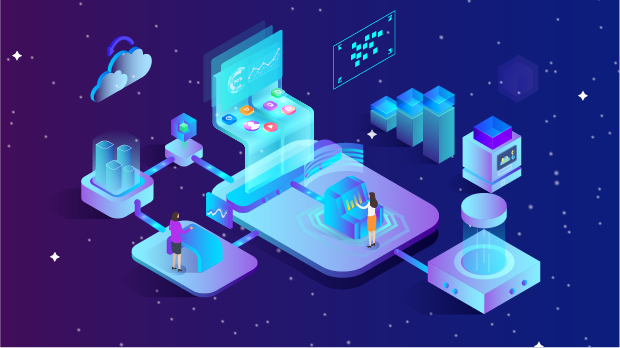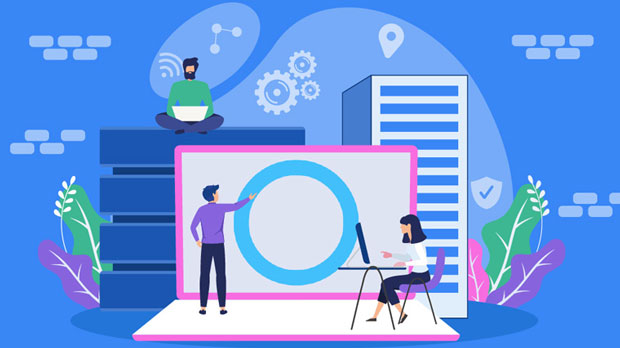What is the purpose of a proxy server IP address?
The role of proxy server IP addresses is essential in modern digital networking. A proxy server acts as an intermediary between a user's device and the internet, masking the user’s original IP address to enhance privacy, security, and data management. By routing requests through a proxy server, businesses and individuals can benefit from improved anonymity, access to restricted content, and optimization of internet traffic. This article delves deep into the various uses of proxy server IP addresses, exploring their significance in the realms of cybersecurity, digital marketing, and data privacy. 1. Introduction to Proxy Server IP AddressA proxy server is a computer or network service that acts as an intermediary between a client and the server from which the client seeks information. Proxy servers are particularly useful in situations where users wish to mask their IP address for security, anonymity, or other reasons. The proxy server IP address is the key address that websites and services see when a user makes a request through the proxy server. By masking the user’s real IP address, a proxy allows for enhanced privacy and control over internet traffic.Proxy server IP addresses can serve multiple purposes, including evading regional content restrictions, managing internet traffic, and optimizing the flow of data. Moreover, proxy servers play a crucial role in maintaining security and improving the performance of websites and services by buffering the data and providing encrypted connections. Their uses extend across different industries, from individual users seeking enhanced privacy to corporations focusing on maximizing online operations.2. Security and Privacy Benefits of Proxy Server IP AddressesOne of the primary benefits of using a proxy server IP address is enhanced security and privacy. By masking a user’s real IP address, proxies add a layer of anonymity to online activities, making it more difficult for third parties to track users or access sensitive information. This feature is particularly vital for individuals who value their privacy or those who work in cybersecurity roles.For example, when browsing the internet, the proxy server acts as a shield, rerouting requests and responses through its IP address. As a result, the website or service the user accesses only sees the IP address of the proxy server, not the original user’s IP address. This method helps mitigate risks such as targeted advertising, identity theft, and data tracking, offering users greater control over their online presence.Proxy servers also improve security by filtering harmful content and blocking access to known malicious websites. Many proxies have built-in security features that prevent users from visiting dangerous or compromised websites, which is especially beneficial in enterprise environments where data protection is crucial.3. Bypassing Geographic Restrictions with Proxy Server IP AddressesAnother significant role of proxy server IP addresses is the ability to bypass geographic restrictions and access content that may otherwise be unavailable in certain regions. Many online platforms, streaming services, or websites restrict access to their content based on the geographic location of the user. By using a proxy server, users can make it appear as though their connection is originating from a different region, thus gaining access to geographically restricted content.This use case is particularly popular among individuals who want to access streaming platforms that are only available in certain countries or regions. Proxy server IP addresses allow users to select a location from which they want their traffic to appear to come, enabling them to view content that is otherwise inaccessible due to geographical constraints.For businesses, using proxy server IP addresses can enable global market research, as they can access websites from various countries and regions without triggering security measures that may block or restrict access. By rotating proxy ip addresses, businesses can also avoid IP bans, which may result from repeated access from a single IP address.4. Load Balancing and Traffic Management with Proxy Server IP AddressesIn the realm of digital marketing and website management, proxy server IP addresses can be used for load balancing and optimizing internet traffic. Websites and applications that experience heavy traffic can benefit from proxies by distributing user requests across multiple servers, thereby preventing any one server from becoming overloaded. This process is known as load balancing, and it helps maintain the website's performance and reduce downtime.Proxy servers can also improve internet speeds by caching frequently accessed content and serving it to users from a closer location. This reduces the need to retrieve the same content multiple times from distant servers, resulting in faster response times and less congestion on the network.For businesses that operate large-scale websites or applications, utilizing proxy server IP addresses for traffic management ensures that resources are distributed efficiently and that users experience optimal performance, regardless of where they are located.5. Proxy Server IP Addresses in Web ScrapingWeb scraping is a technique used to gather data from websites for various purposes, such as market research, competitive analysis, or data aggregation. However, many websites implement measures to prevent excessive requests from a single IP address, which could lead to IP blocks or bans. Proxy server IP addresses can help solve this issue by rotating through multiple IP addresses, making it appear as though the requests are coming from different sources.By using proxy servers for web scraping, businesses and individuals can gather large amounts of data without being detected or blocked. Proxy server IP addresses also allow for greater anonymity during the scraping process, making it harder for websites to identify the entity behind the scraping activity.This is particularly useful for digital marketers or researchers who need to collect data on competitors or market trends. The ability to rotate proxy ip addresses during scraping ensures that the process is efficient and scalable while minimizing the risk of getting banned or restricted by websites.6. Proxy Server IP Addresses for Corporate NetworksIn corporate environments, proxy server IP addresses are often deployed to manage and secure internal networks. Companies can use proxies to control employee internet usage, restrict access to certain websites, and monitor network traffic. This type of proxy server provides an additional layer of control and security, especially in organizations with sensitive data or intellectual property.Furthermore, proxy servers can assist with securing corporate data by encrypting internet traffic and providing secure connections for remote employees. This ensures that sensitive information is protected while being transmitted over the internet, minimizing the risk of data breaches.For businesses with multiple branches or remote offices, proxy server IP addresses can also be used to create a secure and efficient internal network. Proxies enable centralized traffic management and provide a secure method for employees to access company resources, whether they are on-site or working remotely.7. Conclusion: The Multifaceted Role of Proxy Server IP AddressesProxy server IP addresses play a crucial role in enhancing privacy, security, and network management. By acting as intermediaries between users and the internet, proxies help mask users’ real IP addresses, providing greater control over online activities and access to restricted content. Additionally, they contribute to improved internet performance, load balancing, and efficient web scraping.For individuals and businesses alike, proxy servers offer a wide array of benefits, from securing personal data to optimizing the performance of digital operations. As the internet continues to evolve, the importance of proxy server IP addresses in maintaining a safe, efficient, and anonymous online presence will only continue to grow.In summary, proxy server IP addresses are indispensable tools for navigating the complexities of the digital world, offering invaluable benefits in terms of security, accessibility, and performance. Whether used for personal privacy or large-scale corporate applications, proxies have become an essential part of modern internet infrastructure.
2025-02-03