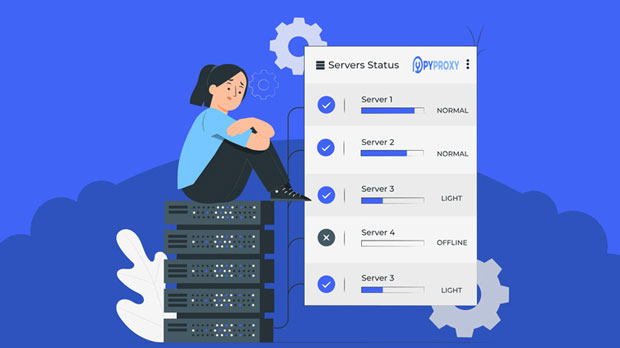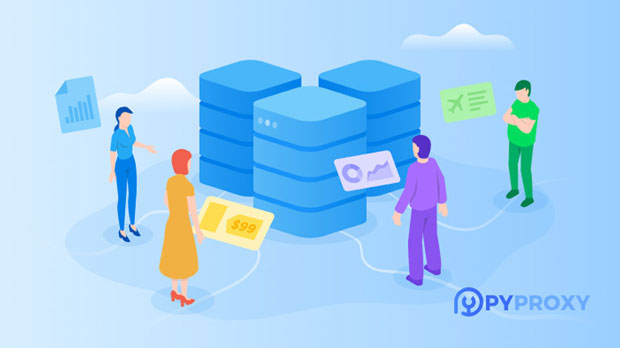Which is better Luminati VS pyproxy when choosing a static residential proxy for startups?
When a startup begins to consider the use of static residential proxies for their business operations, they are faced with several key decisions. Among the most notable options are Luminati and PYPROXY, both of which offer strong benefits, but each has its own unique strengths and weaknesses. Startups need to carefully weigh these factors to choose the right service that aligns with their goals, budget, and technical requirements. In this article, we will explore the key differences, advantages, and challenges of both Luminati and Pyproxy, providing a comprehensive analysis to help entrepreneurs make an informed decision for their business. Understanding static residential proxiesBefore diving into the comparison, it is essential to understand what static residential proxies are and why startups often need them. A static residential proxy is an IP address that is assigned from a pool of residential addresses, as opposed to data center proxies, which come from data centers. These proxies are crucial for tasks that require anonymity, unblocking geo-restricted content, or conducting large-scale web scraping without getting blocked. Static residential proxies are favored for their long-term stability and ability to retain the same IP address over time, offering more reliability for tasks that demand consistent results.Startups, especially those working in industries like e-commerce, marketing, and data analysis, can benefit greatly from using static residential proxies. These proxies allow businesses to test and monitor their competitors, gather real-time data, and automate processes like product price tracking or market research.Overview of LuminatiLuminati, now known as Bright Data, is one of the largest and most well-known proxy networks globally. It provides a broad range of proxy services, including static residential proxies, data center proxies, and mobile proxies. Luminati offers extensive global coverage, with millions of residential IP addresses distributed across many countries and regions.One of the key advantages of Luminati is its massive proxy pool, offering a high level of scalability for businesses with large proxy usage requirements. Luminati’s platform also supports advanced features such as session control, geo-targeting, and IP rotation, which are beneficial for businesses requiring fine-tuned control over their proxy traffic. Additionally, Luminati offers a robust API and integration options, which makes it suitable for startups that require flexibility in automation.However, Luminati’s pricing can be a drawback for some startups, as it tends to be on the higher end, making it less accessible for businesses with a limited budget. Furthermore, the complexity of the platform and its numerous features may require a steep learning curve for new users who are not familiar with proxy networks.Overview of PyproxyPyproxy, on the other hand, is a newer and less widely recognized proxy provider compared to Luminati, but it offers an attractive solution for startups looking for a more budget-friendly option. Pyproxy specializes in providing static residential proxies with a focus on ease of use and simplicity. While it may not have the same vast proxy pool as Luminati, it does provide reliable and stable proxies for many common use cases.One of the main selling points of Pyproxy is its competitive pricing. For startups operating on a tighter budget, Pyproxy offers an affordable solution without compromising too much on quality. It also provides decent global coverage, though not as extensive as Luminati, which may still be sufficient for many small to mid-sized businesses. Furthermore, Pyproxy’s platform is relatively simple and user-friendly, with a straightforward interface that is easy to navigate, making it ideal for businesses with less technical expertise.However, Pyproxy does not offer the same level of advanced features as Luminati. Businesses that require more complex functionalities, such as geo-targeting, IP session control, or integration with custom APIs, may find Pyproxy’s offering somewhat limited. Additionally, the size of Pyproxy’s proxy pool is smaller, which could be an issue for businesses that need large volumes of proxies.Comparing Key FeaturesTo help businesses decide between Luminati and Pyproxy, it is crucial to compare their key features, pricing, scalability, and ease of use.1. Proxy Pool SizeLuminati boasts a vast pool of over 72 million IP addresses worldwide, offering extensive global coverage. This makes it an ideal choice for businesses that need a large number of proxies, especially for data-intensive tasks like large-scale web scraping, testing, and research.Pyproxy’s proxy pool is smaller, offering fewer IP addresses. While it is still suitable for small to medium-sized businesses, its more limited proxy pool may not be sufficient for companies with large-scale needs or those requiring frequent IP rotations.2. PricingPricing is one of the most important considerations for startups, especially those with limited budgets. Luminati’s pricing structure is more complex and generally higher, with its premium service being better suited for large enterprises or businesses with significant proxy usage. It operates on a pay-as-you-go system, which can quickly become expensive for smaller operations.Pyproxy, in contrast, offers much more affordable pricing, with flexible payment plans suitable for startups and smaller businesses. While it may not offer the same level of customization as Luminati, Pyproxy remains an attractive option for those seeking an entry-level solution.3. Features and CustomizationLuminati stands out in terms of the advanced features it offers. This includes session control, geo-targeting, IP rotation, and detailed analytics, all of which can provide more control and customization for businesses with complex needs. Luminati also has better integration support for automation tools, APIs, and other business applications.Pyproxy, while easy to use and affordable, offers fewer features. It provides a more straightforward proxy experience with a focus on simplicity and reliability. However, for startups needing advanced targeting or integration features, Pyproxy may fall short.4. Ease of UseLuminati’s platform can be complex, requiring a learning curve, particularly for new users. However, its flexibility and customization options make it well-suited for businesses with more technical expertise.Pyproxy’s platform is much simpler and user-friendly, with a focus on ease of use. This makes it an ideal choice for startups that want a plug-and-play solution without needing extensive technical knowledge.Which One Is Right for Your Startup?For startups, the choice between Luminati and Pyproxy ultimately depends on several factors, including the business’s budget, technical expertise, and specific use case requirements.If your startup is just starting out and you have limited financial resources, Pyproxy offers an affordable and user-friendly solution that is perfect for smaller-scale operations. It is suitable for businesses that need basic proxy functionality without the need for advanced features or extensive customization.On the other hand, if your startup is growing rapidly or requires advanced features such as geo-targeting, IP rotation, or session control, Luminati may be a better option. While it comes with a higher price tag and a steeper learning curve, its flexibility, scalability, and comprehensive feature set make it an excellent choice for businesses with more complex proxy needs.ConclusionIn summary, both Luminati and Pyproxy offer unique advantages depending on the needs of your startup. For businesses seeking advanced features, large-scale proxy usage, and flexibility, Luminati is the more suitable option. However, if your startup requires a more budget-friendly solution that is easy to implement and does not require complex features, Pyproxy presents a compelling alternative. Careful consideration of your business’s goals and needs will help you make the best decision in selecting the right static residential proxy service.
2025-02-28