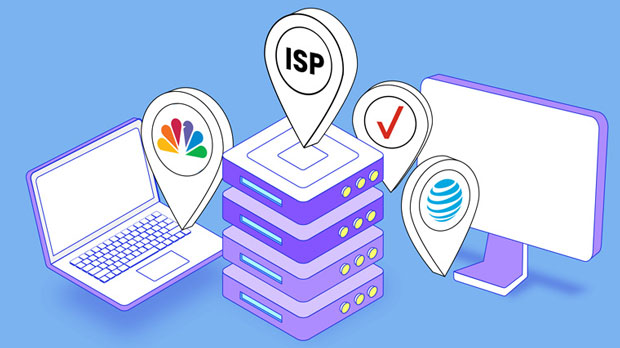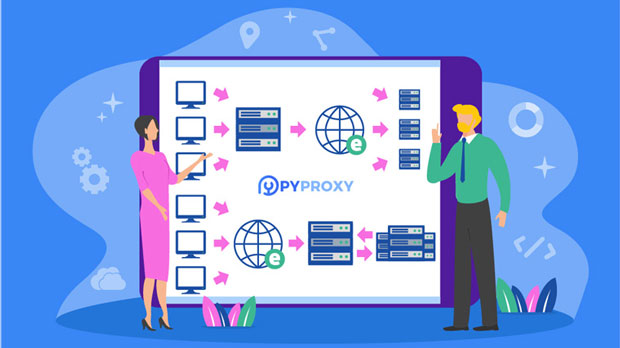How can I increase my Internet privacy in ways other than proxying my IP address?
In an era where digital privacy is constantly under threat, finding methods to enhance your online privacy is more important than ever. While many people turn to proxy ip addresses to mask their identity and secure their online presence, there are other equally effective techniques available. This article will explore a variety of ways to improve online privacy without relying on proxies. Whether it's by adjusting your browser settings, using encryption, or practicing safe browsing habits, these methods empower users to take control of their privacy. This guide is designed to help individuals protect their personal data and enjoy a safer online experience. 1. Use of Virtual Private Networks (VPNs)A Virtual Private Network (VPN) is one of the most popular tools to ensure online privacy. While proxies also hide your IP address, VPNs provide an extra layer of encryption, securing the data sent between your device and the internet. This encryption makes it much harder for hackers or other malicious actors to intercept your data, even when using public networks like Wi-Fi in coffee shops or airports. VPNs also help in masking your location, preventing websites from tracking your real-time whereabouts.Beyond the security aspect, VPNs prevent websites from collecting your browsing data and creating detailed profiles about you. Some VPN services even have "no-log" policies, ensuring that even the VPN provider does not keep records of your online activity. This makes VPNs a powerful tool for anyone seeking to enhance their online privacy.2. Encrypted Communication ToolsOne of the most effective ways to protect your online privacy is to use encrypted communication tools. Encryption ensures that only the intended recipient can read your messages, effectively blocking third parties, including hackers, governments, or any unauthorized individuals, from accessing your private conversations. Messaging platforms like encrypted email services or secure messaging apps (for example, those that use end-to-end encryption like Signal or WhatsApp) are essential tools for privacy-conscious individuals. When you use these services, your messages are encoded and can only be decrypted by the recipient, ensuring confidentiality. Moreover, encrypted communication tools often come with additional security features, like self-destructing messages or message history removal, which further enhances privacy by minimizing the amount of stored data that can be exploited.3. Private Search Engines and BrowsersMost popular search engines track your queries and browsing habits to tailor advertisements and other content to you. However, some private search engines allow you to browse the internet without tracking your activity. These search engines, unlike traditional ones, do not store your search history or personal information. For example, using a private search engine can prevent targeted advertisements and offer more neutral, unbiased search results. These search engines do not collect, share, or sell any user data, ensuring that your search activities remain completely private.Additionally, using privacy-focused web browsers like those that block tracking cookies and scripts, such as Brave or Tor, enhances privacy while browsing. These browsers typically come with features that prevent websites from storing cookies, which are often used for tracking purposes. Tor, in particular, routes your internet connection through multiple layers of servers, making it much harder for anyone to trace your online activity back to you.4. Ad and Tracker BlockersOne of the most invasive methods of tracking your online behavior is through ads and trackers. Many websites deploy tracking cookies to gather data about your browsing patterns. This data can then be sold to advertisers, creating a detailed profile of you without your consent. These trackers often follow you across different websites, building a comprehensive picture of your interests and activities.To stop this, you can use ad-blocking extensions or browser settings that prevent tracking scripts from running. These tools not only enhance privacy but also improve browsing speed by preventing unwanted ads from loading. They block scripts that collect data, preventing websites from following your movements and building personal profiles based on your habits.5. Secure and Anonymous Wi-Fi ConnectionsUsing secure and anonymous Wi-Fi networks is crucial for maintaining online privacy. Avoiding public Wi-Fi networks for activities that involve sensitive information, such as banking or accessing personal files, is advisable. Public Wi-Fi networks are often unsecured, making it easier for hackers to intercept data, steal login credentials, or track your online activity.Whenever possible, use a private, encrypted Wi-Fi network with a strong password to ensure your data remains secure. If you must use a public network, consider using a VPN to protect your data from potential threats. Additionally, disabling automatic Wi-Fi connections on your device prevents it from connecting to networks without your knowledge.6. Regular Software and Security UpdatesKeeping your devices and software up to date is one of the simplest yet most effective methods to protect your privacy. Software developers frequently release security patches to address vulnerabilities in their programs. By ensuring that your operating system, browser, and applications are always up to date, you are protecting your devices from known threats.Outdated software can contain loopholes that hackers can exploit to gain access to your data or install malicious programs. Regular updates help close these security gaps, thereby reducing the risk of data breaches and improving your overall online security.7. Mindful Social Media PracticesSocial media platforms often ask for extensive personal information during registration, and many users willingly share details about their lives, often without realizing the privacy risks involved. In addition, these platforms track your online activities and use this data to deliver personalized ads and content. To improve your privacy, be mindful of the personal information you share on social media. Avoid revealing details like your full birthdate, location, or contact information. Adjust the privacy settings of your accounts to limit the visibility of your posts to a smaller group. Additionally, think twice before linking your social media accounts to third-party applications, as this can expose more personal data.8. Two-Factor Authentication (2FA)Two-factor authentication (2FA) is a security process that requires not only your password but also a second form of verification to access your accounts. This extra layer of security significantly reduces the likelihood of someone gaining unauthorized access to your accounts, even if they manage to obtain your password.Many online platforms, including email services and social media networks, now offer 2FA. By enabling this feature, you ensure that only you can access your accounts, adding another level of protection for your personal data.9. Data Minimization PracticesAnother method to protect your online privacy is through data minimization. This involves being selective about the amount of personal information you share with websites and online services. For example, only provide the essential information when creating accounts and avoid giving unnecessary details that could be used for tracking purposes. Some services allow you to sign up with minimal personal information, so look for those options to limit your digital footprint. Additionally, periodically review the permissions you've granted to various apps and services, and revoke access to any that no longer need it.ConclusionThere are numerous ways to enhance online privacy without relying on proxy ip addresses. By using VPNs, encrypted communication tools, private search engines, and secure browsers, you can minimize the risk of online tracking and data breaches. Employing ad blockers, securing your Wi-Fi connection, staying updated with software patches, and using mindful social media practices further strengthens your privacy. By implementing these strategies, you can maintain better control over your personal data and enjoy a more secure online experience.
2025-01-31