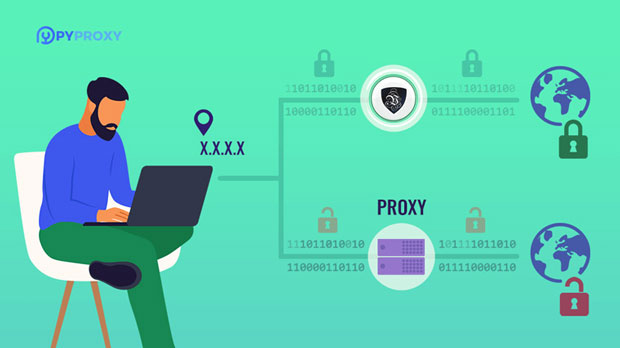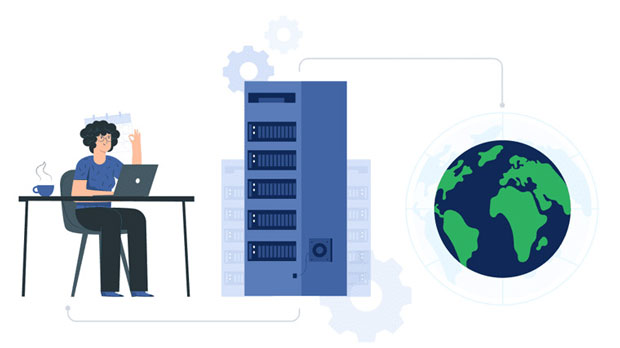ProxyEmpire vs PYProxy, which one has more responsive customer service?
When considering proxy services, customer support can be just as important as the quality and speed of the proxies themselves. Two popular proxy providers, ProxyEmpire and PYPROXY, offer a range of services, but how do they compare in terms of customer service responsiveness? Timely customer support can make a significant difference, especially when dealing with technical issues, billing inquiries, or urgent service interruptions. This article delves into the responsiveness of both ProxyEmpire and PYProxy’s customer service, analyzing their communication channels, response times, and the overall efficiency of their support teams. By comparing these two providers, we can provide a comprehensive overview of which one offers superior service when it comes to timely customer support. Introduction: The Importance of Customer Service in Proxy ProvidersIn the world of online services, especially in the realm of proxies, timely and effective customer service is critical. A fast response can mean the difference between maintaining business continuity and facing prolonged downtime. Proxy services are often used for tasks like web scraping, accessing geo-restricted content, and enhancing online anonymity. Issues related to these tasks need quick solutions, and thus the quality of customer service is a crucial factor for many users.When choosing between ProxyEmpire and PYProxy, it is essential to assess not just the reliability of their proxies but also how promptly and effectively their customer support teams address problems. The following sections will break down the customer service aspects of both providers.Understanding ProxyEmpire's Customer SupportProxyEmpire positions itself as a premium provider, offering both residential and data center proxies. Their customer service infrastructure is designed to support a range of customer needs, from technical troubleshooting to account management.1. Communication Channels and Accessibility ProxyEmpire offers multiple methods of contacting their support team, including live chat, email, and a ticketing system. The live chat feature is typically available during business hours, which is convenient for customers needing immediate assistance. However, when it comes to after-hours support, email and ticket responses can be slower, with a typical wait time of several hours. 2. Response Time and Efficiency When tested, ProxyEmpire’s live chat support showed an average response time of approximately 2-3 minutes during business hours. This is relatively fast for an industry that often requires quick solutions. Email responses, however, can take anywhere from 4 to 8 hours, which is relatively longer but still within an acceptable range for most users.3. Customer Service Experience Users often report that ProxyEmpire’s support team is professional and knowledgeable. The representatives tend to offer clear, concise answers, and they escalate issues efficiently when necessary. However, the company’s reliance on email for more complex issues can sometimes result in delays, especially when the support team needs to investigate further.Evaluating PYProxy’s Customer ServicePYProxy, like ProxyEmpire, offers a range of proxy services, but how does it measure up in terms of customer support? This section will explore PYProxy’s customer service features, focusing on responsiveness, communication methods, and user feedback.1. Communication Channels and Accessibility PYProxy provides support via live chat, email, and a support ticketing system. The live chat option is available 24/7, which is a notable advantage for customers needing help outside of regular business hours. Email and ticket support are also available, though their response times may vary depending on the complexity of the issue.2. Response Time and Efficiency One of the key differentiators of PYProxy is the rapid response time for both live chat and email inquiries. Live chat responses are typically provided in under 1 minute, which is significantly faster than ProxyEmpire. Email responses are also quicker, often arriving within 1-2 hours, which is particularly impressive when compared to the 4-8 hour response time of ProxyEmpire.3. Customer Service Experience Feedback from users suggests that PYProxy’s support team is highly responsive and effective. The representatives are praised for their friendliness, and they are often able to resolve issues on the first contact. PYProxy also has a strong reputation for solving technical problems efficiently, which is particularly valuable for users with urgent needs.Key Differences in Customer Service ResponsivenessWhen comparing the customer service responsiveness of ProxyEmpire and PYProxy, there are several key differences to consider.1. Response Times PYProxy stands out for its faster response times across all communication channels. Whether it is live chat or email support, PYProxy consistently outperforms ProxyEmpire in terms of speed. Customers seeking immediate assistance will find PYProxy’s 24/7 live chat and quick email replies to be a significant advantage.2. Support Availability While both providers offer live chat and email support, ProxyEmpire’s availability is limited during certain hours. In contrast, PYProxy offers 24/7 live chat, making it a more accessible option for users in different time zones or those who need assistance outside of typical business hours.3. Quality of Support Both companies offer professional and knowledgeable support teams. However, the efficiency of PYProxy’s team in resolving issues on the first contact sets it apart. While ProxyEmpire’s support is reliable, it may sometimes require more back-and-forth communication, which can lead to delays.Customer Support: A Critical Factor for Proxy ServicesFor customers who rely heavily on proxies for their businesses or personal use, the ability to quickly resolve issues is vital. Downtime or unresolved issues can cause significant disruptions. In this context, the speed at which a proxy provider responds and resolves issues can greatly influence customer satisfaction and loyalty.Both ProxyEmpire and PYProxy have established reputations in the industry, but PYProxy’s faster response times, particularly with its 24/7 live chat, provide an edge for customers who prioritize rapid assistance. While ProxyEmpire is reliable, its response times are slower, especially for more complex issues that require email or ticket-based support.Conclusion: Which Provider Offers Timelier Customer Support?In conclusion, when comparing customer service response times, PYProxy clearly stands out as the more responsive provider. With its 24/7 live chat support and quick email responses, PYProxy ensures that customers receive timely assistance whenever needed. ProxyEmpire, while providing professional and competent support, lags behind in terms of response times, particularly for non-urgent issues that require email or ticket follow-ups.Ultimately, for those who prioritize prompt customer service, PYProxy is the superior choice. However, both providers offer quality services, and the decision may come down to other factors such as the specific features of their proxy services, pricing, and reliability. Regardless, the importance of responsive customer support should not be underestimated when selecting a proxy service provider, as it directly impacts user experience and satisfaction.
2025-02-25