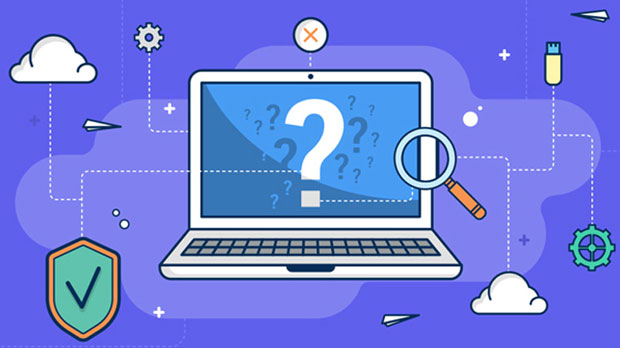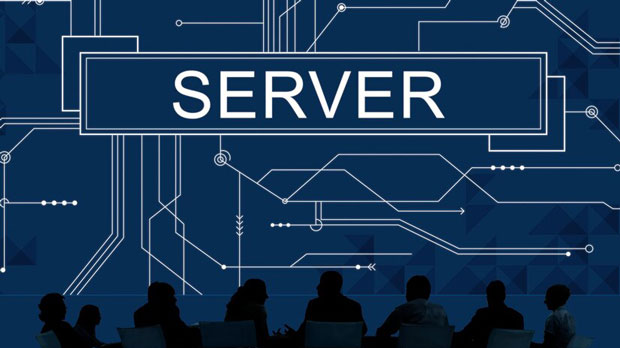How can Socks5 Proxy help boost SEO results and marketing campaigns?
In the ever-evolving digital landscape, SEO and digital marketing campaigns require innovative techniques to stay ahead of the competition. One powerful yet often overlooked tool in this domain is the socks5 proxy. By providing anonymous browsing and flexible IP management, socks5 proxies can significantly improve various aspects of SEO and marketing efforts. Whether it's for competitor analysis, content scraping, or managing location-based SEO tactics, Socks5 proxies offer a range of benefits that can amplify the effectiveness of your strategies. In this article, we’ll explore how Socks5 proxies contribute to better SEO performance and more successful marketing campaigns. Understanding Socks5 Proxies and Their Core BenefitsA Socks5 proxy is a type of internet protocol that routes your internet traffic through a third-party server, effectively masking your IP address. Unlike traditional proxies, Socks5 offers a higher level of security and flexibility, allowing for a broader range of use cases. This protocol works at a lower level of the OSI model, enabling it to support all types of internet traffic, including HTTP, FTP, and P2P file sharing. As a result, Socks5 proxies provide a more versatile solution for both SEO and marketing activities.One key benefit of using a Socks5 proxy is its ability to bypass geo-restrictions and avoid IP bans, making it an ideal tool for a variety of applications. Whether you're managing multiple accounts on different platforms or conducting research for SEO, a Socks5 proxy can help keep your activities undetected while ensuring seamless access to necessary data.Improved SEO Through Anonymous Web ScrapingWeb scraping plays a crucial role in SEO by gathering data on competitors, industry trends, and keyword performance. However, frequent scraping from a single IP address can trigger anti-bot measures on websites, leading to IP bans or CAPTCHAs. This is where Socks5 proxies shine. They enable businesses to collect vast amounts of data from different sources without revealing their original IP address.By rotating IPs, businesses can make their scraping efforts appear as though they are coming from different locations or even different users, thus avoiding detection by website security systems. This capability helps in scraping data on competitors' keywords, backlinks, rankings, and content strategies—critical components of a successful SEO campaign.Enhanced Local SEO Strategy with Geolocation FlexibilityLocal SEO is a vital component of digital marketing, particularly for businesses that rely on location-based search results. By using Socks5 proxies, businesses can simulate user queries from different geographical locations, which is essential for testing how well their website ranks in various regions.For example, you might want to check how your website appears in search results when accessed from different cities or countries. Using Socks5 proxies allows you to do this without the need to physically be in those locations. This helps identify any geo-specific issues and tailor your SEO strategy to better suit regional audiences, ensuring that your business appears in front of the right users at the right time.Competitor Analysis Without DetectionUnderstanding your competition is critical in any marketing or SEO campaign. By using Socks5 proxies, you can perform in-depth competitor analysis without the risk of being detected. When you use a proxy, you mask your original IP address, making it impossible for competitors to identify your activities.You can monitor your competitors' website performance, track their backlink strategies, observe their content marketing efforts, and analyze their keyword usage. All of this is vital information that can be used to fine-tune your SEO and marketing strategies. Without a proxy, many websites would block you after repeated requests, but with Socks5 proxies, you can stay undetected while collecting valuable insights.Multi-Account Management for Social Media and PPC CampaignsManaging multiple accounts on social media platforms and search engines is often necessary for businesses running large-scale digital marketing campaigns. However, platforms like Google, Facebook, and Instagram can penalize users for managing multiple accounts from a single IP address. By using Socks5 proxies, businesses can manage multiple accounts from different IP addresses, avoiding account suspension or bans.For PPC campaigns, this allows advertisers to test different ads, keywords, and landing pages without worrying about getting flagged for suspicious activity. Similarly, for social media marketing, Socks5 proxies can help businesses maintain multiple accounts for different geographical regions or market segments, all while keeping their activities anonymous and secure.Efficient Ad Verification and Fraud PreventionOne of the challenges in digital marketing is ensuring that your ads are displayed correctly and not subjected to ad fraud. Ad fraud, such as click fraud, occurs when a competitor or malicious actor repeatedly clicks on your paid ads, draining your budget. With the help of Socks5 proxies, you can simulate different IP addresses and locations to monitor how your ads are being displayed in various regions.This makes it easier to detect fraudulent behavior or ensure that your ad campaigns are reaching the right audience. Additionally, Socks5 proxies can help ensure that your campaigns are being shown in the correct geographical regions, preventing location-based discrepancies that can affect the performance of your ads.Securing Confidential Information in Digital CampaignsIn marketing and SEO, confidentiality is key, especially when dealing with sensitive data like customer information, strategies, or intellectual property. By using a Socks5 proxy, businesses can securely send and receive data without exposing their real IP addresses. This level of security ensures that confidential business information remains protected from cyber threats.Moreover, Socks5 proxies can prevent third parties from tracking your online activities, offering an additional layer of privacy for both marketers and consumers. This is particularly important when handling sensitive information during digital marketing campaigns, such as payment details or strategic insights.Cost-Effective Resource for Large-Scale SEO and Marketing OperationsFor businesses running large-scale SEO campaigns, the costs of outsourcing web scraping, competitor analysis, and ad management can quickly add up. Using Socks5 proxies, however, offers a cost-effective way to manage these tasks in-house. By handling scraping, IP rotation, and competitor analysis on your own, you can reduce the need for third-party services and gain more control over your data.The flexibility of Socks5 proxies allows businesses to scale their operations quickly. Whether you're running a small local SEO campaign or a large international marketing initiative, Socks5 proxies offer the scalability needed to meet the demands of any marketing or SEO strategy.ConclusionIncorporating Socks5 proxies into your SEO and marketing campaigns can provide numerous benefits, from enhancing web scraping efforts to improving local SEO, boosting security, and enabling efficient multi-account management. Their ability to provide anonymous browsing and flexible geolocation capabilities makes them an invaluable tool for businesses looking to stay competitive in the digital landscape. By leveraging Socks5 proxies, businesses can not only enhance their marketing effectiveness but also secure their operations against potential cyber threats, ensuring the success of their SEO and digital marketing strategies.
2024-12-24