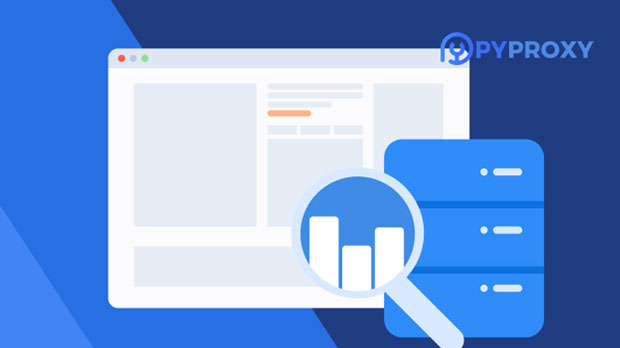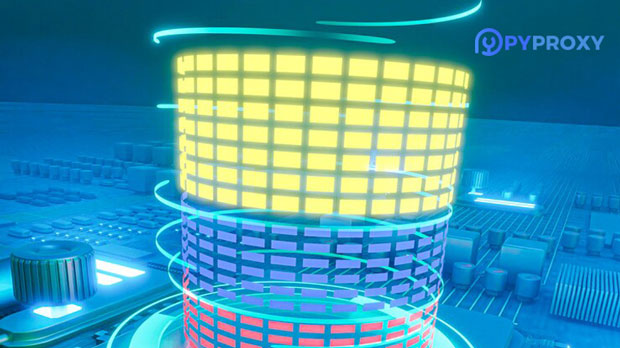What are the future trends in the US proxy IP market?
The future of the U.S. proxy ip market is poised for significant growth, driven by an increasing demand for privacy, security, and access to geo-restricted content. With businesses and individuals alike relying on proxy IP services for data scraping, digital marketing, and circumventing regional restrictions, this market is witnessing rapid development. Factors such as advancements in technology, stricter data protection regulations, and the rise of e-commerce and online services will all play pivotal roles in shaping the proxy IP landscape. This article explores these trends, providing a detailed analysis of the market's growth trajectory and potential future developments. Increasing Demand for Privacy and AnonymityOne of the primary drivers behind the surge in demand for proxy ips in the U.S. is the growing concern over privacy and anonymity online. As individuals become more aware of the risks associated with sharing personal data, the need for online privacy solutions has increased. Proxy IP services offer users a way to hide their actual location and identity while browsing the internet, making it more difficult for websites and advertisers to track their behavior. This is especially important as data privacy regulations like the GDPR (General Data Protection Regulation) and CCPA (California Consumer Privacy Act) push for more stringent rules on data collection and storage.As privacy becomes a key concern, individuals and businesses are seeking more secure ways to access the internet without exposing sensitive information. Proxy IPs allow users to browse anonymously, access region-specific content, and ensure their online activities are kept private. This growing demand for online anonymity is expected to continue fueling the expansion of the proxy IP market in the coming years.Technological Advancements and AutomationAnother important factor driving the growth of the U.S. proxy IP market is the rapid pace of technological advancements, particularly in automation and artificial intelligence (AI). Businesses that rely on web scraping for market research, competitor analysis, and data collection are increasingly using automated tools that can bypass website restrictions and avoid detection. Proxy IP services play a vital role in ensuring that these automated systems operate smoothly without getting blocked or flagged by websites.As web scraping and automation tools become more sophisticated, the demand for high-quality proxy IPs that can support large-scale data collection operations will rise. This trend is particularly evident in industries like e-commerce, finance, and digital marketing, where access to real-time data is crucial for making informed business decisions. The integration of AI in proxy management is also enabling more efficient and secure ways to use proxies, making them an essential tool for businesses seeking to stay competitive in a data-driven world.Rise in E-Commerce and Online ServicesThe ongoing expansion of e-commerce and online services is another key factor that is shaping the future of the proxy IP market. As businesses increasingly rely on digital channels to reach customers, they face challenges related to online competition, fraud prevention, and customer targeting. Proxy IPs help address these challenges by allowing companies to monitor competitor prices, track customer behavior, and test website performance across different regions without exposing their own IP addresses.Additionally, proxy IPs can be used to circumvent regional restrictions and access content that is not available in certain countries. This is particularly important for global e-commerce platforms and streaming services that need to provide localized content to their customers. The growing reliance on digital services for daily activities, such as shopping, banking, and entertainment, is expected to increase the demand for proxy IPs, creating a robust market for these services in the U.S.Data Protection and Regulatory ComplianceThe increasing focus on data protection and regulatory compliance is another critical factor influencing the U.S. proxy IP market. With governments and regulatory bodies around the world tightening laws surrounding data privacy, businesses are looking for ways to ensure they remain compliant. Proxy IPs help companies mask their IP addresses and avoid data breaches or compliance violations, especially when dealing with sensitive customer data.In the U.S., the California Consumer Privacy Act (CCPA) and other state-level data protection laws are pushing businesses to adopt more secure online practices. As these regulations become stricter, companies will need to invest in technologies like proxy IPs to safeguard their data and protect customer privacy. This regulatory pressure will further drive the adoption of proxy IP services, as businesses seek to stay compliant while protecting their online presence.Adoption Across Diverse IndustriesThe U.S. proxy IP market is not limited to any single sector; it spans across a wide range of industries, each with its own unique use cases. For example, in the financial sector, companies use proxies to test the functionality of trading platforms, monitor market fluctuations, and protect their assets from cyberattacks. In the digital marketing industry, proxies are used for web scraping, SEO analysis, and ad verification.The healthcare industry is also increasingly adopting proxy IPs to protect patient data and ensure compliance with privacy regulations like HIPAA (Health Insurance Portability and Accountability Act). Additionally, government agencies and law enforcement are using proxy services for cybersecurity purposes, such as preventing cyberattacks and monitoring criminal activity.The versatility of proxy IPs across various industries ensures that the demand for these services will continue to rise as organizations in different sectors realize the benefits of using proxies to enhance their online operations.Future Market OutlookLooking ahead, the U.S. proxy IP market is expected to continue its upward trajectory, driven by a variety of factors such as increased demand for privacy, advancements in technology, and the growing reliance on digital services. Businesses and individuals will continue to seek ways to protect their online activities, access geo-restricted content, and gather data without risking exposure. The evolution of AI, machine learning, and automation technologies will also play a pivotal role in shaping the future of the proxy IP market, creating opportunities for more sophisticated and efficient proxy solutions.As the market grows, there will be greater competition among proxy service providers, leading to improved services and more innovative solutions. However, this also means that businesses and individuals will need to carefully evaluate the quality, security, and reliability of proxy IP services to ensure they meet their specific needs.In conclusion, the U.S. proxy IP market is set for continued growth, fueled by technological advancements, privacy concerns, and the expanding digital economy. The demand for proxy IP services will likely increase across various industries, offering businesses and individuals new opportunities to enhance their online presence, improve security, and navigate the complexities of a digital world.
2025-02-06