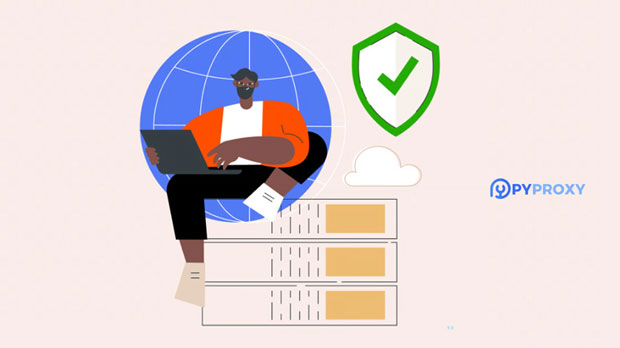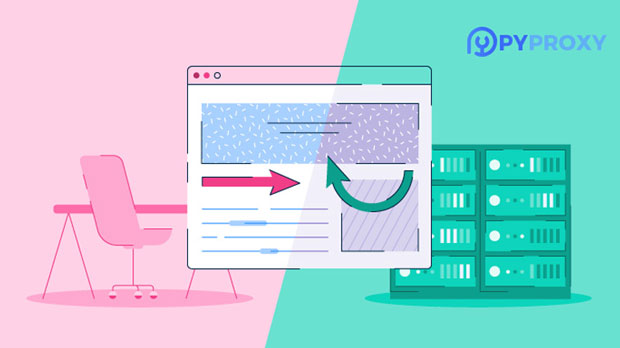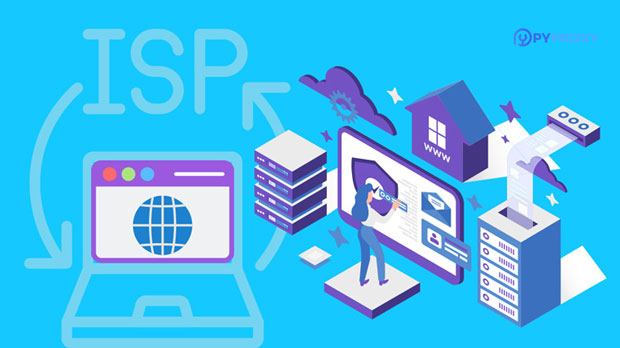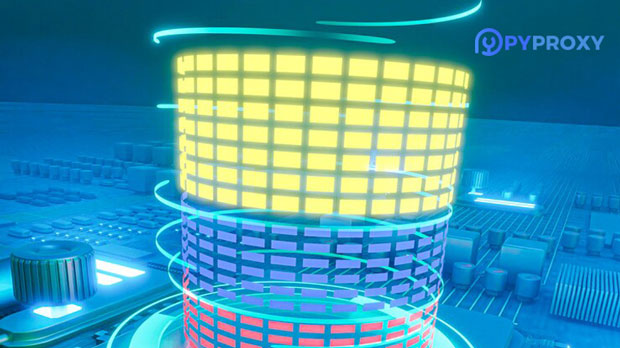How does the privacy protection of IP residential proxies compare to that of VPNs?
When it comes to online privacy protection, two of the most commonly discussed tools are residential ip proxies and VPNs. Both technologies offer ways to mask your real identity and location, helping you stay anonymous online. However, they differ in terms of how they function and the level of privacy protection they provide. Residential IP proxies route your internet traffic through real residential addresses, while VPNs create a secure encrypted tunnel between your device and the internet. This article compares the effectiveness of these two technologies in protecting user privacy, examining their strengths, weaknesses, and ideal use cases. Understanding Residential IP Proxies and VPNsTo effectively compare the privacy protection offered by residential IP proxies and VPNs, it is important to first understand how each works. A residential ip proxy is essentially a network of real residential IP addresses. These IPs are linked to actual homes or apartments, which are used to route your internet traffic. When you use a residential proxy, websites and online services see traffic coming from these real addresses, making it harder to detect that the request is originating from an external source.A VPN, on the other hand, creates a secure, encrypted tunnel between your device and a VPN server. This server acts as an intermediary, routing your internet traffic while masking your real IP address with the VPN server’s IP address. In this case, websites and services will see the VPN server's IP instead of your actual IP, helping to maintain anonymity.Privacy Protection Provided by Residential IP ProxiesResidential IP proxies are often considered a superior tool for anonymity because they use IP addresses tied to real residential locations. These proxies can be particularly effective in avoiding detection by websites, as the IPs are not typically associated with data centers or proxy services. This gives them an edge over traditional data center proxies, which are easier for websites to flag due to patterns of use.One of the main advantages of residential proxies is that they can effectively disguise the user’s location, making it appear as if the traffic is coming from a regular residential home. This method is particularly useful when trying to avoid geo-blocking or accessing region-restricted content. Because the IPs come from residential areas, they are less likely to be blocked or blacklisted.However, residential IP proxies may have limitations in certain areas. The main issue is that they are still routing traffic through third-party networks, meaning they can be vulnerable to surveillance or data leaks if not properly configured. Additionally, the proxy service itself may still have the ability to track your activities depending on its policies.Privacy Protection Provided by VPNsVPNs also offer a high level of privacy protection by encrypting internet traffic and routing it through a secure server. The encryption process ensures that even if your internet traffic is intercepted, the data will remain unreadable. This makes VPNs especially useful for securing sensitive data and communications.The main benefit of using a VPN for privacy is the encryption and the fact that it can mask the user's real IP address. The VPN server acts as a middleman, preventing websites and services from seeing your actual location or browsing habits. This level of encryption is particularly helpful for users who want to protect their data from hackers, government surveillance, or malicious actors on public networks.However, VPNs are not perfect when it comes to privacy. The effectiveness of a VPN depends on the provider and their policies. Some VPN providers may log user activities, which could potentially be handed over to authorities if requested. Additionally, free or less reputable VPN services may have weak security protocols, leading to vulnerabilities.Comparison of Privacy Protection: Key DifferencesWhile both residential IP proxies and VPNs provide a certain level of anonymity and privacy, they do so in different ways, which can impact their effectiveness in different contexts.1. IP Address Obfuscation:Residential proxies are excellent for obfuscating your real IP address by making it appear as though your internet traffic is coming from a regular household. This can be especially useful when accessing geographically restricted content. On the other hand, VPNs mask your IP address by assigning you the IP of a remote server, but since VPNs can be identified as such by websites, they are sometimes subject to blocking or throttling.2. Encryption:One of the key benefits of VPNs is the encryption they offer. With a VPN, all data passing between your device and the VPN server is encrypted, providing a higher level of protection against data breaches and surveillance. Residential proxies, however, do not typically offer encryption unless explicitly stated, meaning they may be less secure for sensitive activities such as online banking or sending private communications.3. Speed and Reliability:Because residential IP proxies use real residential addresses, they are generally slower than VPNs, as the traffic has to pass through multiple intermediaries. On the other hand, VPNs typically offer faster speeds because they use a network of private servers designed for quick data transmission. However, VPN speed can be impacted if the server is overloaded or located far away from the user.4. Privacy Policies and Trustworthiness:With VPNs, trust is a crucial factor, as you need to rely on the service provider to handle your data securely. Reputable VPN providers often have strict no-logs policies, but users should always research the provider’s track record and privacy policies. Residential proxies, while effective for masking your IP, can still pose a risk if the proxy provider collects data on your activities, which could potentially compromise privacy.Which Is More Effective for Privacy Protection?The effectiveness of residential IP proxies versus VPNs largely depends on the specific use case and what type of privacy protection is needed.If your primary concern is accessing geo-restricted content or avoiding IP-based blocks without worrying too much about data encryption, residential IP proxies may be the better option. They are harder to detect and block, making them ideal for web scraping, ad verification, or bypassing regional restrictions.However, if your main focus is protecting your online activities from hackers, surveillance, or data breaches, a VPN offers superior protection due to its encryption. VPNs are particularly useful when using public Wi-Fi or engaging in activities that require a high level of privacy, such as online banking or sensitive communications.In terms of overall privacy protection, VPNs are generally more reliable, as they offer encryption, anonymity, and a more robust security protocol. However, residential proxies excel in certain scenarios where bypassing geo-restrictions and maintaining stealth is crucial.ConclusionBoth residential IP proxies and VPNs are valuable tools for protecting online privacy, but they serve different purposes and offer distinct advantages. Residential proxies excel in hiding your IP address and bypassing location-based restrictions, while VPNs provide encryption and a secure tunnel for your data, making them more suited for general privacy and security. Ultimately, the choice between the two depends on your specific needs and the level of privacy protection required for your online activities.
2025-01-31