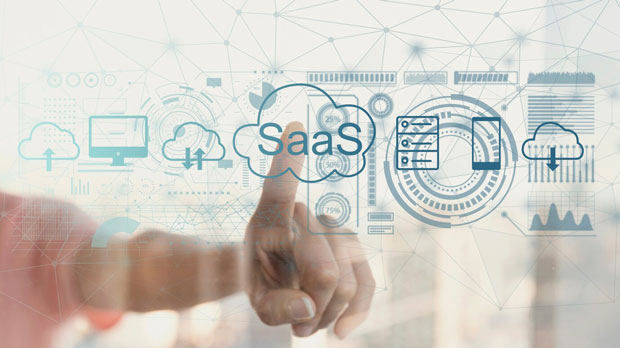What kind of service provider should I choose when buying a SOCKS5 proxy?
When considering the purchase of socks5 proxies, selecting the right provider is crucial. SOCKS5 proxies are a versatile and highly secure option, offering numerous benefits such as improved privacy, bypassing geo-restrictions, and faster internet speeds. However, not all providers offer the same level of quality and reliability. Factors such as server locations, security features, speed, customer support, and pricing should be thoroughly evaluated before making a decision. This guide aims to provide a deep dive into the key elements to consider when choosing a socks5 proxy provider, ensuring that you make an informed choice tailored to your needs. 1. Understanding SOCKS5 ProxiesBefore selecting a provider, it’s important to understand what a SOCKS5 proxy is and how it works. SOCKS5 is the latest version of the SOCKS (Socket Secure) protocol, offering a high level of privacy and security for users. It operates at the transport layer of the internet protocol stack, meaning it can handle a variety of internet traffic, including HTTP, FTP, and even peer-to-peer traffic. This makes it a preferred choice for many who need a flexible solution for browsing, streaming, or secure online activities.Unlike other types of proxies, SOCKS5 proxies are highly effective at bypassing firewalls and geo-restrictions. They don’t modify or inspect the traffic, which means there’s minimal data loss and lower latency. This makes them ideal for users who need anonymity and want to access content from different regions while maintaining a secure online presence.2. Factors to Consider When Choosing a SOCKS5 Proxy ProviderWhen choosing a SOCKS5 proxy provider, it’s essential to evaluate the following aspects to ensure that the service meets your specific needs.2.1 Security and PrivacyOne of the main reasons for using a SOCKS5 proxy is to enhance online privacy and security. A reliable provider should offer robust encryption methods to protect your data from being intercepted by third parties. Ensure that the provider does not log your browsing activities or keep any records of your usage, as privacy should be a top priority. Look for services that offer advanced security features, such as support for secure tunneling protocols and IP masking, which can help anonymize your connection.2.2 Speed and PerformanceThe speed of your proxy service is one of the most crucial factors in deciding which provider to choose. SOCKS5 proxies are generally known for their fast performance, but some providers may still offer inconsistent speeds depending on the server location and network conditions. Ensure that the provider offers high-speed servers with minimal latency, especially if you plan to use the proxy for streaming, gaming, or other bandwidth-intensive activities.To evaluate the speed, check if the provider offers a trial period or money-back guarantee, allowing you to test the performance firsthand before committing to a long-term plan.2.3 Server LocationsThe availability of server locations is another essential factor in selecting a SOCKS5 proxy provider. The more server options you have, the better your chances of bypassing geo-restrictions and accessing content from different countries. If you require access to content specific to certain regions, ensure that the provider has servers in those locations.Moreover, a diverse range of server locations allows for load balancing, which can help maintain fast speeds during peak usage hours. Providers with servers in multiple countries are more likely to offer better performance and broader coverage.2.4 Reliability and UptimeReliability is a critical consideration when selecting a SOCKS5 proxy provider. Your proxy service should be stable and consistently available without frequent downtimes. Frequent outages or slow connection speeds can disrupt your online activities, whether for business or personal use. Look for providers that offer a high uptime guarantee, ideally above 99%, and check customer reviews to assess the provider's performance history. A reliable provider will ensure minimal disruption to your services, whether you’re using the proxy for web browsing, social media management, or other online tasks.2.5 Customer SupportResponsive and effective customer support can make a significant difference when issues arise with your SOCKS5 proxy. Problems such as slow speeds, connection drops, or configuration issues can disrupt your experience, so a provider with a robust support team can resolve these problems efficiently.Choose a provider that offers 24/7 customer support through multiple channels, such as live chat, email, and phone. Additionally, check if they provide comprehensive guides, FAQs, and troubleshooting resources on their website to assist you in resolving minor issues independently.2.6 Pricing and Payment OptionsWhile cost shouldn’t be the sole determining factor in choosing a provider, it is still an important consideration. Pricing structures can vary significantly between providers, so compare different plans to determine which one offers the best value for your needs.Some providers may offer tiered pricing based on server location or bandwidth usage, while others may offer unlimited bandwidth options. Look for a transparent pricing model with no hidden fees and flexible payment options such as cryptocurrency, credit cards, or PayPal.2.7 Trial Period and Money-Back GuaranteeA trial period or money-back guarantee is a key feature that can help you assess whether a provider meets your expectations before making a full commitment. A good provider should offer you the chance to test their SOCKS5 proxies without any risk. This way, you can check the performance, reliability, and security features firsthand to ensure they align with your requirements.3. Red Flags to Avoid When Choosing a SOCKS5 Proxy ProviderWhile there are many trustworthy providers available, it’s important to watch out for red flags that may indicate a low-quality service. Here are some warning signs to keep in mind:- Lack of Transparency: If the provider doesn’t clearly outline their pricing, security features, or terms of service, it’s a sign that they may not be trustworthy.- Overly Cheap Pricing: While affordability is important, significantly cheaper prices could mean a compromise on quality, security, or reliability.- Poor Customer Reviews: Always check reviews and feedback from current and past users. If a provider has a lot of negative reviews, it’s likely not the best choice.- No Trial Period: Providers that don’t offer a trial period or money-back guarantee might be hiding issues with their service.4. Conclusion: Making the Right ChoiceChoosing the right SOCKS5 proxy provider requires careful consideration of several factors, including security, speed, reliability, customer support, and pricing. By evaluating each provider based on these criteria, you can make an informed decision that best suits your needs. Always take the time to read reviews, test the service, and ensure that the provider offers the features and support you require for a seamless and secure online experience.Remember, the right provider will offer a balance between performance, security, and value. Avoid making hasty decisions and choose a provider that you can trust to meet your long-term needs. With the right SOCKS5 proxy, you can enjoy a safer, faster, and more unrestricted internet experience.
2025-02-19