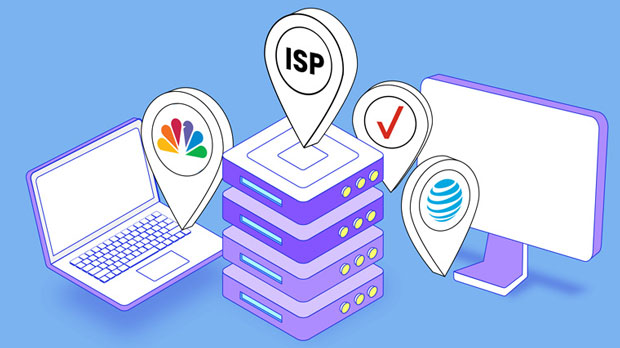How to set up a free Michigan SOCKS5 proxy on Windows?
In the context of increasingly important modern network security and privacy protection, more and more users are choosing to use proxy services to hide their real IP addresses, protect online privacy, bypass geographical restrictions, and so on. socks5 proxy, as a powerful and flexible proxy protocol, is widely used in scenarios that require anonymity and high-speed connections. This article will provide a detailed introduction on how to set up a free Michigan SOCKS5 proxy on the Windows operating system to help users improve network security and privacy protectionSOCKS5 proxy is a more powerful protocol than traditional HTTP proxy, as it can handle traffic of various protocols (including HTTP, FTP, and even video streams) and provide better security and anonymity. For users who are concerned about online privacy, using SOCKS5 proxy can hide IP addresses and prevent personal information from being exposed. However, free socks5 proxy services often face issues such as bandwidth limitations and instability, so choosing the right service provider is crucialNext, we will explore how to set up a free Michigan SOCKS5 agent on a Windows system, covering the steps to obtain and configure the agent, as well as common troubleshooting methods1. Understanding SOCKS5 Proxy Protocol Before discussing in detail how to set up a SOCKS5 proxy, it is first necessary to understand what the SOCKS5 proxy protocol is and its advantages. SOCKS5 (Socket Secure version 5) is a protocol for proxy servers that can transmit all network traffic through intermediary servers. It supports the transmission of multiple protocols, the most common of which are HTTP, FTP, SMTP, etc. Compared to other proxy protocols such as SOCKS4 and HTTP proxy, SOCKS5 has several significant advantages:1. High compatibility: SOCKS5 supports transmission of multiple protocols and can handle various network activities such as web browsing, file transfer, video streaming, instant messaging, etc2. Privacy Protection: SOCKS5 proxy can hide users' real IP addresses to protect internet privacy. It will not modify the user's traffic content, ensuring the anonymity of network activities3. No special configuration required: The configuration of SOCKS5 proxy is relatively simple and supports proxy settings for most applicationsTherefore, SOCKS5 is widely used in scenarios that require high anonymity and security, such as bypassing geographical blocks through proxies, hiding identities for anonymous browsing, and so on2. Choose a suitable free SOCKS5 proxy serviceBefore starting to set up a proxy, you first need to choose a reliable free SOCKS5 proxy service. Although there are some free proxy services on the market, they usually come with certain risks, such as:-Instability: Free proxy servers may frequently experience downtime or instability, resulting in slow or unusable connection speeds-Bandwidth limitation: Many free proxy services limit bandwidth, resulting in a significant decrease in network speed-Privacy leakage risk: Some unreliable proxy services may record your online behavior and even leak your personal dataTherefore, when choosing a free SOCKS5 proxy, users need to be cautious and try to choose providers with high ratings and good reputation. Here are some common ways to obtain a free SOCKS5 proxy:Public proxy list: Some websites may list free socks5 proxy server addresses, such as PYPROXY.III. Configuring SOCKS5 Proxy on WindowsAfter obtaining SOCKS5 proxy service, the next step is to configure the proxy. The following are the specific setup steps: 1. Obtain the address and port of SOCKS5 proxyUsually, free SOCKS5 proxy service providers provide the proxy's IP address and port number, which can usually be found on their official website or in the email sent after registration. Ensure to record the address (e.g. 192.168.1.100) and port number (e.g. 1080) of the SOCKS5 proxy 2. Open the proxy settings for WindowsConfiguring SOCKS5 proxy on Windows is usually done through the system's network settings. Follow these steps:1. Open "Settings": Click on the "Start" menu and select the "Settings" icon (gear icon)2. Enter Network and Internet Settings: In the settings window, click on the "Network and Internet" option3. Select Proxy: Find and click on "Proxy" in the left column4. Enable manual proxy settings: On the right-hand page, find the "Manual Proxy Settings" section and turn on the "Use Proxy Server" option 3. Configure SOCKS5 proxyIn the "Manual Proxy Settings" section, enter the detailed information of the SOCKS5 proxy you have obtained:1. Proxy server address: Enter the IP address of the proxy (such as' 192.168.1.100 ') in the' Address' box2. Port number: Enter the proxy's port number (such as' 1080 ') in the' Port 'box3. Save Settings: After completing the input, click the "Save" button to apply the proxy settingsAfter completing the above steps, all network traffic on the Windows system will be forwarded through the SOCKS5 proxy 4. Verify if the proxy is effectiveTo confirm whether the proxy settings are effective, you can access some online tools to check the IP addressFourth, configure SOCKS5 proxy in the applicationIn addition to configuring socks5 proxies through system settings, many applications (such as browsers, download tools, game clients, etc.) also support configuring proxies separately. Here are some common proxy configuration methods for programs: 1. Configuring SOCKS5 Proxy in BrowserTaking Google Chrome as an example, Chrome itself does not support setting SOCKS5 proxy directly, but it can be indirectly implemented through Windows' system proxy. If you want to set up independent proxies for specific browsers or applications, you can consider using tools like Proxy SwitchyOmega (Chrome plugin), which can set specific proxy configurations for browsers 2. Configure SOCKS5 proxy in the download toolFor example, P2P download tools support setting up SOCKS5 proxies directly. Go to the network settings of the application, find the proxy settings section, enter the IP address and port number of the SOCKS5 proxy, and save the settings 3. Configure SOCKS5 proxy in the game clientIf you want to use SOCKS5 proxy in the game (such as bypassing geographical blocks or improving game security), many game clients also allow proxy settings. Usually, it is necessary to find the proxy configuration item in the "Network" settings of the client and enter the detailed information of the SOCKS5 proxyV. Common Problems and TroubleshootingAlthough the process of setting up SOCKS5 proxy is relatively simple, there may be some issues encountered during use. Here are some common problems and solutions: 1. Proxy connection is unstable or unable to connectIf the SOCKS5 proxy connection is unstable or unable to connect, it may be caused by the following reasons:-The proxy server has malfunctioned, it is recommended to try changing the proxy address-The firewall or security software is blocking the proxy connection. You can check the firewall settings to allow SOCKS5 proxy traffic-The proxy service provider may have restricted the connection of free users and attempted to upgrade to paid services 2. Slow proxy speedFree SOCKS5 proxies typically have bandwidth limitations, resulting in slower speeds. To improve proxy speed, users can try:-Replace with another free SOCKS5 proxy address-Consider upgrading to a paid SOCKS5 proxy service for higher speed and stability 3. Proxy leakage issueIf the proxy configuration is improper, IP address leakage may occur. To address this issue, users can:-Ensure that all applications are connected through SOCKS5 proxy-Use tools to detect the presence of DNS leaks or WebRTC leaksVI. SummaryTo set up a free Michigan SOCKS5 proxy on Windows, first open the "Control Panel", select "Network and Sharing Center", and then click "Change Adapter Settings". Right click on the currently used network connection and select "Properties". In the pop-up window, click on "Internet Protocol Version 4 (TCP/IPv4)" and select "Properties". Under the "General" tab, select "Use DNS server address below", and then enter the IP address and port number provided by the SOCKS5 proxy. After completion, click "OK" to save the settings. Note that free proxies may carry risks of slow speed and instability, making them suitable for users with low bandwidth requirements
2025-01-06