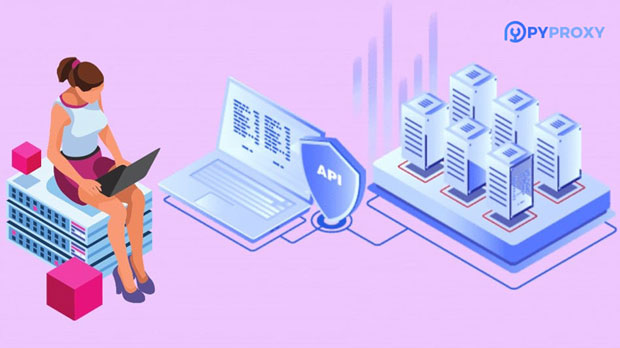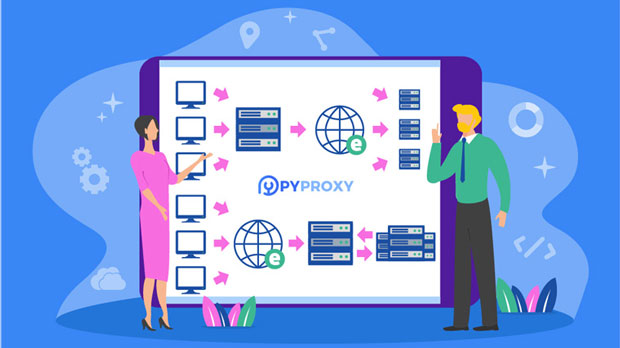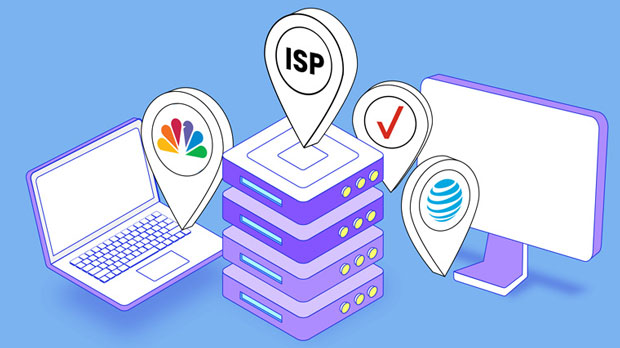Is it possible to hide the real IP of a Google search using the SOCKS5 proxy?
When you use the internet, your IP address is a key identifier, essentially tying your online activities to your geographical location and identity. Google, like many other online platforms, uses your IP address for various purposes, including location-based search results and targeted advertising. One common way to hide or mask your real IP is by using a proxy server. SOCKS5, a popular type of proxy, is often touted as an effective tool for this purpose. But does it really hide your IP when using Google Search? In this article, we will explore how socks5 proxies work, their role in masking IPs, and whether they can fully protect your identity while using search engines like Google. Let’s break down the key factors that influence privacy and security. Understanding socks5 proxy: How It WorksA SOCKS5 proxy is a type of internet protocol that facilitates a secure, anonymized connection between your device and a remote server. SOCKS5 stands for "Socket Secure version 5," and it works by acting as an intermediary between your computer and the target server (in this case, Google). When you connect to a website through a SOCKS5 proxy, the proxy server makes the request on your behalf, thereby masking your real IP address. This can effectively disguise your location and identity by routing your traffic through a third-party server.Unlike HTTP proxies, which are limited to specific protocols (like browsing or email), SOCKS5 proxies can handle a wide range of traffic types. They support all types of internet protocols such as HTTP, FTP, SMTP, and even P2P traffic. This versatility makes SOCKS5 proxies a popular choice for privacy-conscious individuals.Does SOCKS5 Proxy Mask Your IP on Google Search?The primary question is whether SOCKS5 proxies can effectively hide your real IP when using Google Search. The answer is generally yes, but with some important nuances.When you use a SOCKS5 proxy, your real IP address is replaced by the IP address of the proxy server. This means that, in theory, Google will see the IP address of the proxy server rather than your actual address. For most users, this provides an added layer of privacy when conducting searches or browsing online.However, it’s important to note that Google employs several techniques to identify users, and simply using a proxy does not guarantee complete anonymity. In addition to tracking IP addresses, Google also tracks cookies, browser fingerprints, and other data points. This means that while your real IP may be hidden, other forms of tracking may still expose your identity or location.The Role of Location in Google Search ResultsGoogle customizes search results based on your geographic location. This means that the search results you see can vary depending on your IP address. When using a SOCKS5 proxy, the location of the proxy server will influence the search results you receive. For instance, if your proxy server is located in another country, your search results may be tailored to that region, rather than your actual location.This can be both an advantage and a disadvantage. On the one hand, if you wish to see search results from another region, using a proxy server in that region allows you to access this localized content. On the other hand, if you are trying to appear as if you are in a specific location for privacy reasons, the location of the proxy might not match your real-world location, potentially raising red flags in certain situations.What Are the Limitations of SOCKS5 Proxy for Privacy?While a SOCKS5 proxy can effectively hide your real IP address from Google, it is not a comprehensive solution for online privacy. Below are some of the limitations you should consider:1. Cookies and Browser Fingerprinting: Even though your IP address is hidden, Google can still track you through cookies and browser fingerprints. These technologies collect data about your device, such as your screen size, browser type, and even the fonts you have installed. If you do not take steps to prevent these tracking mechanisms, they can potentially identify you regardless of the proxy.2. Proxy Server Logs: In some cases, the proxy service itself may log your activity. This is a major concern if you are trying to maintain complete anonymity. Even though your real IP is hidden from Google, the proxy provider could still have records of your activity, which could be subpoenaed or misused.3. Traffic Encryption: SOCKS5 proxies do not encrypt your internet traffic. This means that while your IP address is masked, the data you send is not encrypted. If you are concerned about the security of your data (for example, when using public Wi-Fi networks), you may want to consider using a more secure option, such as a VPN, which encrypts your traffic in addition to masking your IP.4. Google’s Advanced Tracking Algorithms: Google uses sophisticated algorithms and machine learning to improve its services, including identifying patterns of behavior. For example, if you frequently conduct searches that are geographically localized or tied to a specific set of interests, Google could make educated guesses about your real location, even if your IP address is masked.How to Maximize Anonymity While Using Google SearchWhile a SOCKS5 proxy can help mask your IP address, achieving complete anonymity online requires more than just using a proxy. Here are several additional steps you can take to maximize your privacy while using Google Search:1. Use Privacy-Focused Browsers: Browsers like Tor are designed with privacy in mind. The Tor network, for example, routes your traffic through multiple nodes, making it much harder to trace your online activity. Using such browsers alongside a SOCKS5 proxy can add an extra layer of protection.2. Clear Cookies and Browser Data: Regularly clearing cookies and browser history can help prevent Google and other websites from tracking your browsing habits. You can also use private or incognito mode when searching, which prevents Google from storing cookies on your device.3. Use a VPN: A VPN (Virtual Private Network) encrypts your internet traffic and hides your IP address, offering a more secure and private browsing experience than a SOCKS5 proxy alone. Combining a VPN with a SOCKS5 proxy can provide a multi-layered defense against online tracking.4. Adjust Google Account Settings: If you are logged into a Google account, Google can track your search activity and personal preferences. You can adjust your Google account settings to limit the amount of data Google collects or to use a more privacy-conscious search engine entirely.ConclusionUsing a SOCKS5 proxy can help you hide your real IP address when conducting Google searches, providing a certain level of privacy. However, it is not a foolproof solution. Google employs various other tracking methods, such as cookies and browser fingerprints, which can still compromise your anonymity. If you seek greater privacy, consider using additional tools like privacy-focused browsers, VPNs, or adjusting your online habits to reduce tracking.Ultimately, while SOCKS5 proxies can enhance your privacy, achieving complete online anonymity requires a combination of tools and practices. The more layers of privacy you implement, the harder it becomes for anyone, including Google, to trace your activity back to your real identity.
2025-01-09