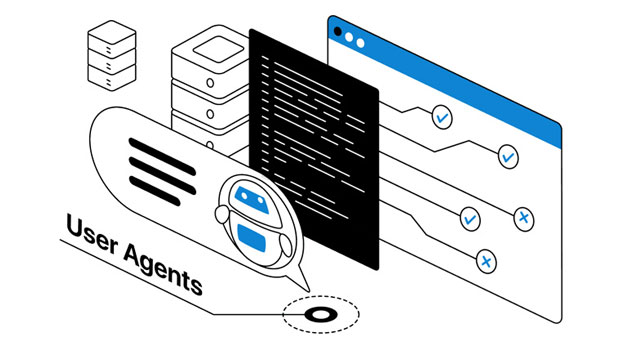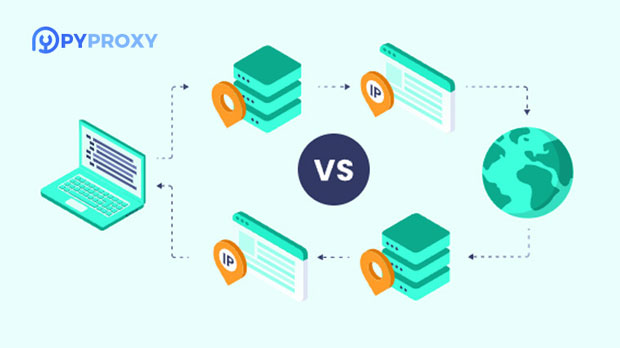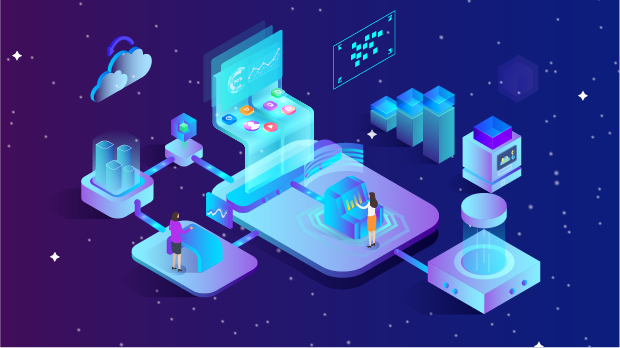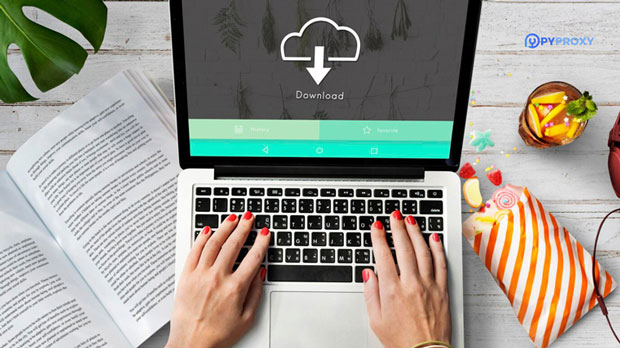Freeware Proxy vs Py Proxy, who has the edge in unlimited residential proxies?
In the ever-growing world of internet privacy and security, proxies play an essential role in protecting users' identity and enhancing their online experiences. Among the different types of proxies available today, freeware proxies and Py proxies are some of the most popular choices. When considering unlimited residential proxies, it's important to understand the features and capabilities of both options to determine which one offers more advantages to users. This article explores the key differences between freeware proxies and Py proxies, evaluating their strengths and weaknesses, and ultimately shedding light on which option holds the upper hand in terms of performance, security, and cost-effectiveness. What Are Freeware Proxies?Freeware proxies are, as the name suggests, free proxy servers that offer basic functionality for users looking to conceal their online identity. These proxies are widely available and often come with no upfront cost, which makes them an attractive option for casual internet users who need a proxy for short-term or light browsing tasks. Freeware proxies typically allow users to surf the web anonymously, access region-locked content, and bypass certain geographical restrictions.However, these proxies come with several drawbacks that users should consider. Most notably, freeware proxies may not provide the same level of reliability and speed as premium proxy services. They are often overcrowded, with limited bandwidth and slower connections due to the large number of users sharing the same proxy server. Moreover, the security of freeware proxies can be questionable. Since they are free, many users may face risks like data leakage, malware, and a lack of encryption protocols that are essential for secure browsing.What Are Py Proxies?Py proxies, in contrast, are typically more robust, offering users access to paid residential proxy networks. Py proxies rely on a large network of IP addresses, often sourced from residential ISPs (Internet Service Providers), to provide users with a more reliable and secure browsing experience. Unlike the free proxies, which rely on publicly available IPs, Py proxies use real residential IP addresses that are harder to detect and block by websites. This gives users greater flexibility in bypassing geographical restrictions and ensures a more seamless online experience.Py proxies are known for their high level of anonymity and security. Since residential IPs are more difficult to identify as proxies, they are far less likely to be flagged by websites or services, making Py proxies ideal for activities like web scraping, managing multiple accounts, or accessing geo-restricted content without encountering blocks. However, unlike freeware proxies, Py proxies come at a cost. Users are typically required to subscribe to a paid plan, with different pricing models depending on the amount of bandwidth and number of IP addresses needed.Comparing Freeware Proxies and Py Proxies for Unlimited Residential UseWhen it comes to unlimited residential proxies, both freeware proxies and Py proxies have their unique advantages and disadvantages. Let’s compare them in terms of performance, security, cost, and scalability.1. Performance: Speed and ReliabilityPerformance is a key factor when choosing between freeware proxies and Py proxies. Freeware proxies often suffer from slow connection speeds due to heavy user traffic. Since many users are sharing the same proxy server, the bandwidth is divided among them, leading to congestion and slower browsing speeds. Furthermore, these proxies tend to have limited uptime, which means users may face frequent disruptions in service.In contrast, Py proxies typically offer better performance. Since they are sourced from residential ISPs and are not as widely shared as freeware proxies, they tend to have more reliable speeds. Additionally, residential proxies are less likely to experience downtime, ensuring a more consistent and uninterrupted browsing experience. For businesses and individuals who need reliable and fast access to web content, Py proxies offer a clear advantage over freeware proxies.2. Security: Protecting User PrivacySecurity is another crucial factor when evaluating proxies, especially for users looking to protect their online identity. Freeware proxies are notorious for their lack of strong security measures. Many free proxies do not use proper encryption, leaving users vulnerable to cyberattacks, data leaks, and other security risks. Furthermore, free proxies may log user activity or inject ads into web traffic, further compromising privacy.On the other hand, Py proxies typically offer superior security features. Residential IPs are more secure and less likely to be flagged by websites, making them an ideal choice for users who prioritize anonymity. Many py proxy services also offer HTTPS encryption and other security measures to ensure that users' data remains private and protected. This makes Py proxies a much safer option, particularly for users engaged in sensitive online activities.3. Cost: Budget ConsiderationsWhen it comes to cost, freeware proxies have a distinct advantage, as they are free to use. This makes them a tempting option for individuals or businesses with tight budgets who need basic proxy functionality. However, while they may seem cost-effective upfront, freeware proxies often come with hidden costs in the form of poor performance, low security, and potential data breaches.Py proxies, while requiring a paid subscription, offer better value for users who need reliable, secure, and fast proxy services. The cost of Py proxies can vary depending on the provider and the plan chosen. Although they may not be free, the additional cost comes with significant benefits in terms of performance, security, and scalability. For users who require unlimited residential proxies and need to perform tasks such as web scraping or managing multiple accounts, the investment in Py proxies is often worth it in the long run.4. Scalability: Meeting Growing DemandsFor businesses or users with growing needs, scalability is a crucial factor when choosing a proxy solution. Freeware proxies have limited scalability due to the restrictions on bandwidth and the shared nature of the IP addresses. As the demand for proxy usage increases, users may experience slower speeds, unreliable connections, and more frequent service interruptions.Py proxies, however, are designed with scalability in mind. Users can typically purchase additional IPs or bandwidth as their needs grow, ensuring that their proxy service can expand with them. This makes Py proxies a more flexible and sustainable solution for businesses or individuals who need to scale their operations over time.Which Proxy Solution is Right for You?Choosing between freeware proxies and Py proxies largely depends on the user's specific needs. If you are looking for a low-cost solution and only need a proxy for occasional browsing, freeware proxies may be sufficient. However, if you require high-performance, secure, and reliable proxies for tasks like web scraping, managing multiple accounts, or accessing geo-restricted content, Py proxies are the superior choice.In conclusion, while freeware proxies may be an attractive option due to their zero cost, they fall short in terms of performance, security, and scalability. Py proxies, although requiring a paid subscription, offer a much more robust solution for users who need unlimited residential proxies. For those who prioritize reliability, security, and scalability, Py proxies offer the clear advantage.
2025-03-04