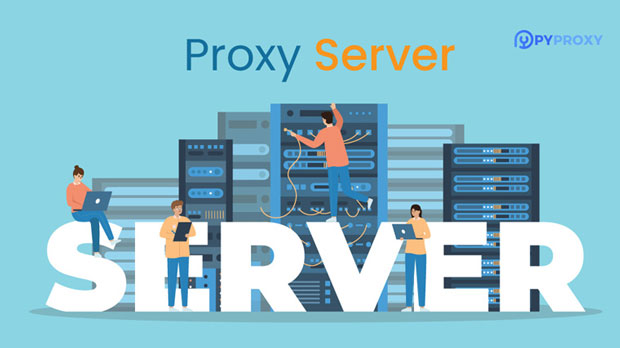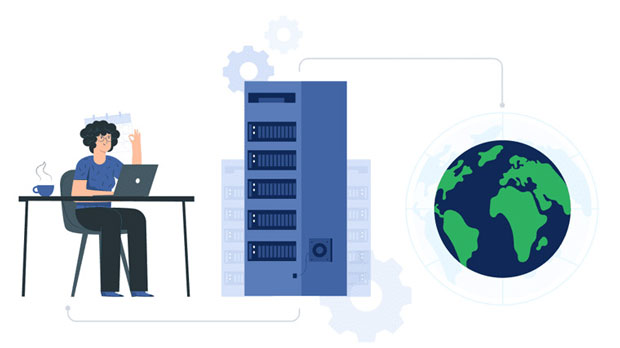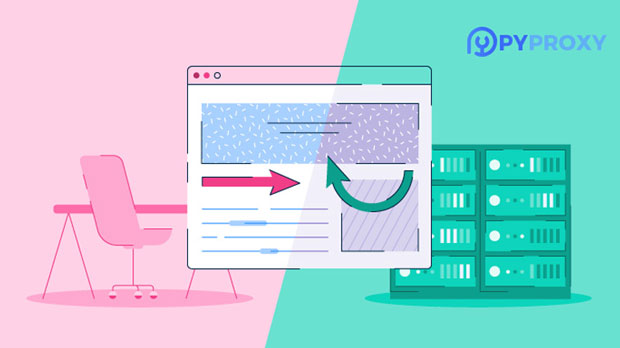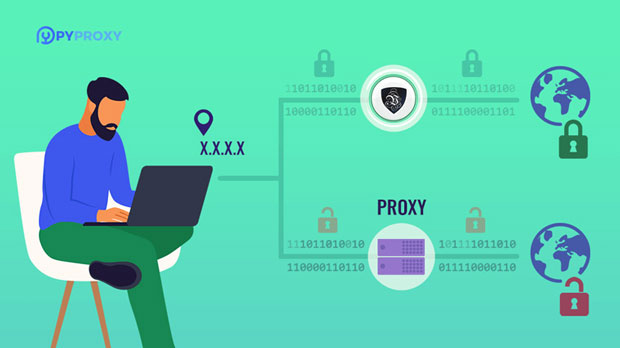How can I use the Tor network instead of a free proxy IP address to protect anonymity?
With the increasing concern over online privacy, many individuals are looking for ways to protect their identity while browsing the internet. Free proxy ip addresses have often been used as a quick solution, but they come with significant risks to both security and anonymity. The Tor network, on the other hand, offers a much more robust and secure method of protecting online privacy. This article will explore how using Tor can replace free proxy ip addresses, providing a safer and more effective way to maintain anonymity while online. We will delve into the advantages, the setup process, and the key differences between free proxies and the Tor network. Understanding the Risks of Free Proxy IP AddressesFree proxy services have gained popularity due to their ease of access and no-cost nature, but they present several inherent risks. To understand why Tor might be a better alternative, it is essential to examine the downsides of free proxies in detail.Firstly, free proxy services are often unreliable. Since they do not come with any guarantees or quality control, they are prone to downtime, slow speeds, and even connection failures. Furthermore, free proxies may expose your data to malicious actors. Unlike premium proxies, which may implement basic encryption, free proxies are often unencrypted, meaning your browsing activity can easily be intercepted by hackers, ISPs, or even the proxy server administrators themselves.Additionally, free proxies generally offer very little in terms of anonymity. They often log user activity, and some might even sell or share this data with third parties. This is a significant concern, as it defeats the purpose of seeking online anonymity. In some cases, users may even become targets of surveillance because of these practices.Lastly, free proxies often suffer from poor performance. Due to high demand and a lack of investment in infrastructure, free proxy servers can be slow and unreliable, negatively impacting the user experience. These factors make free proxies unsuitable for users who value privacy and security.What Is the Tor Network?The Tor network, short for "The Onion Router," is an open-source, decentralized network designed to enable anonymous communication over the internet. It works by routing your internet traffic through a series of volunteer-operated servers, called "relays," before reaching its final destination. This process effectively hides your IP address and encrypts your data multiple times, making it nearly impossible for anyone to trace your online activities back to you.Tor is unique in that it provides a high level of anonymity by obscuring the path between you and the websites you visit. Each layer of encryption is peeled away by a different relay, ensuring that no single server knows both the origin and destination of your traffic. This multi-layered approach to encryption is often referred to as "onion routing," due to the multiple layers of encryption that are involved.Advantages of Using Tor Over Free Proxy IP AddressesThere are several compelling reasons why Tor is a superior option to free proxies for maintaining online anonymity.1. Enhanced Privacy and Anonymity: Unlike free proxies, Tor routes your internet traffic through multiple nodes, ensuring that no single entity can track your activity. This makes it incredibly difficult for hackers, governments, or ISPs to link your browsing activity back to you.2. Encryption: Tor encrypts your internet traffic multiple times as it passes through different relays. This ensures that your data is protected from eavesdropping, even if one of the relays is compromised.3. Bypassing Censorship: Tor is an excellent tool for bypassing internet censorship. If you live in a region where access to certain websites is restricted, Tor can help you access blocked content without revealing your true location.4. No Data Logging: Unlike many free proxies, the Tor network does not log user activity. This means that there is no record of what you are doing online, making it much harder for anyone to monitor or track your behavior.5. Open Source and Free: Tor is completely free to use and open-source, meaning anyone can verify its code and ensure that it is secure and trustworthy.How to Set Up and Use Tor for AnonymitySetting up and using the Tor network is relatively straightforward, though it requires some basic technical knowledge. Here’s a step-by-step guide to help you get started:1. Download the Tor Browser: The easiest way to use the Tor network is through the Tor Browser, which is a customized version of Mozilla Firefox. It is available for Windows, macOS, Linux, and Android. Simply download the browser from the official Tor Project website and install it on your device.2. Launch the Tor Browser: Once installed, open the Tor Browser. You will be prompted to either connect directly to the Tor network or configure your connection if you are in a censored country. For most users, the default "Connect" option will be sufficient.3. Start Browsing Anonymously: After you have successfully connected to the Tor network, you can begin browsing the internet anonymously. Your IP address will be hidden, and your traffic will be encrypted as it passes through the Tor network.4. Best Practices for Staying Anonymous: While Tor provides excellent anonymity, it is important to follow best practices to maintain your privacy. Avoid logging into personal accounts, do not enable JavaScript, and refrain from downloading files or media from untrusted sources.Tor vs. Free Proxy IP Addresses: Key DifferencesWhile both Tor and free proxy IP addresses aim to offer anonymity, they work in fundamentally different ways. Here’s a comparison of the two:1. Security: Tor offers significantly more security than free proxies. While free proxies do not encrypt your traffic or hide your identity effectively, Tor ensures that your data is encrypted multiple times and passed through several anonymous relays.2. Anonymity: Tor provides superior anonymity. The multi-layered encryption and the decentralized nature of the network make it much harder to trace your activity back to you. Free proxies, on the other hand, often log user data, which undermines the purpose of seeking anonymity.3. Performance: Free proxies often suffer from slow speeds due to heavy traffic and limited resources. Tor can be slower as well, but its performance is more consistent and reliable, especially with fewer users on the network.4. Reliability: Tor is a decentralized network, meaning there is no single point of failure. Free proxies, however, are often centralized, making them more vulnerable to outages and downtime.ConclusionIn conclusion, while free proxy IP addresses may offer a temporary solution for protecting anonymity online, they come with significant risks in terms of security, performance, and privacy. The Tor network, by contrast, offers a much safer, more reliable, and more anonymous alternative. With its strong encryption, decentralized structure, and commitment to privacy, Tor is an excellent choice for individuals seeking to protect their identity online. Although it may require a bit more effort to set up and use, the benefits of Tor far outweigh those of free proxies, making it a superior option for anyone serious about maintaining their online anonymity.
2025-02-01