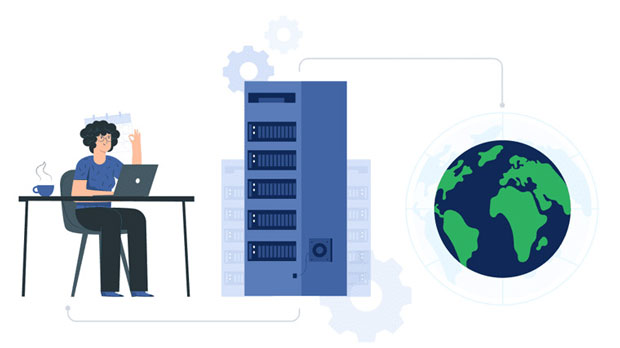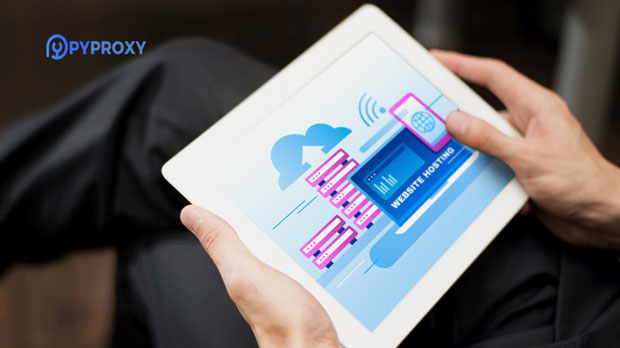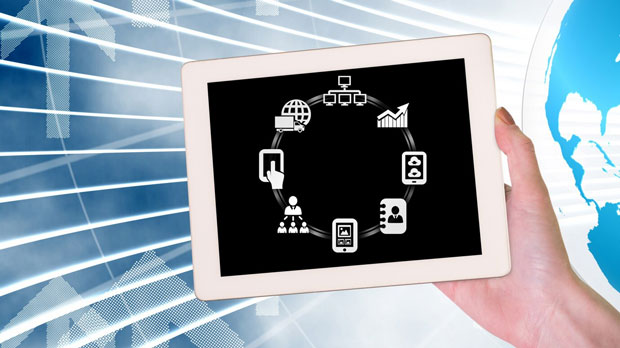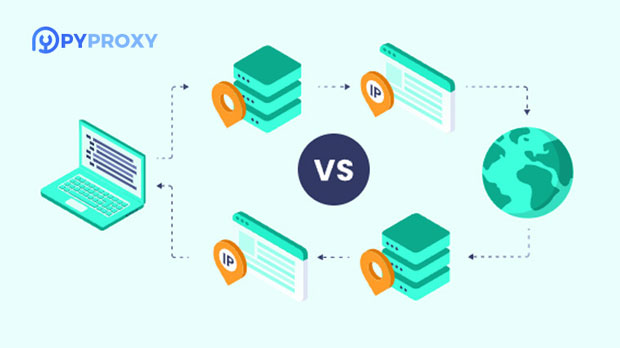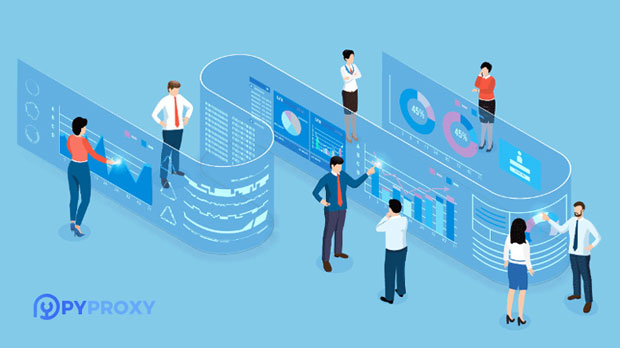Advantages of using PYPROXY proxy site and why choose it as your Socks5 proxy?
When it comes to online privacy, security, and performance optimization, using a reliable and high-performance socks5 proxy service is a critical choice. Among the various options available, PYPROXY offers a range of advantages that make it an ideal solution for individuals and businesses alike. In this article, we will explore the key benefits of using PYPROXY for your Socks5 proxy needs, including enhanced security, privacy protection, improved internet speeds, and reliable performance. By understanding these advantages, you'll be in a better position to choose the right proxy service for your specific requirements. Understanding socks5 proxies: Why They MatterSocks5 is a popular proxy protocol used to route internet traffic between a user and a destination server. Unlike traditional HTTP proxies, which only handle specific types of web traffic (like web browsing), Socks5 is versatile and can handle all types of internet traffic, including FTP, P2P file sharing, and gaming. This makes Socks5 proxies ideal for a wide range of online activities, from maintaining privacy and security to improving performance in specific use cases.The Socks5 protocol offers several benefits over other types of proxies, such as greater flexibility and the ability to handle complex applications that require a higher level of customization. Choosing a high-quality Socks5 proxy service, like PYPROXY, can significantly improve your online experience by enhancing security and ensuring faster, more reliable connections.Enhanced Security and Privacy ProtectionOne of the primary reasons people choose Socks5 proxies is the enhanced security they offer. When you use a proxy, your real IP address is hidden, and all of your internet traffic is routed through the proxy server. This creates a secure "middleman" between you and the websites you visit, making it much more difficult for hackers or malicious third parties to track your online activities or steal your personal information.PYPROXY stands out for its commitment to security. It provides encrypted connections that add an extra layer of protection, ensuring that your data is shielded from potential threats. This is especially important for users who frequently access sensitive or confidential information online, such as in online banking, e-commerce, or browsing in restricted regions.Moreover, for users concerned about surveillance or tracking, PYPROXY offers an anonymous browsing experience, making it difficult for websites to monitor or collect data on your online habits. This is especially crucial for those who value privacy in today's digital world.Improved Speed and PerformanceAnother compelling reason to choose PYPROXY for your Socks5 proxy needs is its focus on performance. Internet speeds can often be a bottleneck when using a proxy, but with PYPROXY, users can expect faster and more stable connections. This is particularly important for activities like streaming, gaming, or torrenting, where latency and slow speeds can significantly affect the experience.PYPROXY employs advanced routing techniques and high-speed servers to ensure minimal lag and fast data transfer speeds. Whether you're watching HD videos, engaging in real-time multiplayer gaming, or downloading large files, the performance improvements offered by a quality Socks5 proxy service like PYPROXY are noticeable and impactful.Furthermore, PYPROXY provides users with consistent uptime, reducing the risk of unexpected disconnections or downtime. This reliability is crucial for both personal users and businesses that rely on uninterrupted internet connections for productivity or communication.Bypassing Geo-Restrictions and CensorshipIn many parts of the world, internet users face restrictions on access to certain websites, social media platforms, or content services due to geo-blocking or government censorship. A Socks5 proxy can help users bypass these restrictions by routing their traffic through a server located in a region where the content is accessible.PYPROXY allows users to easily bypass these geo-restrictions and access the content they need, no matter where they are located. Whether you're looking to stream content from a particular region, access blocked websites, or maintain access to essential services while traveling, PYPROXY's Socks5 proxy service ensures that you can maintain your internet freedom without interruption.This benefit is particularly valuable for expatriates, travelers, or business professionals who need to access region-specific information or services while abroad. Additionally, bypassing censorship is a key benefit for users in countries with strict internet regulations, where accessing certain websites or social media platforms may be otherwise impossible.Anonymous Browsing for Better PrivacyFor those who value their privacy online, PYPROXY offers anonymous browsing capabilities that allow users to mask their true identity. This feature is vital for individuals who need to remain undetected when conducting sensitive activities, such as research, competitive intelligence, or simply browsing without revealing their browsing history to third parties.By masking your IP address, PYPROXY ensures that your real identity remains concealed from websites, advertisers, and even hackers. This can be particularly important for individuals who want to avoid being tracked by advertisers or for businesses that need to protect their online activities from competitors.For individuals who are particularly concerned about data collection and privacy breaches, using a Socks5 proxy like PYPROXY helps to ensure a higher level of anonymity while online.Multiple Device CompatibilityAnother significant advantage of using a high-quality Socks5 proxy service is compatibility across various devices and platforms. PYPROXY is designed to be compatible with a wide range of operating systems, including Windows, macOS, Linux, and mobile devices. This ensures that no matter what device you're using, you can enjoy the benefits of a Socks5 proxy without having to worry about compatibility issues.Whether you're browsing on a desktop, laptop, smartphone, or tablet, PYPROXY makes it easy to set up and start using its proxy service across all your devices. This flexibility is crucial in today’s multi-device world, where people regularly switch between devices for different tasks.Cost-Effectiveness and Value for MoneyWhile there are many proxy services available, not all of them offer the same level of quality, performance, or security. When choosing a Socks5 proxy provider, it’s important to weigh the cost against the benefits. PYPROXY offers a competitive pricing structure that ensures users receive good value for their money without compromising on service quality.In addition, PYPROXY provides flexible subscription options, allowing users to choose the plan that best fits their needs, whether they require a short-term solution or long-term access. This flexibility, combined with the service’s reliability and performance, makes it a cost-effective choice for both personal and professional users.Conclusion: Why PYPROXY is a Top Choice for Socks5 ProxiesChoosing a reliable and secure Socks5 proxy service is essential for anyone looking to enhance their online privacy, security, and performance. PYPROXY offers a comprehensive solution with numerous advantages, including enhanced security features, improved internet speeds, reliable performance, and the ability to bypass geo-restrictions and censorship. Whether you're an individual looking to maintain anonymity or a business needing secure and fast internet connections, PYPROXY provides the tools you need to succeed.By selecting PYPROXY for your Socks5 proxy needs, you can rest assured that you’re investing in a service that prioritizes security, performance, and privacy. With its flexible pricing plans, excellent compatibility across devices, and consistent reliability, PYPROXY is a standout choice for those seeking a high-quality proxy solution.
2024-12-30