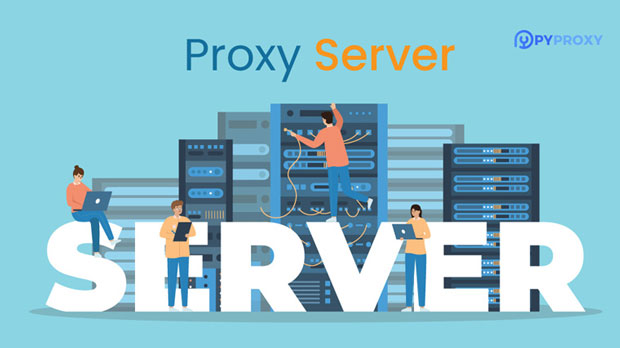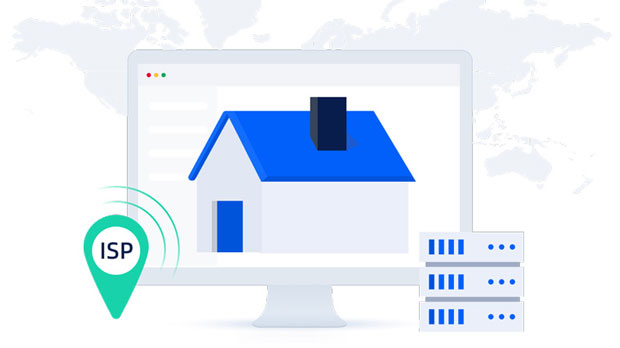What are the applications of IP proxy addresses in the AI and Big Data industries?
ip proxy addresses have become indispensable tools in the AI and Big Data industries due to their ability to provide anonymity, facilitate data scraping, and enhance security. These proxy solutions allow businesses to gather vast amounts of data from diverse sources while minimizing the risk of detection or blocking. In industries that rely heavily on AI algorithms and data analytics, the ability to collect data at scale without restrictions is critical. The integration of ip proxies not only enables businesses to access global datasets but also helps in circumventing geolocation restrictions, optimizing marketing strategies, and ensuring a smooth operation of data-driven technologies. This article explores how IP proxies are leveraged across different facets of AI and Big Data, discussing their benefits, challenges, and practical applications. The Role of IP Proxy Addresses in Data CollectionData collection is at the core of both AI and Big Data analysis. The effectiveness of machine learning models and AI applications is largely determined by the volume and quality of data they have access to. IP proxy addresses play a crucial role in ensuring that data collection processes remain efficient, secure, and uninterrupted.Proxies allow organizations to gather data from various websites without revealing their actual IP address, thus preventing bans and ensuring smooth scraping. In AI training, where large datasets are essential for model accuracy, proxies ensure that data scraping remains scalable. Without proxies, the risk of facing CAPTCHAs, IP bans, or rate-limiting can significantly hinder the data-gathering process, making proxies an essential tool for maintaining a steady flow of data.Moreover, IP proxies allow companies to bypass geo-blocking mechanisms and access location-specific data. For instance, in Big Data analytics, understanding market trends, consumer behavior, and regional preferences is often tied to geographical information. Proxies facilitate the collection of such data across different countries and regions, ensuring a global reach for companies operating on a large scale.Enhanced Security and AnonymityAI and Big Data operations often require dealing with sensitive data. Whether it’s for personal information protection or safeguarding business intelligence, ensuring the security and confidentiality of data is paramount. Using IP proxies enhances security by masking the real identity of the organization and anonymizing its online presence.Through the use of multiple proxies, businesses can distribute their data collection processes across various addresses, thus decreasing the likelihood of detection. This distributed method reduces the risks associated with data breaches, attacks, and unauthorized access, which are common concerns in both AI and Big Data industries. By maintaining anonymity, organizations can operate without the fear of being targeted by cyber threats or suffering from reputational damage linked to data exposure.Additionally, using proxies as part of a cybersecurity strategy helps to mitigate the risks of DDoS (Distributed Denial of Service) attacks. By routing traffic through proxy servers, organizations can ensure that malicious traffic does not reach their main servers, thus maintaining operational integrity.Boosting AI and Big Data Models with Proxy-Enhanced DataThe integration of IP proxies in the AI and Big Data industries extends beyond just data collection; they significantly enhance the performance of AI models and data-driven technologies.In the context of machine learning, large datasets are often used to train models. Proxies, by ensuring that data can be sourced from diverse, location-based sources without restriction, help improve the accuracy and robustness of AI models. More varied and comprehensive data allows the AI to learn from different contexts, resulting in more reliable predictions and better decision-making capabilities.Furthermore, IP proxies are crucial in optimizing algorithms that rely on real-time data. For example, in recommendation systems, proxies allow businesses to access continuously updated information without hitting limits set by websites or services. This is especially important in sectors like e-commerce, entertainment, and social media, where user behavior and preferences evolve rapidly.Proxies also enable businesses to tap into alternative datasets that might otherwise be difficult to access. By avoiding regional limitations and content access restrictions, companies can acquire datasets that offer deeper insights into consumer behavior, market conditions, or even political climates, enriching their AI-driven decision-making processes.Optimizing Marketing Strategies through Proxy NetworksMarketing is a key area in which both AI and Big Data show significant promise, and the use of proxies plays a vital role in enhancing marketing strategies. With AI-powered tools, companies can analyze consumer behavior, segment audiences, and predict trends. However, these models require comprehensive, diverse datasets to function optimally.IP proxies allow for anonymous web scraping, which in turn provides companies with insights into their competitors' strategies, product offerings, and market positioning. By simulating the behavior of potential customers from different regions, proxies can help refine customer segmentation, leading to more targeted and personalized marketing campaigns.Moreover, proxies allow businesses to conduct A/B testing and competitive analysis on a larger scale without worrying about detection. Testing different pricing strategies, content formats, or advertising approaches across various markets ensures that marketing efforts are optimized for global audiences.Overcoming Ethical and Legal ConsiderationsWhile the use of IP proxies offers various benefits, it also raises important ethical and legal considerations, particularly when dealing with data privacy and intellectual property rights. Companies using proxies for scraping websites or gathering sensitive information must be cautious to ensure compliance with legal standards, such as the General Data Protection Regulation (GDPR) in Europe or similar regulations in other regions.Businesses must ensure that they are not violating any terms of service or copyright laws when using proxies for data collection. Additionally, ethical concerns may arise if the data collected via proxies is used inappropriately, such as for unauthorized surveillance or manipulation.In response, some organizations adopt a more ethical approach by focusing on data collection methods that respect privacy boundaries and avoid excessive data scraping. Ensuring transparency, fairness, and accountability in AI and Big Data operations is essential to mitigate the risks associated with unethical practices.ConclusionThe application of IP proxy addresses in the AI and Big Data industries is multifaceted and integral to the success of modern data-driven technologies. Proxies facilitate large-scale data collection, enhance security, and ensure the efficiency of AI models. Furthermore, they offer businesses the ability to navigate geographical barriers and optimize marketing efforts, all while minimizing risks and maintaining anonymity. However, their use must be approached with caution, as ethical and legal issues can arise if data collection practices are not properly managed.In an increasingly interconnected world, the ability to gather and analyze global data is paramount to staying competitive in the AI and Big Data fields. IP proxies offer businesses a critical tool in navigating the complexities of the digital landscape, unlocking new opportunities for innovation and growth.
2025-02-05