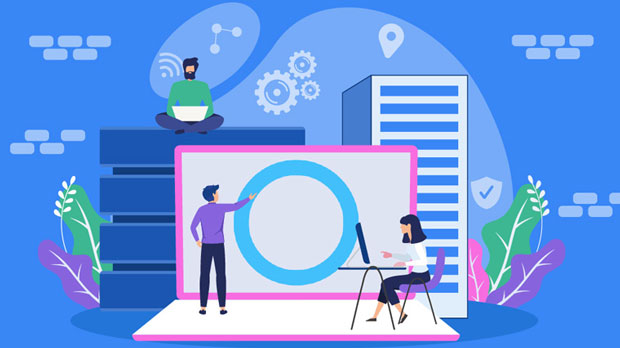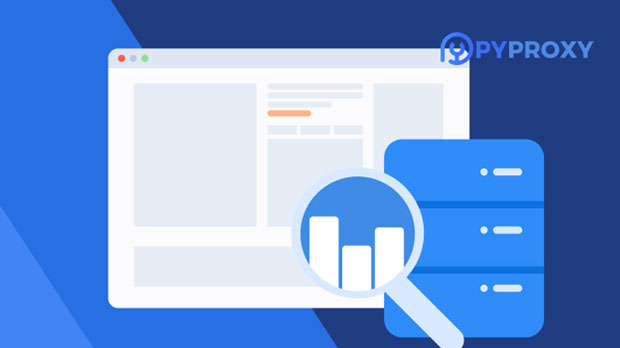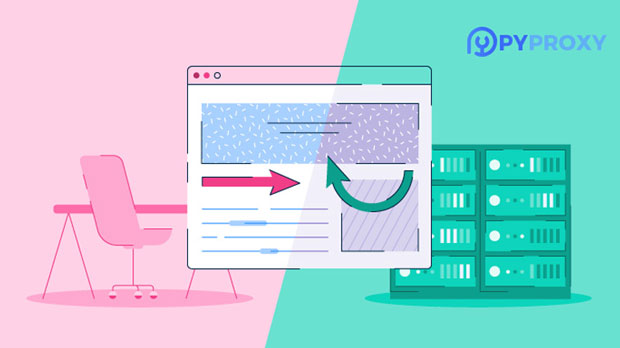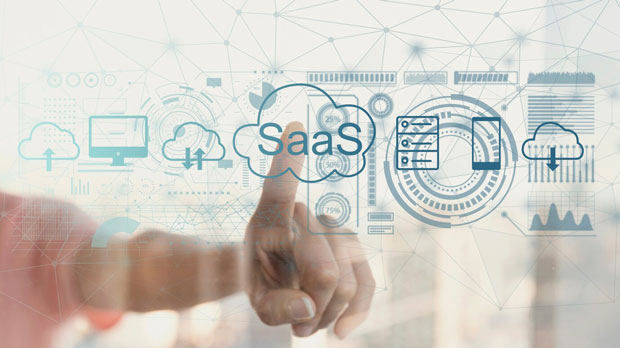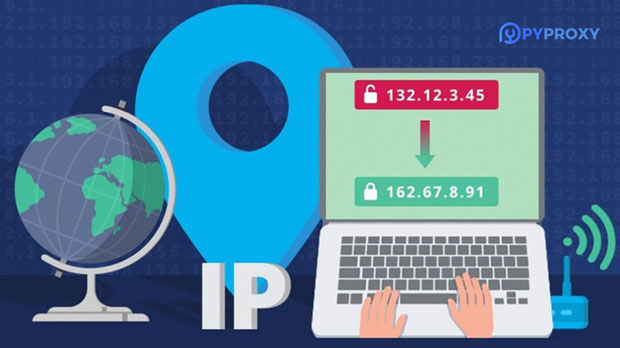Is Business Proxies suitable for handling high-frequency, large-scale data crawling tasks?
In the modern digital landscape, businesses increasingly rely on data scraping to extract valuable insights and competitive intelligence from a wide range of online sources. To achieve this, companies often leverage proxies to anonymize their actions, bypass IP bans, and manage traffic loads. Business proxies are commonly marketed as a solution to large-scale data scraping tasks. However, the question remains: are these proxies truly suitable for handling high-frequency, large-scale data scraping operations? This article will delve into the capabilities, limitations, and practical considerations of using business proxies for such demanding tasks. What Are Business Proxies?Before exploring their suitability for high-frequency scraping tasks, it's essential to understand what business proxies are. Business proxies are specialized proxy servers designed to be used by companies for various purposes such as web scraping, market research, and managing online accounts. These proxies often provide high-speed, reliable access to websites without revealing the user's real IP address, offering a degree of anonymity and privacy.These proxies are distinct from residential proxies, which route traffic through real residential IP addresses, or data center proxies, which use IP addresses from data centers. Business proxies are typically more tailored to specific corporate needs, offering advanced features like scalability, enhanced security, and better control over network traffic.Key Benefits of Using Business Proxies for Data ScrapingFor businesses looking to scrape data at a large scale, there are a few clear advantages to using business proxies:1. Anonymity and Privacy: By masking the user's real IP address, business proxies provide a layer of privacy. This helps prevent websites from identifying and blocking the scraper's activities. 2. Access to Restricted Content: Business proxies can help bypass IP bans and geo-blocking, allowing businesses to access restricted content that may otherwise be off-limits based on location or network access.3. IP Rotation: Many business proxy providers offer automatic IP rotation, a feature that helps distribute scraping requests across multiple IPs, preventing detection and ensuring consistent access to websites.4. Reliability: Since business proxies are designed with high-traffic use cases in mind, they tend to be more reliable and faster than consumer-grade proxies, making them suitable for high-frequency data extraction.Challenges When Using Business Proxies for High-Frequency ScrapingWhile business proxies offer several benefits, they also come with challenges when used for large-scale scraping operations:1. Scalability Issues: Business proxies may struggle to handle the enormous volumes of traffic generated by high-frequency data scraping tasks. While they are often marketed as scalable, depending on the provider and plan, the performance may degrade under heavy loads. For instance, if the proxy infrastructure is not robust enough, scraping can become slow, unreliable, or even interrupted.2. IP Pool Limitations: Even with IP rotation, business proxies typically rely on a fixed pool of IP addresses. For large-scale scraping operations that require millions of requests, the limited number of IPs available may become a bottleneck, leading to quicker rate limiting or blocking.3. Connection Speed: Speed is crucial for high-frequency scraping, and some business proxies, especially those not optimized for this type of task, can experience latency. This delay can slow down data extraction processes and disrupt the efficiency of the scraping operation.4. Ethical and Legal Considerations: While proxies can anonymize scraping activities, they also raise ethical and legal concerns. Websites that implement aggressive anti-scraping measures may block or penalize users who bypass these measures, which could result in legal actions. Companies must consider these factors before deploying proxies for large-scale scraping.Are Business Proxies the Right Choice for High-Frequency Scraping Tasks?When it comes to high-frequency, large-scale scraping, business proxies are not a one-size-fits-all solution. They can be effective in many cases, but certain limitations need to be taken into account. Let’s break this down:1. Volume of Requests: Business proxies are generally better suited for moderate scraping tasks. If you need to send thousands or millions of requests per day, you may quickly run into issues with scalability or IP exhaustion. For truly large-scale scraping, you might need to explore other proxy options, such as data center proxies or specialized rotating proxies, which are designed for high-volume operations.2. Traffic Management: Managing high-frequency traffic over business proxies can lead to throttling or connection issues. It's important to balance request frequency, rotate IPs regularly, and ensure the proxies used can handle high traffic. Many business proxy providers offer plans designed for heavy traffic, but performance can vary depending on the specific needs of the scraping task.3. Advanced Proxy Solutions: For those dealing with massive scraping demands, hybrid solutions combining business proxies with residential and data center proxies may be more appropriate. These advanced proxy setups are designed to optimize for speed, scalability, and reliability, addressing the limitations of business proxies alone.Alternatives to Business Proxies for Large-Scale Data ScrapingGiven the challenges of using business proxies for high-frequency large-scale data scraping, companies might consider alternative solutions. Here are a few options:1. Data Center Proxies: These proxies are faster and can handle larger volumes of requests. However, they are more easily detected by websites due to their non-residential nature. If you prioritize speed and can manage the risk of detection, data center proxies can be a good option.2. Residential Proxies: These proxies use real residential IPs, making them less likely to be detected or blocked. However, they can be slower and more expensive. If your scraping needs require access to a wide range of websites without being blocked, residential proxies might be the best choice.3. Rotating Proxy Networks: Some services offer rotating proxy networks designed specifically for high-frequency scraping tasks. These networks automatically rotate IPs and handle large volumes of requests, making them an excellent solution for scraping on a large scale.ConclusionIn conclusion, business proxies can be a viable solution for moderate-scale data scraping tasks, offering features like anonymity, IP rotation, and reliable performance. However, when it comes to high-frequency, large-scale scraping, businesses should carefully consider their specific needs and the limitations of business proxies. For truly massive scraping operations, it may be necessary to explore more specialized proxy solutions like data center proxies or residential proxies to ensure reliability, speed, and scalability. Choosing the right proxy solution is critical to ensuring the success of high-frequency scraping tasks, and businesses should assess their requirements, budget, and the ethical implications of their scraping operations before making a decision.
2025-02-28