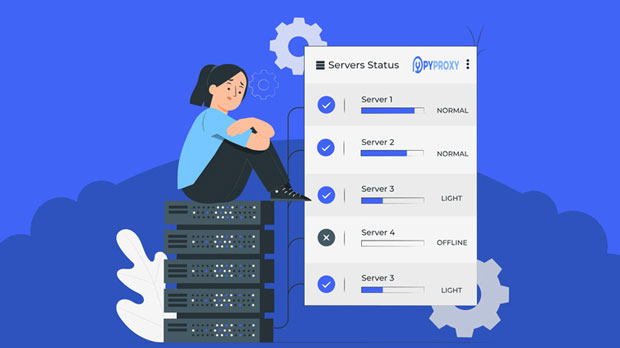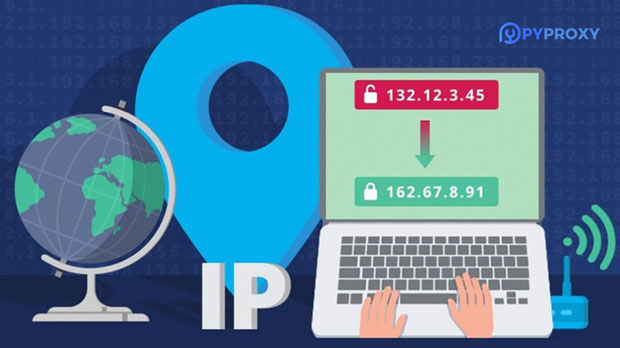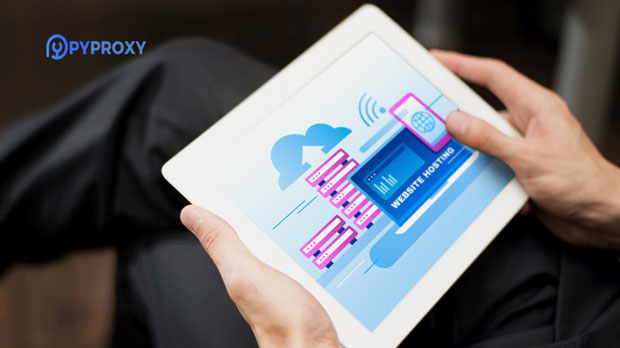Which is better for large scale crawling tasks using residential proxy services provided by nsocks and pyproxy?
In the world of web scraping, proxies are a critical tool for bypassing limitations and ensuring data collection runs smoothly. When it comes to large-scale scraping tasks, two popular proxy service providers are NSocks and PYPROXY. Both offer residential proxy services, which are preferred for their ability to mimic real user traffic and avoid detection. However, the question arises: which one is better suited for large-scale scraping projects? To determine the answer, we must examine various aspects, including scalability, reliability, cost-effectiveness, and features. This article will provide an in-depth comparison of NSocks and PyProxy, helping users choose the most suitable option for their scraping needs. Understanding residential proxies: A Key to Large-Scale ScrapingBefore diving into the comparison between NSocks and PyProxy, it is essential to understand the concept of residential proxies. Residential proxies are IP addresses assigned by internet service providers (ISPs) to real residential devices. They are considered less likely to be blocked or flagged as suspicious compared to data center proxies. This makes them highly valuable for large-scale web scraping, where the need for anonymity and avoiding detection is crucial.Large-scale web scraping tasks often involve collecting vast amounts of data from various websites. To achieve this without being blocked, it is important to use proxies that can rotate frequently, provide sufficient IP diversity, and mimic organic browsing behavior. Both NSocks and PyProxy offer residential proxies, but their performance and suitability for large-scale projects depend on a range of factors, which we will explore in detail.Scalability: How Well Can They Handle High Volume Scraping? When dealing with large-scale web scraping, scalability is a significant consideration. The ability to handle thousands or even millions of requests per day is essential for maintaining smooth operations.NSocks provides a large pool of residential IPs that are capable of supporting high-volume scraping. Their service is designed to handle large amounts of traffic, making it a strong contender for large-scale projects. The ability to scale up as needed without experiencing significant slowdowns or connectivity issues is one of the key selling points of NSocks.On the other hand, PyProxy is also built to support large-scale scraping but is often praised for its ease of integration and reliability. PyProxy offers flexible plans, allowing users to scale their proxy usage based on their specific needs. While it supports high-volume scraping, users may occasionally experience slower speeds during peak traffic hours, depending on the plan they choose.Overall, both NSocks and PyProxy are scalable, but NSocks has a slight edge in terms of handling extremely high volumes of requests with minimal performance degradation.Reliability and Stability: Avoiding Downtime and Connection IssuesReliability is one of the most crucial factors when selecting a proxy service for large-scale web scraping. Proxies need to maintain stable connections, avoid frequent downtimes, and ensure that users can scrape data without interruptions.NSocks has a reputation for providing highly reliable residential proxies. They offer 24/7 customer support and have mechanisms in place to ensure that connections remain stable, even during periods of heavy usage. Their extensive pool of residential IPs also helps minimize the risk of IP bans, which is critical for large-scale scraping tasks.PyProxy, while also reliable, may face occasional issues during peak usage times. The system can sometimes experience slower response times or temporary downtime, especially if users are on lower-tier plans with limited bandwidth. However, PyProxy’s support team is responsive, and their system is generally stable, making it a reliable choice for many large-scale scraping projects.In terms of reliability, NSocks tends to be the more dependable option, particularly for users who require consistent uptime and stable connections throughout their scraping tasks.Cost-Effectiveness: Balancing Price and PerformanceWhen choosing between NSocks and PyProxy, the cost of the service is a significant factor. Large-scale scraping projects require a substantial investment in proxy services, so finding the best value is essential.NSocks offers a variety of pricing plans that cater to different needs, but they are generally on the higher end of the price spectrum. The premium pricing reflects the quality of their services, including high-speed proxies, a large pool of IPs, and strong customer support. For users who need large volumes of data scraped quickly and efficiently, the investment in NSocks may be justified.PyProxy, on the other hand, tends to be more cost-effective, especially for smaller-scale or less resource-intensive projects. Their pricing structure is flexible, allowing users to choose from different plans based on their specific needs and budget. While PyProxy’s proxies may not always offer the same level of speed and reliability as NSocks, the affordability of the service makes it a strong contender for users looking for a more budget-friendly option.In terms of cost-effectiveness, PyProxy offers better value for smaller projects, while NSocks may be more suitable for large-scale, high-demand scraping tasks that require premium performance.IP Pool Size and Rotation: Ensuring Anonymity and Avoiding DetectionA large, diverse IP pool is essential for avoiding detection during web scraping. Both NSocks and PyProxy offer residential proxies with regular IP rotation, but there are differences in the size and management of their IP pools.NSocks boasts a vast pool of residential IPs that are spread across multiple geographic locations. This wide distribution helps users maintain anonymity and avoid detection, as websites are less likely to block a large number of requests from diverse IPs. NSocks’ IP rotation system ensures that users can frequently change their IP addresses, reducing the likelihood of being flagged as bots.PyProxy also offers a solid IP pool, but it may not be as large or as diverse as NSocks’. While PyProxy’s IP rotation system is effective, users may experience more frequent IP bans when scraping high-target websites, especially during large-scale tasks. This could impact the overall efficiency of large scraping projects.In terms of IP pool size and rotation, NSocks offers a clear advantage due to its larger pool of IPs and more robust rotation system, making it better suited for large-scale scraping tasks that require high levels of anonymity.Customer Support: Assistance When You Need ItCustomer support plays an essential role when running large-scale scraping operations. Any issues with proxies, connectivity, or billing can disrupt an entire project, so having a responsive and helpful support team is vital.NSocks is known for its excellent customer support, offering 24/7 assistance via live chat, email, and phone. Their support team is knowledgeable and responsive, making it easy to resolve issues quickly.PyProxy also provides customer support but may not offer the same level of immediate assistance as NSocks. Their support is generally reliable, but users on lower-tier plans may experience longer response times.For users who prioritize customer support, NSocks is the clear winner, offering a more comprehensive and responsive service.Conclusion: Which is Best for Large-Scale Scraping?Both NSocks and PyProxy offer solid residential proxy services suitable for large-scale web scraping. However, when considering factors such as scalability, reliability, cost-effectiveness, IP pool size, and customer support, NSocks stands out as the more robust solution for high-demand scraping tasks. Its vast IP pool, exceptional reliability, and superior customer support make it the better choice for projects that require large volumes of data scraped efficiently and without interruptions.PyProxy, while more affordable and offering good value for smaller projects, may not be the best option for users with high-volume scraping needs. It is more suited for users who are looking for a budget-friendly option without the same level of performance required for large-scale operations.In conclusion, if your project involves significant traffic and demands high performance, NSocks is the ideal choice. If you're working on a smaller scale or have budget constraints, PyProxy might be a good alternative.
2025-02-28