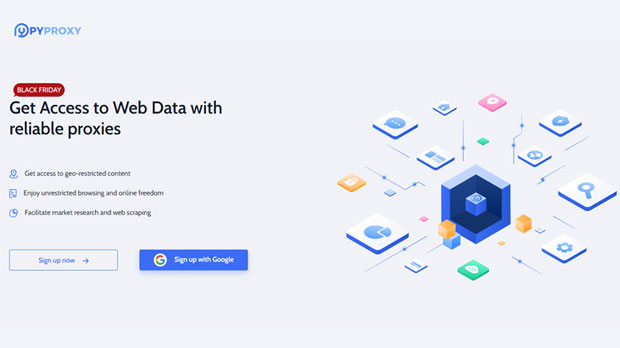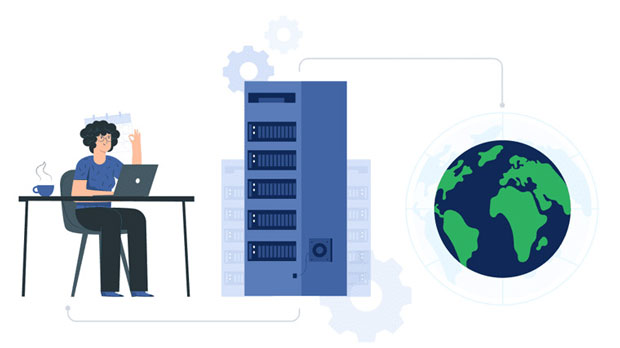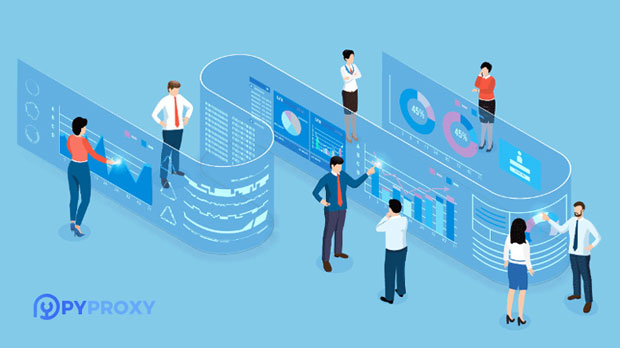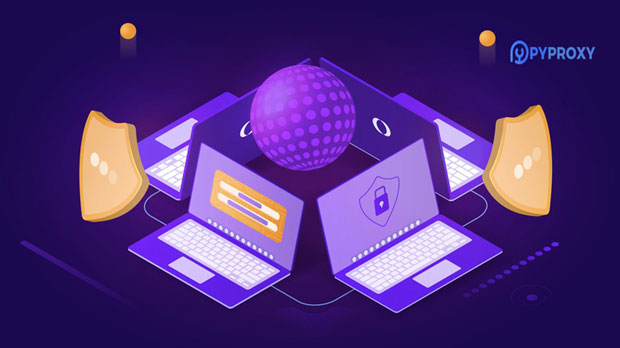How to manage and optimize SOCKS5 residential proxy pool to improve efficiency?
In today's Internet environment, proxy pool plays an important role in ensuring anonymity, bypassing geographical restrictions and improving network crawling efficiency. Especially SOCKS5 residential proxy pool, with its high anonymity and flexibility, has become an indispensable tool in fields such as web crawling, SEO optimization, market analysis, and data collection. However, how to effectively manage and optimize these proxy pools to improve overall efficiency, avoid being banned, and ensure the stability of proxies is a complex challengeOptimizing the SOCKS5 residential agent pool involves not only selecting high-quality agents, but also reasonable configuration management, real-time monitoring, performance analysis, and dynamic adjustment of the pool. An efficient proxy pool requires load balancing, automatic filtering of invalid proxies, regular IP updates, and ensuring reasonable resource allocation. This article will explore in detail how to manage and optimize the SOCKS5 residential agent pool from multiple perspectives to improve its efficiency and provide actionable solutions for users in related fields1. Understand the basic concepts of SOCKS5 residential proxy pool socks5 proxy protocol is a highly flexible network protocol, which is widely used to access restricted content or protect privacy through the Internet. Compared to traditional HTTP proxies, SOCKS5 can support multiple protocol types (such as TCP, UDP, etc.) and does not require decryption of user network traffic, thus having higher anonymityIn the SOCKS5 proxy pool, ' residential proxies' refer to those proxies bound to real residential IP addresses, typically allocated through dynamic IP pools provided by ISPs. Unlike data center IP, residential agents are more difficult to detect as agents, thus effectively avoiding detection by most anti spider mechanisms, and have higher stability and practical valueWhy is it necessary to optimize the SOCKS5 residential proxy poolThe primary goal of optimizing the SOCKS5 residential proxy pool is to improve the success rate and efficiency of network requests, while reducing the risk of being blocked by the target website or service. Specifically, the benefits of optimizing proxy pools mainly include:1. Improving proxy utilization efficiency: By optimizing the proxy pool, it is possible to ensure that only effective and high-quality proxy IPs are used, thereby improving the overall utilization of proxies and avoiding resource waste2. Reduce the risk of blocking: Reasonable proxy pool management can avoid using marked and blocked IPs, reducing the risk of being detected by anti spider mechanisms due to frequent access to the same website3. Reduce latency and improve response speed: Reasonable pool management and load balancing mechanisms can help improve the response speed of requests and reduce the latency time of requests4. Extend the lifespan of agents: By monitoring the health status of agents, regularly updating and replacing expired agents, extending the availability time of IPs in the agent pool, and reducing operating costs3. How to manage SOCKS5 residential agent poolEffective proxy pool management can ensure the maximum utilization of proxy resources while reducing the number of invalid proxies in the proxy pool. When managing the SOCKS5 residential agent pool, the following aspects cannot be ignored:1. Automated filtering and cleaning of invalid agentsOver time, the IP addresses in the proxy pool will gradually become invalid, mainly due to proxy failures, bans, or network interruptions. To ensure the quality of the agents in the pool, it is necessary to regularly clean up these invalid IPs-Monitoring the health status of agents: By regularly sending requests to test the availability of agents, it is possible to detect in real-time which agents are still valid and which have expired. For each agent, you can make judgments by testing multiple metrics such as connection speed, response time, availability, and whether they are banned-Automated script cleaning: By writing automated scripts, invalid agents can be promptly removed from the pool based on their health status. Automated cleaning tasks can be set up regularly to avoid human intervention2. Regularly update the proxy poolProxy pools need to be constantly updated to adapt to the constantly changing anti crawling strategies of the target website or service. By regularly adding new residential agents, the freshness of the pool can be maintained, avoiding long-term use of the same IP that could lead to bans or traffic decline-Acquiring new residential agent resources: Regularly adding new agent IPs to the agent pool by collaborating with agent providers or through our own resource pool. These proxies can come from different regions and ISPs, ensuring diversity in the proxy pool-API interface integration: Some proxy service providers provide API interfaces that can help you automatically add and update proxy IP pools, enabling more efficient management of proxy resources3. Dynamic adjustment and load balancing of proxy poolThe optimization of SOCKS5 residential proxy pool should not only focus on the quality of the proxy, but also on the configuration and resource allocation of the proxy pool. Dynamic adjustment and load balancing are key to improving the efficiency of proxy pools-Geographic based load balancing: If the target website has geographical restrictions, you can allocate requests to appropriate regional agents based on the needs of the target website. By implementing load balancing algorithms, the usage strategy of agents can be dynamically adjusted based on factors such as response speed and health status-Automatic selection of optimal proxy: By setting rules, automatically select the proxy with the fastest response speed, or choose the proxy that has not been banned by the target website. This can reduce request failures and delays caused by poor proxy quality4. Monitor proxy pool performance and loggingThe performance of proxy pools directly affects your work efficiency, therefore, real-time monitoring of the running status of proxy pools is very important. By recording detailed proxy usage logs, you can understand the usage of the proxy, error messages, and the health status of the pool-Real time monitoring system: It can track the usage, request success rate, response time, and other information of each agent in real time through an integrated monitoring system. This not only helps you identify potential issues, but also provides data support for subsequent optimization-Detailed logging: Recording the usage history and error logs of agents can help you analyze problems in the agent pool and troubleshoot them in a timely manner4. How to optimize the performance of SOCKS5 residential proxy poolIn addition to management optimization, it is also crucial to improve the overall performance of the proxy pool. Performance optimization not only includes improving the efficiency of proxy requests, but also includes how to avoid being blocked and improve sustainability1. Use proxy pool hierarchical managementHierarchical management of proxy pools is an effective way to optimize proxy pool performance. By grouping agents based on quality, geography, and other criteria, and selecting agents at different levels as needed, it is possible to avoid unnecessary resource waste while ensuring efficiency-High quality agent priority: Assign high-quality, low latency agents to the most important and urgent tasks to ensure the success rate of critical tasks-Low quality agents are used for secondary tasks: For tasks that require lower stability, agents with lower quality but lower cost can be used to reduce operational costs2. Multithreading and Concurrent OptimizationIn practical applications, you may need to use a large number of agents to perform multiple tasks simultaneously, so reasonable concurrency control and multi-threaded optimization are particularly important-Optimizing the number of concurrent requests: In order to avoid excessive pressure caused by too many agents being used simultaneously in the proxy pool, controlling the number of concurrent requests reasonably can help improve efficiency and reduce the risk of IP being banned-Thread pool management: When making a large number of requests, thread pools can be used to manage the concurrent number of requests, avoiding system crashes or resource waste caused by too many threads running simultaneously3. Reasonably configure proxy timeout settingsSetting a reasonable proxy timeout threshold can avoid waiting for failed requests for a long time, thereby improving efficiency. By setting a timeout period for requests, slow responding agents can be promptly eliminated to avoid affecting the execution speed of tasks4. Regularly evaluate proxy service providersWith the continuous changes in the agency market, the quality of service providers will also fluctuate. Regular evaluation and selection of high-quality proxy service providers can help you obtain higher quality SOCKS5 residential agents and improve the overall efficiency of the proxy poolFifth, SummaryManaging and optimizing SOCKS5 residential proxy pool is a systematic and dynamic process that requires multiple aspects such as health monitoring, dynamic adjustment, load balancing, and performance optimization of the proxy pool. Through scientific and rational proxy pool management, not only can work efficiency be improved, but the risk of proxy bans can also be reduced, ensuring sustained stability. For crawlers SEO、 For practitioners in data analysis and other fields, optimizing SOCKS5 residential agent pool will provide them with strong technical support to ensure their smooth work in a complex Internet environment
2025-01-08