



How to Use S5 Proxies on PYPROXY Manager?
Step 1: Start PYPROXY Manager
Definition:
① Still Have - Remaining IP amount
② Local Proxy - Indicates the local Proxy address
③ Local IP - Indicates the local IP address
Tips: PY S5 Proxies have to be used under non-Chinese mainland network environment.
Step 2: After logging in to the account, turn on PYPROXY Manager, filter country/state/city, and click Search to obtain the IP address list of the target region. You can also filter by ZIP code and IP Subnet.
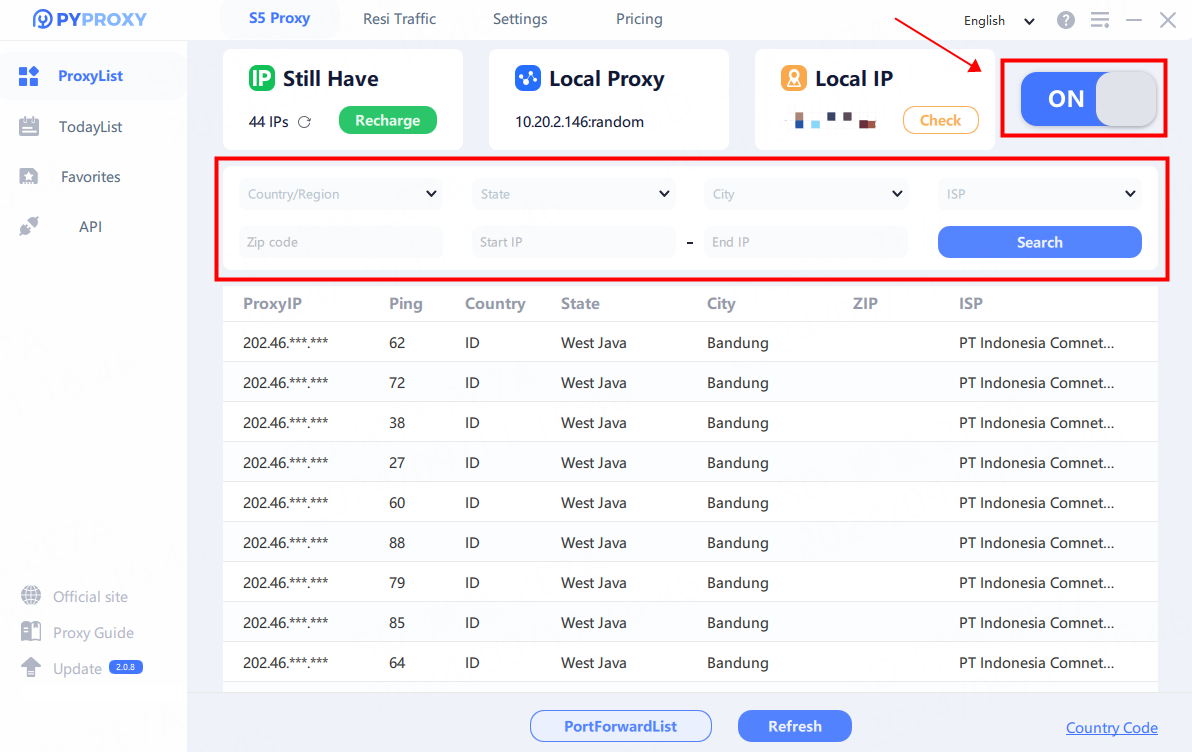
Step 3: Right-click on an IP, click "Forward Port To Proxy", choose a port.
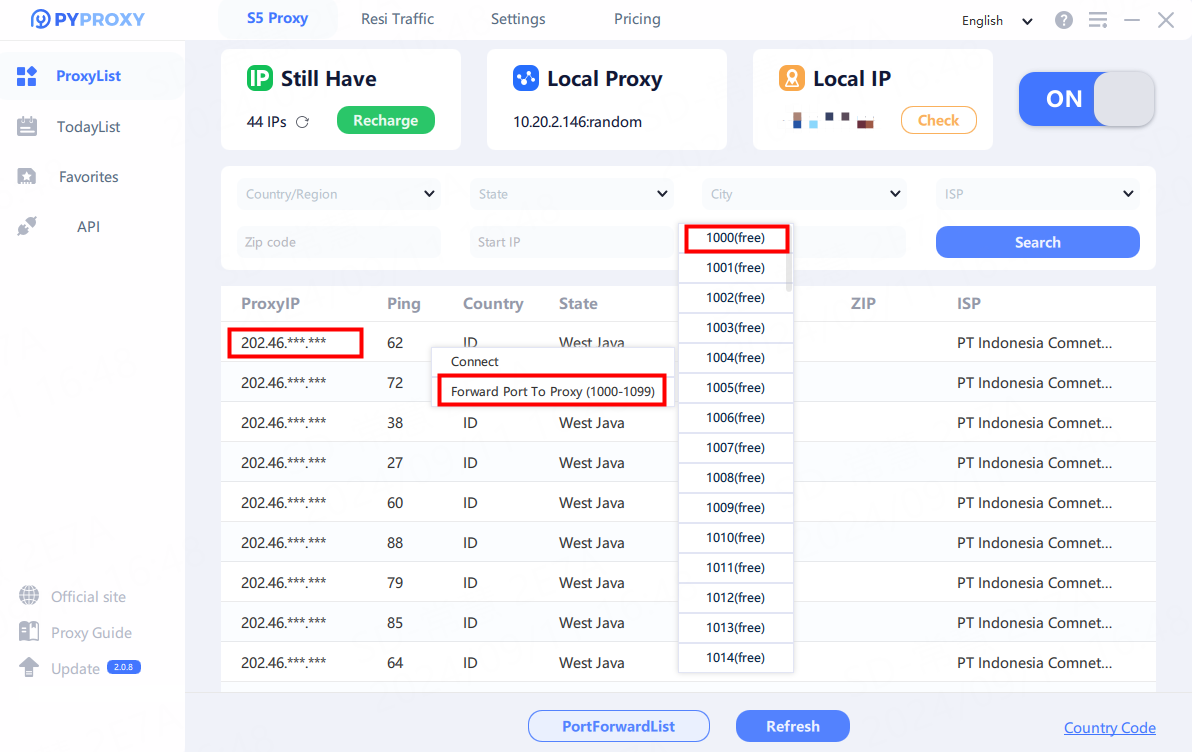
Step 4: IP has been bound successfully, click “Port Forward List” check detailed proxy parameter. You can also click Free on the right side to set the port free and go to Today List to bind the IP to another port.
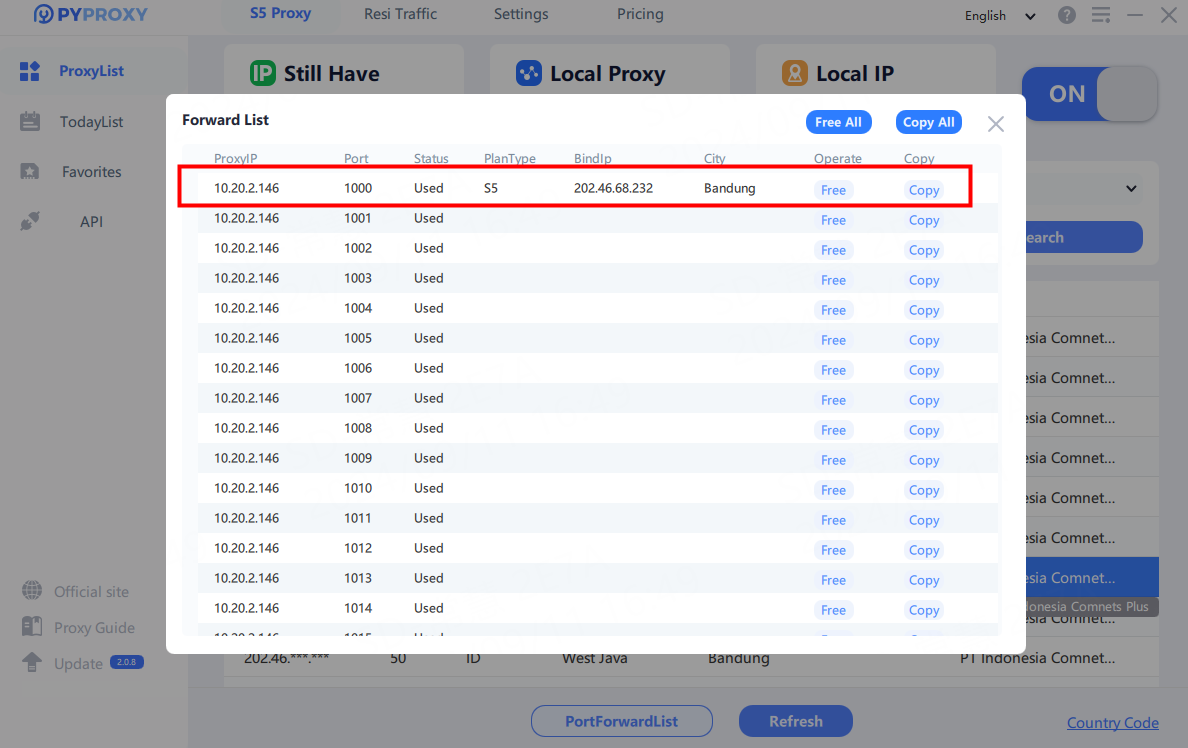
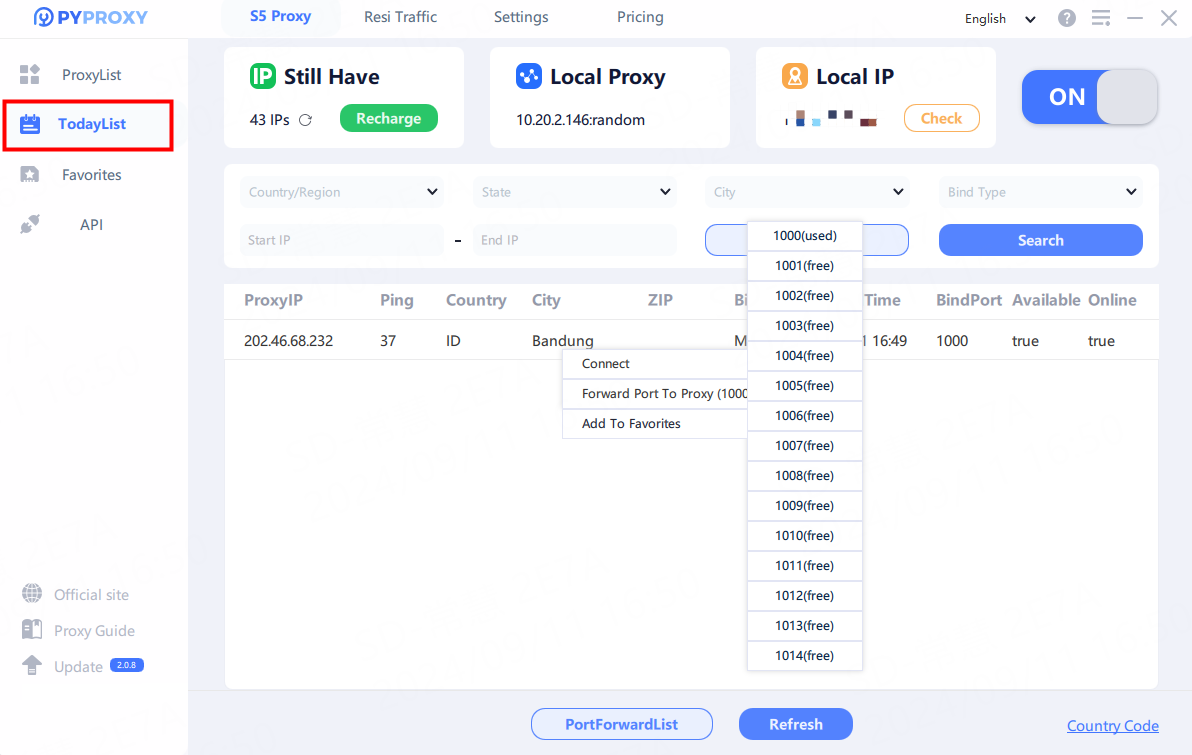
Step 5: Copy the proxy info and configure it in your proxy software or extension.
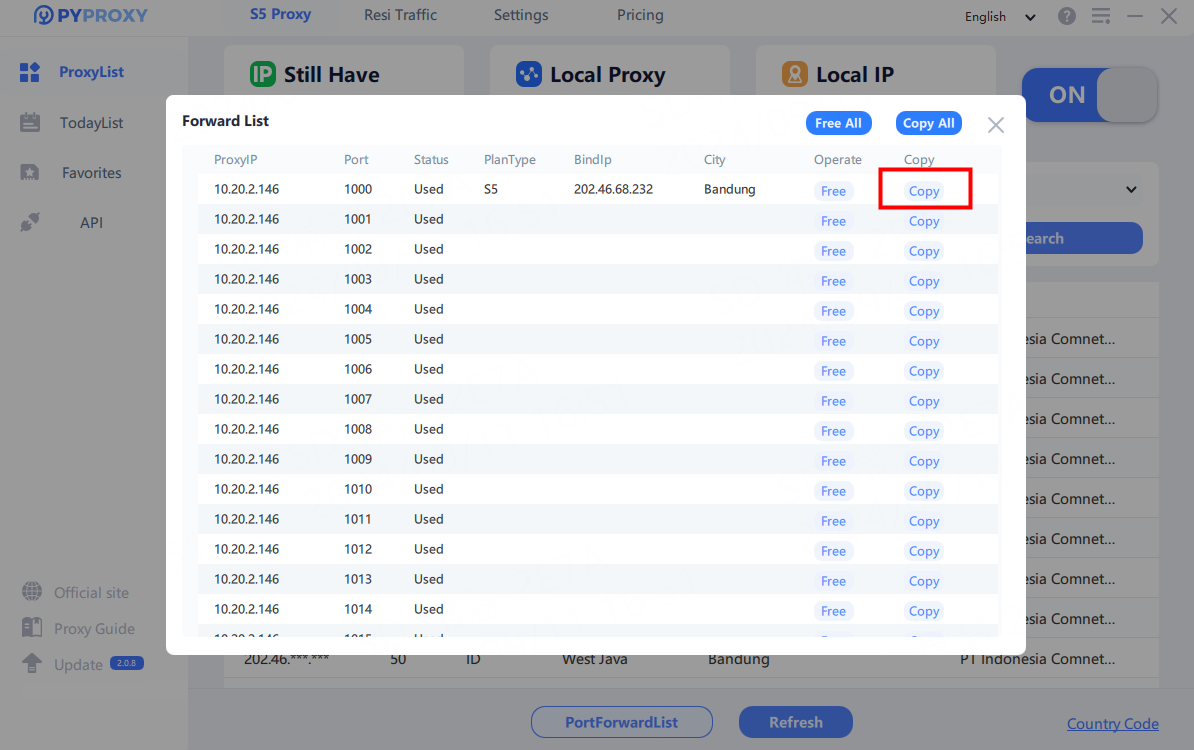
Step 6: Now, let's configure the proxy using Gologin as an example. Open the Gologin app and click on "Add profile". Navigate to "Proxy" and select "Your proxy" to configure it.
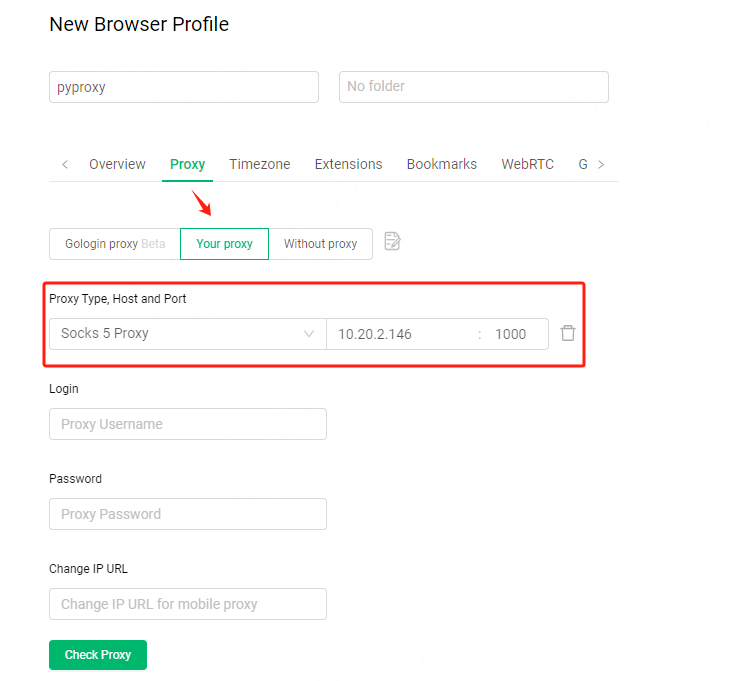
Step 7: Once the settings are completed, click on "Check Proxy" to ensure that the proxy is available. Congratulations! You have successfully set up the proxy. Click on "Create Profile" to finalize the setup.
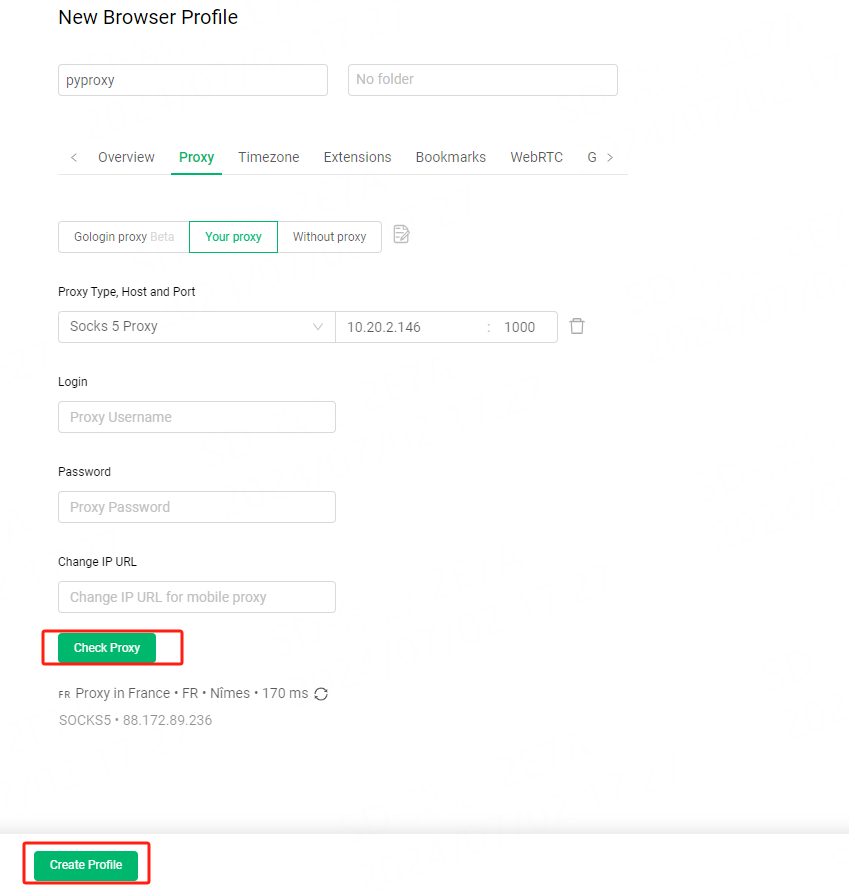
Step 8: Click on "Run" to start using the configured proxy.
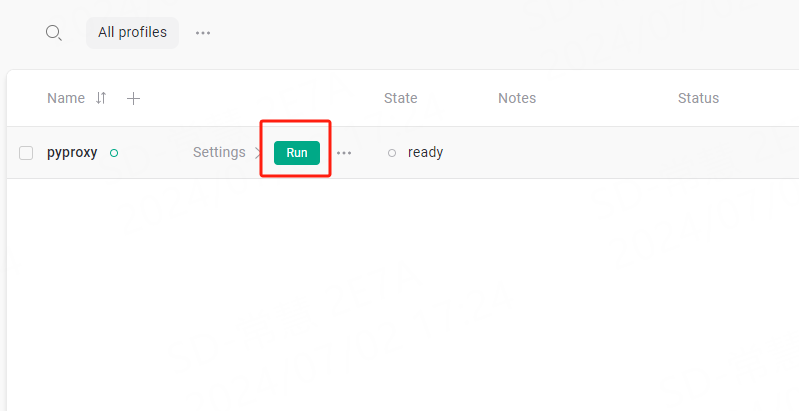
Step 9: Definition of Column:
Status of Available:
True: The IP is in your Today List for less than 6 hours.
False: The IP has been in your Today List for over 6 hours.
Status of Online:
True: This IP can be bound to use again.
False: This IP can't be bound to use.
If the status of both Available and Online is True, you can rebind the IP and it won't cost your credit.
If the status of Available is False, and status of Online is True, it'll cost you 1 credit to bind the IP.
Related Posts
-
How to Use S5 Proxies by API on PYPROXY Manager?Step 1: After logging in to the account, turn on PYPROXY Manager.Step 2: Click API to generate and bind IPs.Step 3: Choose or input parameters in the boxes, including region, ISP, Zip code, Start Port, the amount of IPs you want to generate. Click Generate to create your API link.Step 4: Copy the URL below and paste it into any software or script in which you want to use the proxies.Note: Each time you open the API link, a new IP list will be generated and the IP balance will be deducted. Please do not open or refresh the API link repeatedly unless necessary.You can also change parameters to use the proxies you want, just like this:Use a proxy from random country:http://10.0.1.2:10000/ip/numerous_bind?num=1&country=random&state=random&city=random&isp=random&zip=random&t=txt&port=30000Use a proxy from the USA:http://10.0.1.2:10000/ip/numerous_bind?num=1&country=US&state=random&city=random&isp=random&zip=random&t=txt&port=30000Use a proxy from New York City, New York, the US:http://10.0.1.2:10000/ip/numerous_bind?num=1&country=US&state=New York&city=New York City&isp=random&zip=random&t=txt&port=30000Use a proxy whose ZIP code is 640475:http://10.0.1.2:10000/ip/numerous_bind?num=1&country=random&state=random&city=random&isp=random&zip=640475&t=txt&port=30000Use 50 random proxies:http://10.0.1.2:10000/ip/numerous_bind?num=50&country=random&state=random&city=random&isp=random&zip=random&t=txt&port=30000Use 100 random proxies from port 50000:http://10.0.1.2:10000/ip/numerous_bind?num=100&country=random&state=random&city=random&isp=random&zip=random&t=txt&port=50000Step 5: Now, let's configure the proxy using Gologin as an example. Open the Gologin app and click on "Add profile". Navigate to "Proxy" and select "Your proxy" to configure it.Step 6: Once the settings are completed, click on "Check Proxy" to ensure that the proxy is available. Congratulations! You have successfully set up the proxy. Click on "Create Profile" to finalize the setup.Step 7: Click on "Run" to start using the configured proxy.
-
How to Use Residential Proxies on PYPROXY Manager?The S5 Resi Traffic function combines the advantages of S5 proxy and traffic packages.S5 Resi Traffic is billed based on traffic, with unlimited IP amount and usage time. 1. PYPROXY Resi Traffic Definition:① Remaining traffic② Total purchase traffic③ Traffic expiration timeNote: S5 Resi Traffic is the application of Rotating Residential Proxies on PYPROXY Manager. 2. How to Use? Step 1: After logging in to the account, start PYPROXY Manager and navigate to Resi Traffic, filter country/state/city, and click Search to obtain the IP address list of the target region. You can also filter by ZIP code and IP Subnet. Step 2: Right-click on an IP, click "Forward Port To Proxy", choose a port.Step 3: IP has been bound successfully, click “Port Forward List” check detailed proxy parameter. You can also click Free on the right side to set the port free and go to Today List to bind the IP to another port.Step 4: Copy the proxy info and configure it in your proxy software or extension. Step 5: Now, let's configure the proxy using Gologin as an example. Open the Gologin app and click on "Add profile". Navigate to "Proxy" and select "Your proxy" to configure it.Step 6: Once the settings are completed, click on "Check Proxy" to ensure that the proxy is available. Congratulations! You have successfully set up the proxy. Click on "Create Profile" to finalize the setup.Step 7: Click on "Run" to start using the configured proxy.Step 8: If the online status of this IP is false, then this IP cannot be used. You can bind another IP to use.
-
How to use Proxy Sites for SEO research and data scraping?Proxy sites play a crucial role in modern SEO research and data scraping strategies. By masking the user's real IP address, proxies enable digital marketers to bypass geographical restrictions, avoid IP blocks, and gather large-scale data from multiple sources without compromising privacy or getting flagged. Using proxies in SEO research allows businesses to conduct competitive analysis, track keyword rankings, and collect valuable insights from search engines while minimizing the risk of being banned. This article will explore how proxy sites can enhance SEO research and provide actionable strategies for using proxies in data scraping to optimize SEO campaigns. Understanding Proxy Sites in SEO ResearchProxy sites act as intermediaries between the user and the internet, routing traffic through different servers to mask the user's original IP address. This technology offers numerous advantages for SEO research, as it helps users simulate searches from different locations, gather competitive intelligence, and access information that might otherwise be restricted or blocked.One of the core functions of proxies in SEO is to bypass geo-restrictions. Search engines display different results based on the location of the searcher. By using proxies, marketers can simulate searches from various countries or regions, allowing them to track the ranking of keywords in different markets. This approach is especially useful for international SEO campaigns, where tracking keyword performance across different locations is essential.Additionally, proxies help in managing the risk of IP blocks during large-scale data scraping. When scraping data from search engines or websites, frequent requests from the same IP can trigger blocks or captchas. Proxies rotate the IP addresses, making it difficult for websites to detect and block the scraping process.Benefits of Using Proxy Sites for SEO Research1. Enhanced Data Collection and Web ScrapingProxy sites are essential for gathering SEO-related data from search engines, competitor websites, and other online platforms. Web scraping involves collecting vast amounts of data such as keyword rankings, backlinks, traffic trends, and content analysis. Proxies allow users to automate this process without running into issues of rate-limiting or IP bans. By using proxies, SEO experts can scrape data at scale and avoid the pitfalls of being blocked or blacklisted by target websites.Furthermore, proxies enable the collection of search engine results pages (SERPs) data from different locations. This information is valuable for understanding how search engine rankings fluctuate by region and how various factors (e.g., local search trends, seasonal changes) impact results.2. Improved Competitor AnalysisConducting competitor analysis is a cornerstone of any effective SEO strategy. By using proxy sites, marketers can scrape competitor websites to analyze their keyword strategies, backlink profiles, and content performance. Proxies provide anonymity, ensuring that competitors are not aware of the research taking place. This enables marketers to study competitors' tactics without risk of retaliation or discovery.Additionally, proxies allow users to perform searches from multiple regions and compare how competitors' rankings and strategies differ across geographies. This geographical analysis is critical for businesses that operate in multiple markets, as it helps them tailor their SEO efforts to local conditions and preferences.3. Avoiding Rate Limiting and CaptchasSearch engines and websites often use rate limiting and captchas to prevent automated bots from scraping their data. When numerous requests are made from the same IP address in a short period, these protective measures are triggered. Proxies solve this problem by rotating the IP address with each request, making it appear as if different users are accessing the website.This approach is particularly beneficial for large-scale SEO research projects, such as gathering SERPs data, analyzing backlinks, or tracking keyword performance. By spreading the requests across multiple IP addresses, proxies allow marketers to gather the data they need without being blocked or slowed down by rate limits or captchas.4. Accessing Geo-Specific DataThe location of a user can significantly influence search results. For SEO research, it is essential to understand how different regions affect search engine rankings, keyword competitiveness, and content visibility. Proxies make it possible to simulate searches from various locations, enabling businesses to monitor keyword rankings and analyze search results in different countries or cities.This ability to access geo-specific data is especially beneficial for businesses targeting international markets or localized SEO campaigns. Proxies allow marketers to test different SEO strategies for multiple regions and adjust their approach based on location-specific trends and search behaviors.Best Practices for Using Proxy Sites in SEO Research1. Choose the Right Type of ProxyThere are several types of proxies, including data center proxies, residential proxies, and mobile proxies. For SEO research, residential proxies are often the best choice as they provide the most authentic-looking IP addresses. These proxies use IPs assigned by Internet Service Providers (ISPs), making it less likely for search engines or websites to detect them as bots. Data center proxies, while cheaper, are more likely to be flagged due to their non-residential nature.When selecting proxies for SEO research, consider factors like speed, reliability, and IP diversity. A good proxy provider should offer fast connections, reliable uptime, and a broad range of IPs from different locations to ensure comprehensive and accurate data collection.2. Rotate IPs FrequentlyTo avoid detection and ensure successful data scraping, it is important to rotate IP addresses regularly. Most proxy providers offer IP rotation services that automatically switch between different IPs during each request. This prevents websites and search engines from detecting a high volume of requests coming from a single IP and blocking the user.IP rotation is especially critical when conducting large-scale data scraping, as it ensures that the data collection process remains uninterrupted. By rotating IPs, marketers can gather vast amounts of data without triggering rate-limiting or captchas.3. Monitor Proxy PerformanceRegular monitoring of proxy performance is essential to ensure that the data collection process runs smoothly. Marketers should track the success rate of proxy connections, check for any blocked IP addresses, and ensure that proxies are providing accurate data. A good proxy provider will offer a dashboard for users to monitor the health of their proxies and troubleshoot any issues that arise.In addition to monitoring the performance of proxies, it is important to test the quality of the data being collected. If the data shows discrepancies or errors, it may indicate that the proxies are not functioning optimally, and adjustments may need to be made.Proxy sites are powerful tools for conducting SEO research and data scraping. They enable digital marketers to gather data at scale, bypass geo-restrictions, and protect their IP addresses from being blocked. By using proxies effectively, businesses can gain valuable insights into search engine rankings, competitor strategies, and market trends. To maximize the benefits of proxies, it is important to select the right type of proxy, rotate IPs frequently, and monitor proxy performance regularly. By integrating proxies into their SEO strategies, marketers can enhance their research, optimize their campaigns, and stay ahead of the competition.
-
Why ISP Proxy SwitchyOmega for TikTok Promotion?In today’s digital landscape, TikTok has become a dominant platform for marketers seeking to connect with younger audiences. However, TikTok's global reach also means it enforces strict location-based restrictions and security protocols. To overcome these limitations and achieve effective marketing campaigns, utilizing ISP proxies and tools like SwitchyOmega can be a game changer. These tools allow marketers to mask their real IP addresses, simulate a global presence, and optimize ad targeting strategies. By delving into the need for ISP proxies and SwitchyOmega, we will explore their key benefits for TikTok marketing, including enhanced privacy, improved geo-targeting, and smoother campaign management. Understanding ISP Proxies and SwitchyOmegaBefore diving deeper into how ISP proxies and SwitchyOmega can benefit TikTok marketers, it is essential to understand what these tools are and how they work.ISP Proxies are a type of proxy server that uses an IP address assigned by an Internet Service Provider (ISP). Unlike regular data center proxies, ISP proxies are linked to real residential addresses, making them less likely to be flagged by websites or social media platforms. For TikTok marketers, using ISP proxies can create the illusion that their accounts or ads are being accessed from a legitimate local IP, improving the chances of ad delivery and reducing the risk of account bans.SwitchyOmega, on the other hand, is a browser extension that simplifies the process of managing proxy settings. It provides users with the ability to switch between multiple proxies effortlessly, allowing marketers to target specific regions and audiences on TikTok. This tool is ideal for managing large-scale campaigns and testing ads in various locations without needing to manually configure proxy settings every time.1. Enhanced Privacy and SecurityOne of the primary reasons for using ISP proxies in TikTok marketing is to maintain privacy and security. When running multiple TikTok accounts or testing various marketing strategies, maintaining anonymity is crucial. ISP proxies allow users to mask their real IP addresses, preventing TikTok from tracking their activities across multiple accounts. This is especially important for marketers running large-scale campaigns, as multiple accounts are often used for testing different ad creatives, targeting methods, and strategies.Furthermore, using ISP proxies can protect users from potential threats like IP banning. TikTok, like many other social media platforms, is vigilant about preventing spammy behavior and abusive practices. By utilizing ISP proxies, marketers can prevent their accounts from being linked together, reducing the chances of a ban due to suspicious activity.SwitchyOmega enhances this privacy aspect by making it easy for users to quickly change between different proxy servers, ensuring that their activities are constantly masked, even when testing multiple campaigns in real time.2. Improved Geo-Targeting CapabilitiesGeo-targeting is one of the most critical components of any digital marketing campaign, and TikTok’s algorithm relies heavily on location-based data to show users the most relevant ads. By using ISP proxies, marketers can simulate a presence in different geographic regions, allowing them to target specific locations and audiences more effectively.For instance, if a marketer wants to target users in a specific country or city, they can use an ISP Proxy from that region to ensure their ads are shown to the right people. This can significantly improve the efficiency of ad campaigns, as TikTok will serve ads to users based on their region, language, and preferences. This also helps businesses tailor their campaigns to local cultures, languages, and trends, increasing the likelihood of engagement.SwitchyOmega plays a vital role in this by enabling marketers to easily switch between proxies from different regions, ensuring that they can test ads in various markets without manually changing their settings each time. This flexibility is essential for marketers running campaigns across multiple countries or targeting diverse audiences.3. Overcoming Location-Based RestrictionsTikTok’s algorithm often restricts or blocks access to certain content based on the user’s location. This is especially problematic for marketers running international campaigns or trying to reach a global audience. By using ISP proxies, marketers can bypass these location-based restrictions by masking their real IP address and simulating access from different countries. This allows them to test content, track analytics, and target global audiences without being hindered by geographic barriers.SwitchyOmega is particularly useful in this scenario as it allows users to quickly change their IP address to any country of their choice, overcoming restrictions imposed by TikTok’s algorithm. This ensures that marketers can conduct global campaigns without limitations, reaching potential customers in different parts of the world.4. Faster and More Reliable Campaign TestingTesting is a critical part of any marketing campaign, and with TikTok’s constantly evolving algorithm, marketers need to test ad creatives and strategies in real-time. However, TikTok often limits the reach of ads from the same IP address, especially if those ads are flagged for suspicious activity. By using ISP proxies, marketers can ensure that their campaigns are not limited by these restrictions.SwitchyOmega allows users to switch between different proxy servers with ease, enabling them to test different ad creatives in various regions without worrying about hitting these limitations. This streamlined testing process saves time and improves campaign efficiency, ensuring that marketers can optimize their ads and achieve better results.5. Managing Multiple Accounts Without Risk of BanFor TikTok marketers managing multiple accounts, ISP proxies are essential to avoid detection. TikTok is known to link accounts to specific IP addresses, and running multiple accounts from the same IP can raise red flags, resulting in account bans or restrictions. ISP proxies allow marketers to assign each account a different IP address, making it more difficult for TikTok to identify and block accounts running from the same network.SwitchyOmega complements this by allowing users to switch between proxies effortlessly, ensuring that each account is using a unique IP address. This reduces the risk of account bans and ensures that marketers can run multiple accounts for testing or scaling purposes without any issues.6. Optimizing Ad Spend with Better TargetingTikTok's advertising platform allows marketers to create highly targeted ads based on users’ interests, behaviors, and locations. By using ISP proxies, marketers can ensure that their ads are being shown to the right audience at the right time. This not only increases engagement but also improves the efficiency of ad spend.For example, if a marketer wants to test a product in a specific city, they can use an ISP proxy from that location to ensure their ad is shown to users in that area. This level of geo-targeting is crucial for optimizing ad spend and maximizing return on investment (ROI).SwitchyOmega plays a key role in optimizing ad spend by allowing marketers to quickly change their proxy settings and test ads in multiple regions. This ensures that marketers can effectively target the right audience without overspending on ads that are unlikely to convert.In summary, ISP proxies and SwitchyOmega are powerful tools for marketers looking to optimize their TikTok campaigns. These tools offer enhanced privacy, improved geo-targeting capabilities, and the ability to bypass location-based restrictions, all of which are crucial for running successful marketing campaigns. By utilizing these tools, marketers can test ads more effectively, manage multiple accounts with ease, and optimize their ad spend for better results. Whether you’re targeting a local audience or running a global campaign, ISP proxies and SwitchyOmega provide the flexibility and security needed to succeed in TikTok marketing.





















































