



How to Use S5 Proxies by API on PYPROXY Manager?
Step 1: After logging in to the account, turn on PYPROXY Manager.
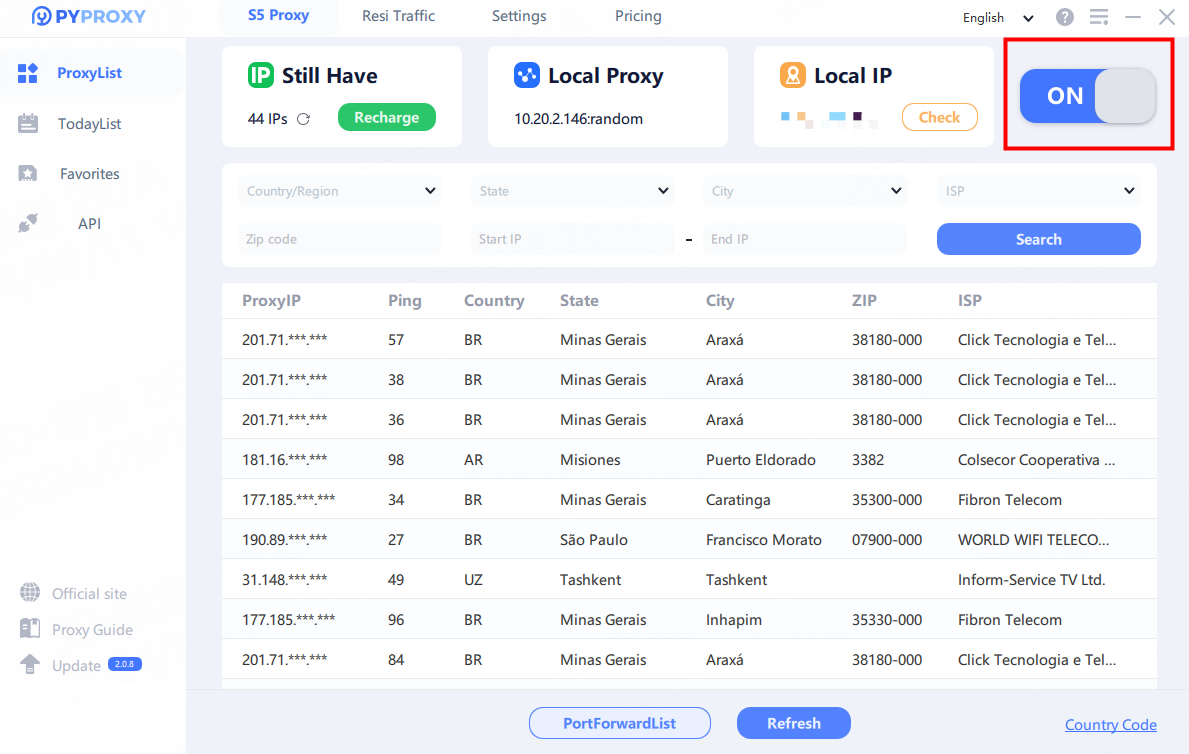
Step 2: Click API to generate and bind IPs.
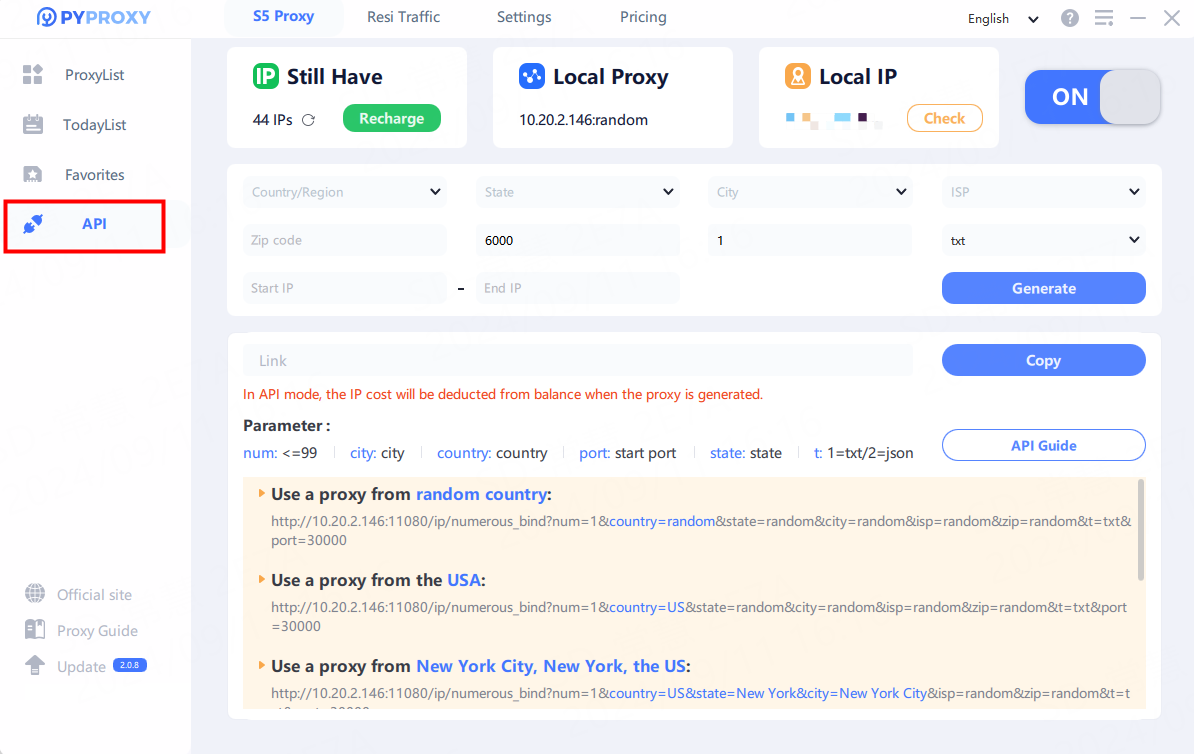
Step 3: Choose or input parameters in the boxes, including region, ISP, Zip code, Start Port, the amount of IPs you want to generate. Click Generate to create your API link.
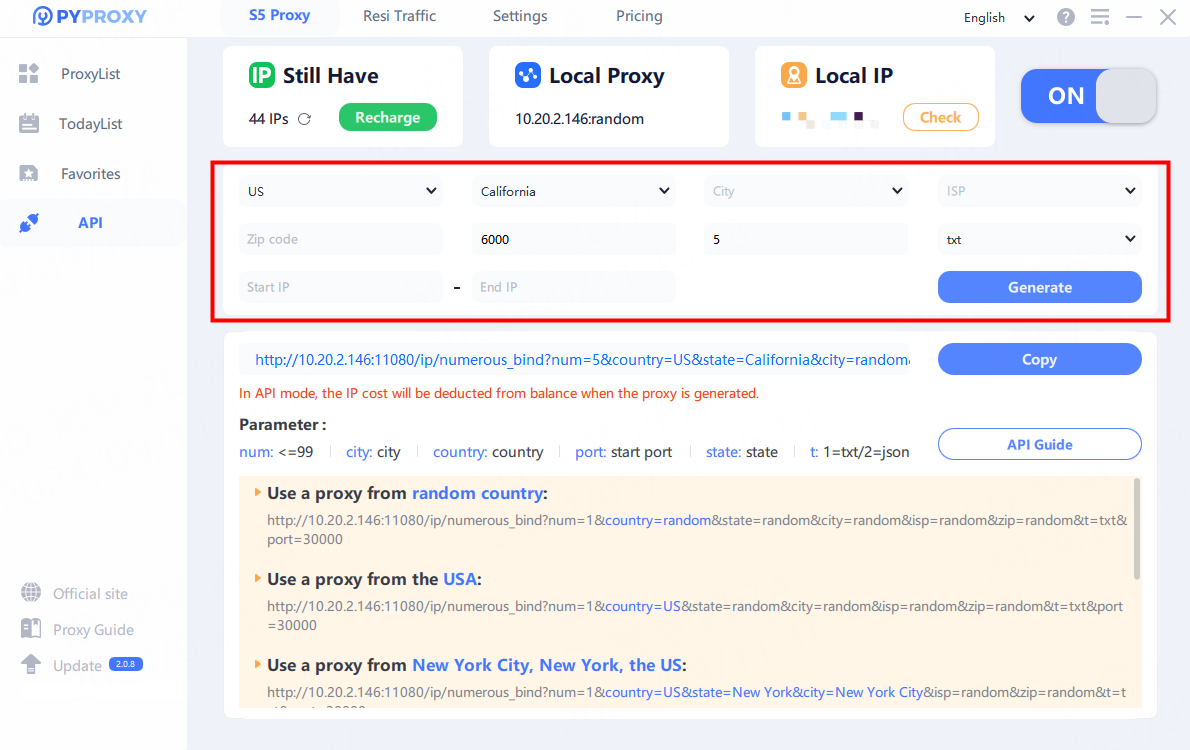
Step 4: Copy the URL below and paste it into any software or script in which you want to use the proxies.
Note: Each time you open the API link, a new IP list will be generated and the IP balance will be deducted. Please do not open or refresh the API link repeatedly unless necessary.
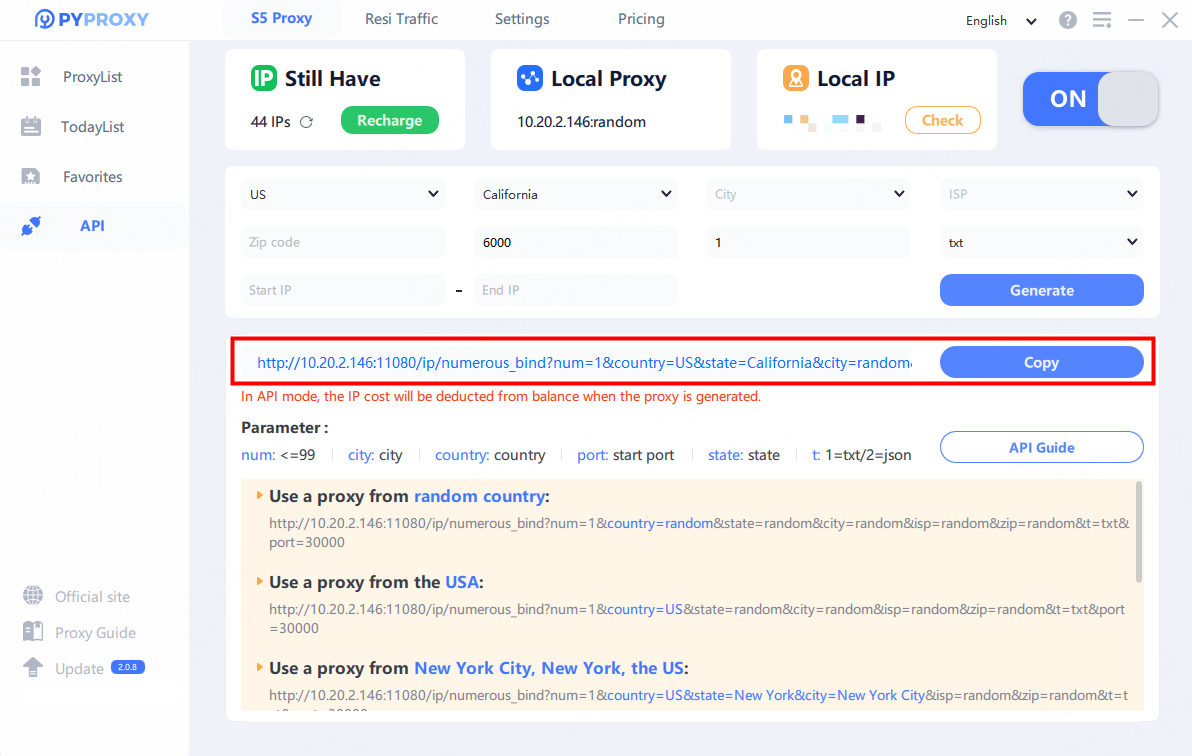
You can also change parameters to use the proxies you want, just like this:
Use a proxy from random country:
http://10.0.1.2:10000/ip/numerous_bind?num=1&country=random&state=random&city=random&isp=random&zip=random&t=txt&port=30000
Use a proxy from the USA:
http://10.0.1.2:10000/ip/numerous_bind?num=1&country=US&state=random&city=random&isp=random&zip=random&t=txt&port=30000
Use a proxy from New York City, New York, the US:
http://10.0.1.2:10000/ip/numerous_bind?num=1&country=US&state=New York&city=New York City&isp=random&zip=random&t=txt&port=30000
Use a proxy whose ZIP code is 640475:
http://10.0.1.2:10000/ip/numerous_bind?num=1&country=random&state=random&city=random&isp=random&zip=640475&t=txt&port=30000
Use 50 random proxies:
http://10.0.1.2:10000/ip/numerous_bind?num=50&country=random&state=random&city=random&isp=random&zip=random&t=txt&port=30000
Use 100 random proxies from port 50000:
http://10.0.1.2:10000/ip/numerous_bind?num=100&country=random&state=random&city=random&isp=random&zip=random&t=txt&port=50000
Step 5: Now, let's configure the proxy using Gologin as an example. Open the Gologin app and click on "Add profile". Navigate to "Proxy" and select "Your proxy" to configure it.
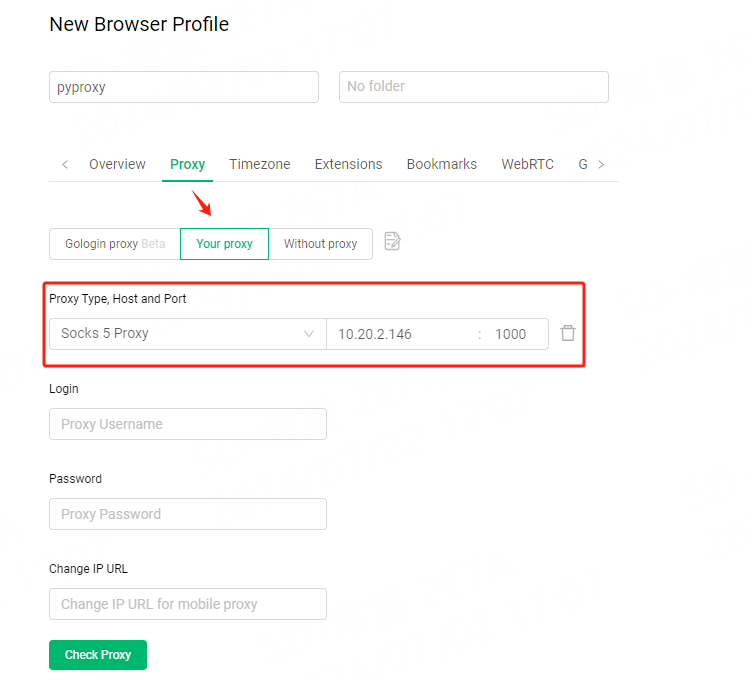
Step 6: Once the settings are completed, click on "Check Proxy" to ensure that the proxy is available. Congratulations! You have successfully set up the proxy. Click on "Create Profile" to finalize the setup.
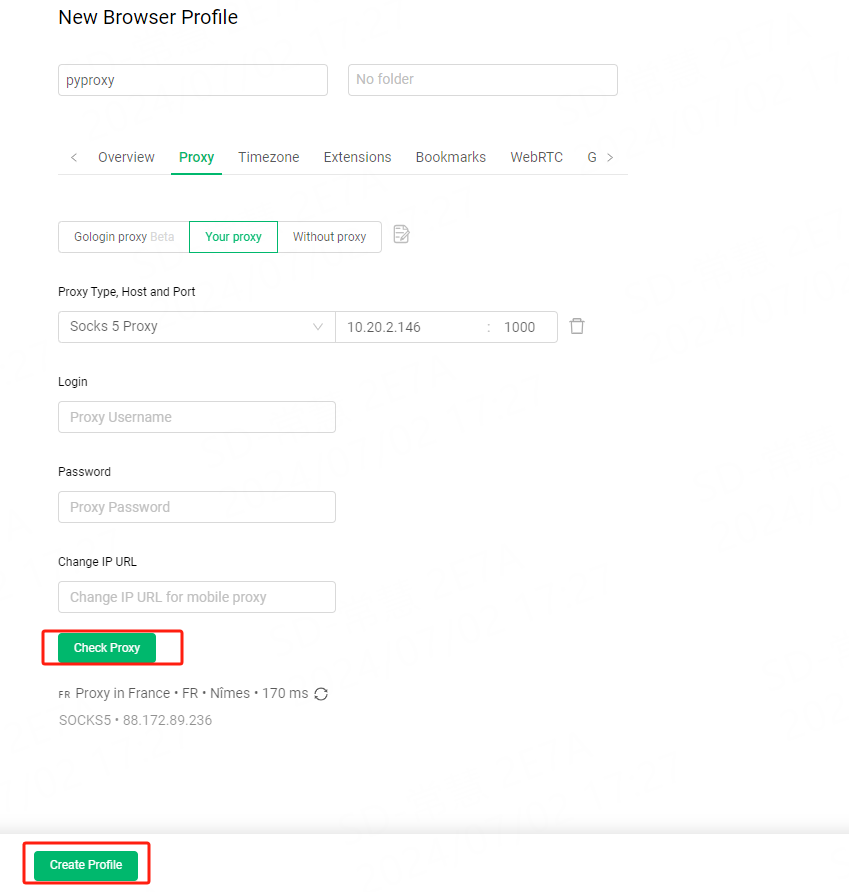
Step 7: Click on "Run" to start using the configured proxy.

Related Posts
-
How to Use Residential Proxies on PYPROXY Manager?The S5 Resi Traffic function combines the advantages of S5 proxy and traffic packages.S5 Resi Traffic is billed based on traffic, with unlimited IP amount and usage time. 1. PYPROXY Resi Traffic Definition:① Remaining traffic② Total purchase traffic③ Traffic expiration timeNote: S5 Resi Traffic is the application of Rotating Residential Proxies on PYPROXY Manager. 2. How to Use? Step 1: After logging in to the account, start PYPROXY Manager and navigate to Resi Traffic, filter country/state/city, and click Search to obtain the IP address list of the target region. You can also filter by ZIP code and IP Subnet. Step 2: Right-click on an IP, click "Forward Port To Proxy", choose a port.Step 3: IP has been bound successfully, click “Port Forward List” check detailed proxy parameter. You can also click Free on the right side to set the port free and go to Today List to bind the IP to another port.Step 4: Copy the proxy info and configure it in your proxy software or extension. Step 5: Now, let's configure the proxy using Gologin as an example. Open the Gologin app and click on "Add profile". Navigate to "Proxy" and select "Your proxy" to configure it.Step 6: Once the settings are completed, click on "Check Proxy" to ensure that the proxy is available. Congratulations! You have successfully set up the proxy. Click on "Create Profile" to finalize the setup.Step 7: Click on "Run" to start using the configured proxy.Step 8: If the online status of this IP is false, then this IP cannot be used. You can bind another IP to use.
-
How to Use Rotating Datacenter Proxies on PYPROXY?Step 1: Go to pyproxy.com and click on the "Log In" button.Step 2: Log in to your PYPROXY account using your credentials and navigate to your dashboard.Step 3: In the "Rotating Datacenter"section, click on "User List" and then select "Add User."Step 4: Create a subaccount by providing a username and password in the pop-up window. Note: Username and password must contain both letters and digits. Traffic Limit set to 0 means no upper limit.Step 5: Click "Using Configuration". Select the desired region, subuser, sticky session, and any other parameters you need.Step 6: Then you’ll get your proxy information. Copy the details provided and configure them in your preferred proxy software. For this tutorial, we will use Gologin as an example.Step 7: Open the Gologin app and click on "Add profile."Step 8: Navigate to "Proxy" and choose "Your proxy." Paste the proxy information generated from PYPROXY into the appropriate fields in Gologin. For Proxy type, PYPROXY supports HTTP/HTTPS/SOCKS5. We’ll use SOCKS5 in this case.Step 9: After completing the settings, click on "Check Proxy" to verify the availability of the proxy. If everything is working correctly, congratulations! You have successfully set up the proxy. Click on "Create Profile" to finalize the setup.Step 10: Click on "Run" to start using the configured proxy.
-
HTTP(S) vs. SOCKS Proxy Servers: What's the Difference?The internet is a vast and ever-expanding network, and it is essential to understand the underlying technologies that facilitate communication and data transfer between devices. Two widely used proxy server protocols that play a significant role in this process are HTTP(S) and SOCKS. What is the difference between HTTP(S) and SOCKS proxy servers?HTTP(S) Proxy ServersHTTP(S) proxy servers are specifically designed to proxy HTTP and HTTPS traffic. As the name suggests, they operate on the application layer (Layer 7) of the OSI model. This means that HTTP(S) proxies can understand and interpret the data being transmitted, such as the URL, headers, and content of the request. This ability to read and manipulate data allows for several use cases, such as caching, content filtering, and enforcing access control policies.Advantages of HTTP(S) Proxy ServersCaching: Since an HTTP(S) proxy can understand the content it is caching, it can store frequently accessed web pages on its server, significantly reducing the load time for users and the load on the origin web server.Content Filtering: HTTP(S) proxies can block specific URLs and content types, making them useful for organizations looking to enforce content policies or parental controls.Access Control: HTTP(S) proxies can be used to restrict access to specific websites or resources based on user credentials, IP addresses, or other factors.Disadvantages of HTTP(S) Proxy ServersLimited Protocol Support: HTTP(S) proxies only support HTTP and HTTPS traffic, limiting their use to web browsing and related activities.Performance: Since HTTP(S) proxies operate at the application layer, they can introduce latency and reduce performance due to their need to inspect and process data.SOCKS Proxy ServersSOCKS proxy servers, on the other hand, operate at the lower-level transport layer (Layer 4) of the OSI model. This means that they can handle any type of traffic, not just HTTP(S), but they do not have the ability to interpret the data being transmitted. SOCKS proxies simply forward data packets between the client and the server, making them a more versatile and flexible option compared to their HTTP(S) counterparts.Advantages of SOCKS Proxy ServersProtocol Agnostic: SOCKS proxies can handle any type of traffic, including FTP, SMTP, IMAP, and more, making them ideal for a broader range of applications.Performance: Since SOCKS proxies operate at the transport layer, they can provide better performance and lower latency compared to HTTP(S) proxies.Security: SOCKS proxies can be combined with other security measures, such as Secure Shell (SSH) tunnels, to create secure connections for data transfer.Disadvantages of SOCKS Proxy ServersLack of Content Control: SOCKS proxies cannot filter or block specific content, as they do not have the ability to read or interpret data.No Caching: Unlike HTTP(S) proxies, SOCKS proxies cannot cache data, potentially increasing the load on origin servers and reducing the speed at which content is delivered.ConclusionIn conclusion, HTTP(S) and SOCKS proxy servers serve different purposes and have unique advantages and disadvantages. HTTP(S) proxies are ideal for situations where content control, caching, and access control are required, while SOCKS proxies are better suited for applications that require support for multiple protocols and better performance. It is essential to evaluate your specific use case and requirements before choosing the appropriate proxy server protocol.
-
How to Set Permission Settings to Manage Traffic Plan Usage?Why Set Permission Setting?Setting permission settings serves as a protective measure to prevent unreasonable usage and misuse of your traffic. By allowing only authorized IPs and domain names within your specified range, you can enhance the security of your account's traffic and prevent abuse.How to Set Permission Setting?Step 1: Log in to the Dashboard and access Settings. Step 2: Configure Whitelist, Blacklist, and Blocked Domains according to your requirements.Whitelist: Only whitelisted IP subnets are permitted to consume your traffic. For example, you can add 192.168.0.0/24 to allow traffic from 192.168.0.0 to 192.168.255.255.Blacklist: Restrict traffic from IP subnets listed in the blacklist. For instance, adding 192.168.0.0/24 will exclude traffic usage from 192.168.0.0 to 192.168.255.255.Blocked Domains: Block traffic to specific websites by setting up blocked domains. If you add google.com, all traffic from google.com will be blocked.Step 3: Once the settings are configured, your traffic will only be consumed within the permitted scope.Important Note:1. By default, all IPs and domain names can use your traffic unless you make changes to the permission settings. It's important to note that this feature does not conflict with IP whitelist authentication. Consider it as a traffic management door, where only IP subnets with keys can be added to the whitelist authentication list.2. The permission settings are exclusively available for traffic proxy plans.By following these steps, you can effectively manage your traffic plan usage and ensure the security of your account's traffic.





















































