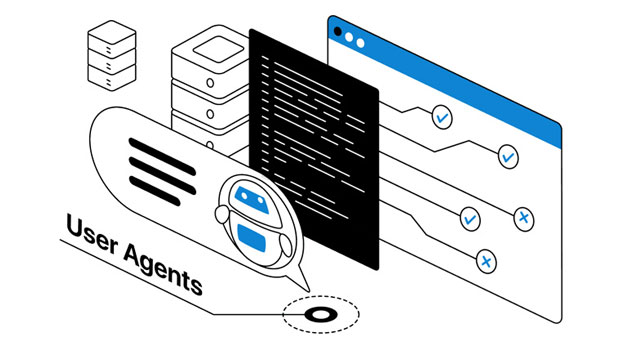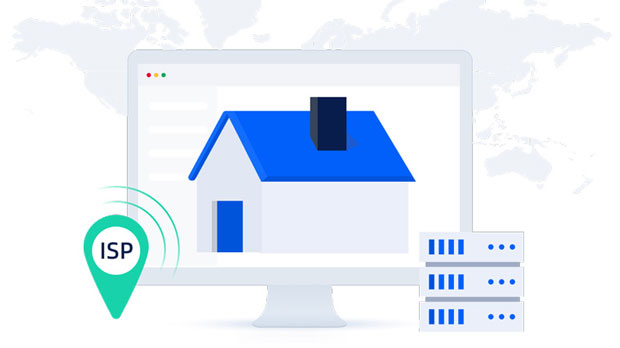In the rapidly expanding world of cross-border e-commerce, companies face numerous challenges in ensuring seamless and fast communication between different regions. One of the most critical elements of smooth cross-border business operations is optimizing network connectivity. PYPROXY data center servers provide a solution for this by enhancing connection quality, reducing latency, and ensuring secure data transmission across international borders. This article explores how businesses can leverage PYPROXY’s advanced infrastructure to improve network performance, streamline global operations, and drive overall efficiency in their cross-border activities. 1. The Importance of Network Connectivity in Cross-Border BusinessFor any cross-border business, particularly in sectors like e-commerce, digital services, and international trade, a stable and fast network connection is essential. The ability to access data quickly and efficiently is a significant factor in maintaining customer satisfaction, optimizing operations, and staying competitive in the global market. Poor network connectivity can lead to delayed transactions, increased downtime, data inconsistencies, and even loss of business.As global markets become more interconnected, businesses are increasingly looking for ways to minimize latency and reduce the risks associated with data loss or slow network speeds. PYPROXY's data center servers offer a high-performance, low-latency solution that can significantly improve the connection quality for businesses operating in multiple regions. 2. Understanding PYPROXY Data Center ServersPYPROXY operates state-of-the-art data center infrastructure designed to deliver superior network performance for global businesses. These servers are strategically positioned across key locations around the world, providing businesses with access to highly available, secure, and fast connections. The servers leverage advanced networking technologies to ensure that data flows seamlessly between distant geographic locations, effectively addressing the challenges posed by traditional cross-border network setups.A key feature of PYPROXY data centers is their high-speed connectivity, achieved through optimized routing algorithms, direct peering relationships with local ISPs (Internet Service Providers), and access to global Tier 1 networks. This ensures that businesses can enjoy faster data transfers and reduce the chances of data bottlenecks, regardless of the distance between their operational hubs. 3. Reducing Latency: A Key Factor for Cross-Border Business SuccessOne of the primary issues in cross-border business operations is latency — the delay between sending and receiving data. High latency can severely hinder the user experience, leading to slow website loading times, delayed communication, and inefficient transaction processing. In some cases, this can result in lost sales, frustrated customers, and damaged business reputations.PYPROXY’s data center servers are designed to address latency issues head-on. By positioning their infrastructure strategically in key regions and optimizing routing paths, PYPROXY ensures that data takes the most direct route, reducing the time it takes for information to travel between business locations and customers. This helps businesses reduce latency and improve the overall responsiveness of their online platforms, making them more competitive in the global market. 4. Enhancing Security for International TransactionsSecurity is another major concern for businesses engaged in cross-border operations. Data privacy laws, varying encryption standards, and concerns over cyberattacks can create significant barriers when transmitting sensitive business information across borders. PYPROXY data center servers offer robust security features to safeguard against these risks.By implementing industry-leading encryption protocols, firewalls, and intrusion detection systems, PYPROXY ensures that all business data remains secure during transit, protecting it from potential cyber threats. These security measures help businesses maintain compliance with international data protection regulations and build trust with their customers. 5. Improving Operational Efficiency with PYPROXYIn addition to optimizing connectivity and enhancing security, PYPROXY data centers also enable businesses to streamline their operations. With reliable, fast, and secure network connections, companies can improve the efficiency of their supply chains, enhance communication between international teams, and reduce the time required for data processing and decision-making.For instance, businesses that rely on cloud-based applications or digital platforms for managing inventory, processing orders, or delivering services can benefit from faster data transfers and reduced downtime. PYPROXY’s data centers ensure that these systems remain operational even in the face of high traffic or peak demand, ensuring smooth operations and better customer experiences. 6. Scalability: Supporting Growth in Cross-Border BusinessAs businesses expand into new markets, scalability becomes a critical consideration. PYPROXY's data center infrastructure is designed to support growth, enabling businesses to easily scale their network capacity to meet increasing demands. Whether it’s expanding to new countries, adding more users to an e-commerce platform, or increasing the volume of cross-border transactions, PYPROXY’s scalable infrastructure ensures that businesses can adapt quickly and efficiently without compromising on performance.This scalability extends beyond just bandwidth; PYPROXY also provides flexible solutions for businesses to integrate additional services, such as cloud computing, data backup, and analytics tools, without worrying about network limitations. As a result, businesses can focus on their growth strategies, knowing that their network infrastructure can keep up with their evolving needs. 7. Cost Efficiency: Reducing Operational Costs for Cross-Border BusinessesMany cross-border businesses struggle with high operational costs, particularly when it comes to managing multiple data centers and network infrastructure in various regions. PYPROXY offers a cost-effective solution by providing businesses with a single, integrated data center network that reduces the need for multiple local server installations and network management.By centralizing data management in PYPROXY’s high-performance data centers, businesses can save on infrastructure costs, as well as reduce the operational complexity associated with managing disparate systems. This cost savings can be reinvested into other areas of the business, such as customer acquisition or market expansion, allowing for greater flexibility in how resources are allocated. 8. Conclusion: The Future of Cross-Border Business ConnectivityIn today’s globalized world, businesses must find ways to ensure fast, secure, and reliable connections to thrive in the competitive cross-border market. PYPROXY data center servers provide an advanced solution that addresses key challenges such as latency, security, scalability, and cost efficiency. By leveraging these services, businesses can optimize their network performance, streamline operations, and offer a better customer experience.Ultimately, as the demands of cross-border business continue to evolve, the role of robust data center infrastructure like PYPROXY will become even more crucial in enabling businesses to stay ahead of the competition and meet the needs of their global clientele. With PYPROXY, businesses are not just optimizing connection quality—they are positioning themselves for long-term success in the international marketplace.
Nov 10, 2025