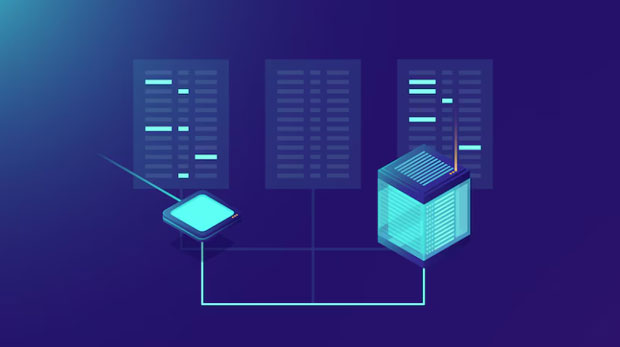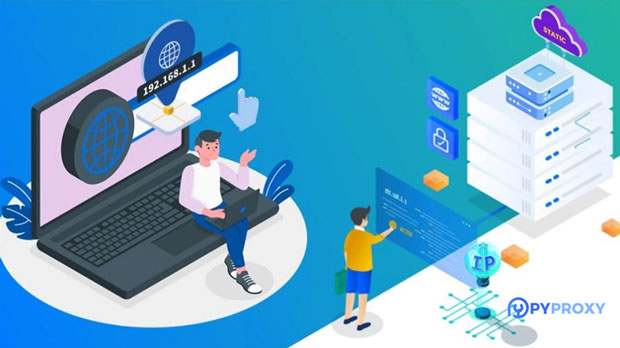When browsing the internet, many users are concerned about the privacy and security of their online activities. One common question is whether using static residential IPs could expose their true identity. In this article, we will dive into what static residential IPs are, how they differ from dynamic IPs, and if using them can potentially lead to the exposure of one's real identity. We will explore the benefits and risks of using static residential IPs for privacy, security, and anonymity in various online activities, offering a comprehensive understanding for those considering this method for their browsing needs. What Are Static Residential IPs?Static residential IPs are fixed internet addresses assigned to a specific physical location and are typically provided by Internet Service Providers (ISPs) for residential users. Unlike dynamic IPs, which change periodically, static residential IPs remain the same over time, providing a consistent and stable connection. This type of IP is usually associated with the home internet connection, meaning it is tied to an actual address, rather than being part of a shared network or data center.Static residential IPs are popular for various online activities, such as remote work, online marketing, and even bypassing geo-restrictions. They are often perceived as more trustworthy because they are tied to real-world locations, making them more reliable for certain tasks like accessing local content or engaging in long-term online projects.How Does Static Residential IP Work?When a user connects to the internet via a static residential IP, their online activities are routed through that fixed address. This means that anyone trying to track their internet connection will see the same IP every time they visit a website or interact with an online service. Unlike dynamic IPs, which change frequently, static residential IPs provide a predictable and constant address that can make it easier to identify the user behind the connection.This predictability can offer advantages for users who need a stable connection, but it can also present a risk if the IP is linked to sensitive personal data or if malicious actors manage to exploit it.The Risk of Exposing Real IdentityWhile static residential IPs are often associated with a home address and provide an added layer of authenticity in online interactions, they also present a significant risk in terms of privacy. The key issue lies in the fact that these IPs are usually tied to specific geographic locations and can be traced back to a specific household or individual.If a third party, such as a website, service provider, or hacker, manages to correlate the static residential IP with other personal information, they could potentially uncover the real identity of the user. This is especially true if the user is logged into services that require personal identification, such as social media accounts or financial platforms. The combination of a fixed IP address and personal login information makes it easier to trace the user’s identity.How Trackers Use IP Addresses to Identify UsersOnline tracking techniques, such as IP tracking, are commonly used by advertisers, websites, and other entities to gather information about users’ behaviors. When a user accesses a website, their IP address is often recorded as part of the session data. Static residential IPs, in particular, provide a consistent point of reference for trackers. This can make it easier to track the user across multiple websites, forming a behavioral profile based on their browsing history.In some cases, even without direct login credentials, an IP address can be cross-referenced with other public data to deduce the real identity of the user. For example, if a static residential IP is frequently used to access local news websites or participate in community forums, the geographical location associated with the IP could be used to narrow down the potential identities of the user. If this data is further combined with other public sources, such as social media profiles or public records, the user’s identity could be uncovered.Can Static Residential IPs Be Traced to a Real Identity?Yes, static residential IPs can potentially be traced to a real identity, particularly when the IP is tied to a specific geographic area. While some privacy services use techniques such as IP masking or Virtual Private Networks (VPNs) to hide a user’s true location, static residential IPs do not offer the same level of anonymity. Instead, they provide a clear link to a particular region or household, making them more susceptible to identification.Some online services, particularly those in the field of online advertising and social media, have access to databases that allow them to match IP addresses with real-world locations. If your static residential IP is in a database, it might be possible for someone to figure out where you live, and in some cases, even who you are.Potential Scenarios Where Static Residential IPs Can Expose IdentityThere are several ways in which a static residential IP could lead to the exposure of your real identity. Here are some common scenarios:1. Cross-Referencing with Personal Accounts: If you log into personal accounts (such as email, social media, or financial services) while using a static residential IP, it becomes much easier for trackers to associate your online activities with your real identity. 2. Geolocation Services: Many online services, including websites and applications, use geolocation tools to pinpoint the physical location of users based on their IP address. Static residential IPs are more easily geo-located because they don't change over time, providing precise information about your geographic area.3. Tracking by Advertisers: Advertisers often use IP addresses to track users’ browsing behaviors. With a static IP, they can build a detailed profile of your interests, habits, and potentially link it to other personal data if you provide identifiable information during online interactions.Mitigating the Risks of Using Static Residential IPsWhile static residential IPs can expose your identity, there are several strategies to mitigate the risks and maintain a degree of anonymity:1. Use a VPN or Proxy: One of the most effective ways to protect your privacy while using a static residential IP is by using a Virtual Private Network (VPN) or a proxy server. These tools mask your real IP address, making it harder for trackers to identify your location and identity.2. Be Cautious About Sharing Personal Information: Avoid logging into personal accounts or providing identifiable information when using a static residential IP. This reduces the risk of your online activities being linked back to your real identity.3. Leverage Privacy Tools: There are various privacy tools and browser extensions that can help protect your data while using the internet. These include anti-tracking software, encrypted browsing, and data anonymization tools that help mask your personal details.In conclusion, while static residential IPs can provide a stable and reliable internet connection, they do come with certain risks when it comes to privacy and security. The fixed nature of these IPs makes them more susceptible to identification, especially when combined with personal data or tracking techniques. However, with the right precautions, such as using VPNs, being cautious about sharing personal information, and utilizing privacy-enhancing tools, users can reduce the likelihood of their real identity being exposed.Ultimately, understanding the strengths and weaknesses of static residential IPs is crucial for making informed decisions about online privacy. By balancing the benefits with the potential risks, individuals can take control of their digital footprint and protect their identity from unwanted exposure.
Apr 24, 2025
![arrow]()