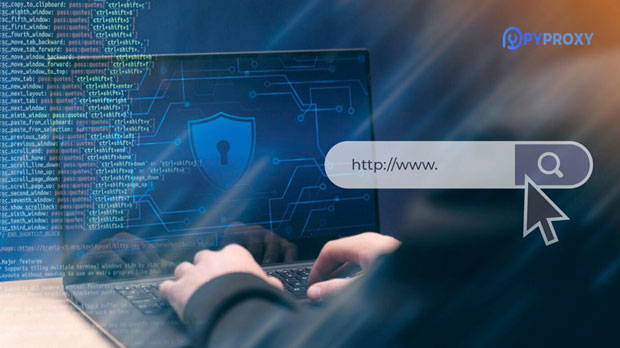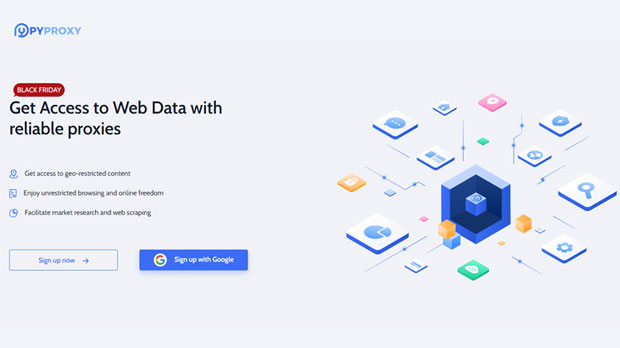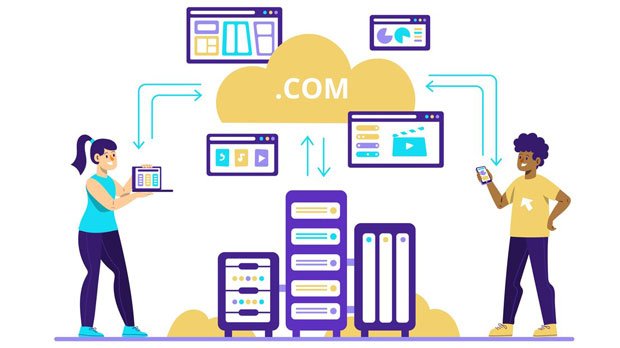In recent years, the global landscape of internet usage has drastically shifted, especially with the increasing number of cross-border transactions and activities. One of the key components facilitating this global interaction is ISP proxies. ISP (Internet Service Provider) proxies are becoming an essential tool for cross-border users, enabling them to access the internet more securely, anonymously, and efficiently. This article will explore why many cross-border users prefer to purchase ISP proxies, analyzing their benefits, practical applications, and the underlying reasons driving this preference. Understanding these aspects can offer valuable insights into how ISP proxies enhance the online experience for users engaged in international activities. Understanding ISP Proxies: A Brief OverviewBefore delving into why cross-border users opt for ISP proxies, it’s essential to understand what they are. ISP proxies are essentially intermediate servers that function as gateways between users and the internet. Unlike typical proxy servers, which may route traffic through data centers, ISP proxies route the traffic through an Internet Service Provider, often mimicking the behavior of a real user browsing from a specific geographic location.This characteristic makes ISP proxies particularly beneficial for users who need to appear as though they are accessing the internet from a particular country or region. They are often used in conjunction with various applications like web scraping, market research, accessing geo-restricted content, and maintaining online anonymity.Enhanced Security and AnonymityOne of the primary reasons many cross-border users purchase ISP proxies is for enhanced security and anonymity while browsing. In the digital age, where cyber threats are rampant, maintaining privacy online is crucial. ISP proxies provide an extra layer of security by masking the user’s real IP address and preventing malicious actors from tracking their online activities.Cross-border users, especially those engaging in international business, often deal with sensitive data that needs protection from cyber-attacks. ISP proxies enable users to access websites and services without exposing their actual IP addresses, making it harder for hackers to target them. Furthermore, for users in countries with heavy online surveillance, using ISP proxies helps in evading government monitoring and restrictions on online activities.Bypassing Geo-Restrictions and Accessing Global ContentAnother significant reason cross-border users prefer ISP proxies is their ability to bypass geo-restrictions. Many websites, streaming services, and online platforms impose geographic limitations on their content, only allowing access to users from certain regions. This can be frustrating for users who wish to access content that is not available in their current location.ISP proxies allow cross-border users to appear as if they are browsing from a different country, enabling them to access content that would otherwise be unavailable to them. For example, users in one country can use ISP proxies to access streaming services, websites, or social media platforms that are only available in another country. This ability to bypass geo-restrictions is especially beneficial for users who require specific information, entertainment, or services that may be limited based on their location.Improved Online Experience for Business and Market ResearchCross-border businesses, particularly those involved in e-commerce, digital marketing, and market research, can greatly benefit from using ISP proxies. These proxies allow businesses to perform actions like web scraping, data gathering, and competitive analysis without revealing their identity or location. For businesses involved in market research, ISP proxies offer the ability to access competitor websites, analyze pricing strategies, track product availability, and more, all while maintaining privacy.The ability to perform such activities without the risk of being blocked or tracked is one of the driving factors behind the increasing adoption of ISP proxies by cross-border users. Additionally, businesses that deal with clients across multiple countries may also use ISP proxies to simulate browsing experiences from different locations, helping them better understand user behavior and preferences in different markets.Reduced Risk of IP Bans and RestrictionsFor cross-border users who engage in activities like scraping data, testing website security, or conducting high-volume actions on online platforms, the risk of getting IP banned or restricted is always a concern. Many websites have sophisticated systems in place to detect unusual activity or high-frequency requests from the same IP address, which can lead to an IP ban.Using ISP proxies helps mitigate this risk by allowing users to rotate IP addresses or appear as if they are accessing the website from different locations. This distributed approach reduces the likelihood of triggering anti-bot protections or getting flagged for suspicious activity. As a result, ISP proxies provide a safer and more reliable way for cross-border users to interact with websites and online services without facing interruptions due to IP bans.Better Performance and StabilityWhen conducting activities like web scraping, browsing, or even streaming content, performance and stability are crucial for a smooth experience. Traditional proxy servers, especially those that route traffic through data centers, can sometimes suffer from high latency, slow speeds, and inconsistent performance. This can lead to frustration for cross-border users who need fast and reliable internet connections for their activities.ISP proxies are typically more stable and reliable, offering better performance than data center proxies. This is because they are routed through real ISP connections, which are designed to handle large volumes of traffic without causing delays or interruptions. For cross-border users, this improved performance is particularly important when accessing real-time data, participating in online meetings, or streaming content without buffering issues.Cost-Effectiveness for International OperationsFor many cross-border users, particularly small and medium-sized businesses, cost is a significant consideration when choosing online tools and services. While ISP proxies might appear to be a more expensive option compared to traditional proxies, they can be a cost-effective solution in the long run for users who require a high level of privacy, security, and performance.For businesses, the ability to conduct international operations without the risk of being blocked, facing geo-restrictions, or compromising sensitive data can lead to increased efficiency and reduced operational costs. ISP proxies enable these businesses to operate seamlessly across borders, without having to deal with the challenges that come with using cheaper or less secure alternatives.Conclusion: A Valuable Tool for Cross-Border UsersIn conclusion, ISP proxies have become an indispensable tool for many cross-border users, providing numerous benefits that enhance security, privacy, performance, and access to global content. By offering the ability to bypass geo-restrictions, protect sensitive data, reduce the risk of IP bans, and improve performance, ISP proxies enable users to engage in online activities with greater freedom and efficiency.For cross-border businesses, ISP proxies are particularly valuable in facilitating market research, competitive analysis, and safe online interactions. As the demand for international online activities continues to grow, ISP proxies are likely to remain a key solution for users seeking to navigate the complexities of the global internet landscape effectively.
Apr 21, 2025
![arrow]()