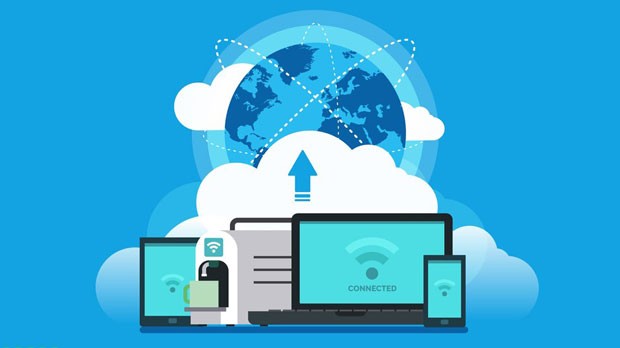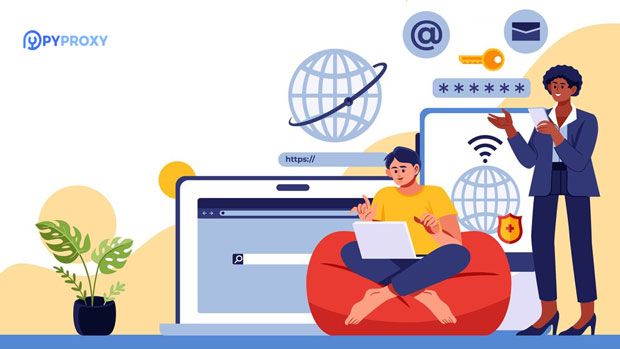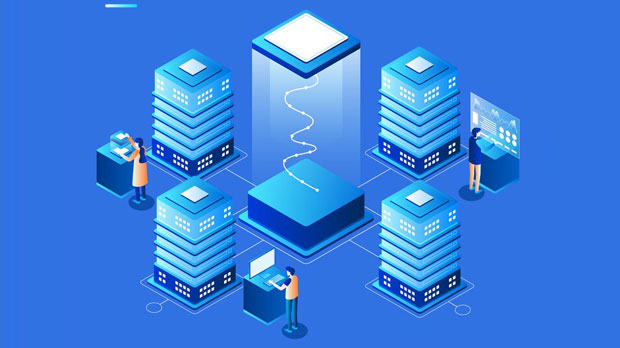PYPROXY is renowned for its high-quality IP pool, offering robust regional coverage and a wide range of application scenarios. This extensive network is designed to meet the growing demand for reliable and diverse IP addresses across multiple geographic locations. By leveraging a variety of IP sources, PyProxy provides users with enhanced anonymity, improved connection stability, and faster access to online resources from different parts of the world. The benefits of this service extend to businesses, researchers, and individual users, offering them tailored solutions for data scraping, web automation, security testing, and more. In this article, we will explore the regional coverage advantages of PyProxy’s IP pool and delve into the various application scenarios where these IP addresses can be effectively utilized. 1. Regional Coverage Advantages of PyProxy’s IP PoolOne of the standout features of PyProxy's service is its comprehensive regional coverage. With IP addresses spanning multiple continents, users gain access to IP pools in regions that are often underserved or difficult to access through other proxy services. This global reach makes PyProxy an attractive solution for users who need to interact with websites, services, and data sources that are geographically restricted or otherwise challenging to access.1.1. Access to Global Markets In today’s interconnected world, businesses and individuals frequently need to interact with various online platforms in different regions. Whether it’s for marketing, market research, or competitive analysis, having access to a global IP pool is essential. PyProxy’s IP pool enables seamless access to local websites, giving users an edge when operating in international markets.1.2. Geo-targeting Capabilities Geo-targeting is a powerful tool for advertisers and marketers looking to tailor their content and promotions to specific regional audiences. With PyProxy’s extensive IP pool, users can select IP addresses from the exact location they wish to target, allowing for more effective regional ad campaigns. This precise geo-targeting capability improves the relevance of ads and increases conversion rates.1.3. Enhanced Anonymity and Privacy Anonymity and privacy are increasingly vital in the digital world. By using IPs from different regions, PyProxy helps its users mask their true location and identity online. This feature is especially important for individuals who want to maintain privacy while browsing the web or conducting online transactions.2. Application Scenarios of PyProxy’s High-Quality IP PoolPyProxy's IP pool serves a variety of application scenarios, catering to businesses, professionals, and individuals across industries. Below are some of the key use cases that highlight the versatility and value of this service.2.1. Data Scraping and Web Crawling One of the most common uses of high-quality IP pools is data scraping. Data scientists, analysts, and businesses often need to extract large volumes of information from websites for competitive analysis, price monitoring, or market research. PyProxy’s geographically diverse IP pool allows users to bypass geo-blocks, CAPTCHAs, and rate limits set by websites, ensuring uninterrupted scraping activities. Furthermore, by rotating IP addresses from different regions, users can avoid detection and ensure their scraping activities remain undetected.2.2. Web Automation and Testing Web automation tools require stable and anonymous access to websites for testing and automation tasks. Whether it’s for automated browsing, filling out forms, or interacting with web applications, PyProxy's IP pool ensures that users can conduct their testing across different regions with ease. By utilizing multiple IP addresses, businesses can test their applications from various geographic locations and ensure their systems function correctly in diverse environments.2.3. Market Research and Competitive Intelligence For businesses, understanding market trends and competitor activities is crucial to staying competitive. PyProxy’s regional IP pool allows businesses to conduct market research by accessing local websites and services in different regions without the risk of detection. With the ability to view content as local users do, businesses can gain insights into regional trends, pricing strategies, and customer behavior that can inform their strategies.2.4. Bypassing Geo-blocking and Accessing Restricted Content Geo-blocking is a common challenge for individuals and businesses trying to access content that is restricted to specific regions. Whether it’s streaming services, news websites, or government portals, PyProxy’s IP pool allows users to bypass geo-blocks and access the content they need from any part of the world. This capability is especially useful for individuals who want to access foreign media, or for businesses needing to monitor international news and data.2.5. E-commerce and Price Monitoring E-commerce businesses often need to track competitor prices and monitor online marketplaces. PyProxy’s IP pool offers a simple solution by enabling businesses to gather pricing data from different regions without triggering anti-scraping measures. Additionally, using diverse IPs from multiple countries allows for accurate monitoring of region-specific prices and offers a competitive advantage in dynamic pricing strategies.3. Security Benefits of PyProxy’s Regional IP PoolAnother significant advantage of PyProxy’s high-quality IP pool is the enhanced security it provides. By distributing user requests across a wide range of IP addresses, it minimizes the risk of tracking and data leakage, which is crucial for users concerned about cybersecurity.3.1. Avoiding IP Blacklisting When accessing online platforms from a single IP address, users risk getting blacklisted, especially if they perform repetitive actions or automated tasks. With PyProxy’s rotating IP pool, users can avoid being flagged by websites, ensuring uninterrupted access and reducing the chances of their IPs being blacklisted. This is particularly important for businesses that rely on web scraping or automation.3.2. Protection Against DDoS Attacks Distributed Denial of Service (DDoS) attacks can disrupt online services by overwhelming a server with traffic from a single IP address. By spreading traffic across multiple IPs from different regions, PyProxy reduces the impact of such attacks, offering better protection for both businesses and individuals.In summary, PyProxy’s high-quality IP pool offers numerous advantages, from its global regional coverage to its diverse applications in data scraping, market research, web automation, and more. By leveraging this service, users can enhance their anonymity, bypass geographic restrictions, and access valuable insights across different regions. For businesses, this opens up new opportunities to expand into global markets and stay ahead of competitors. With its robust security features and broad regional reach, PyProxy provides a comprehensive solution for anyone in need of high-quality, reliable IP addresses. Whether you’re conducting research, testing, or engaging in e-commerce, PyProxy’s IP pool offers the tools you need to succeed in an increasingly digital and interconnected world.
Nov 11, 2025