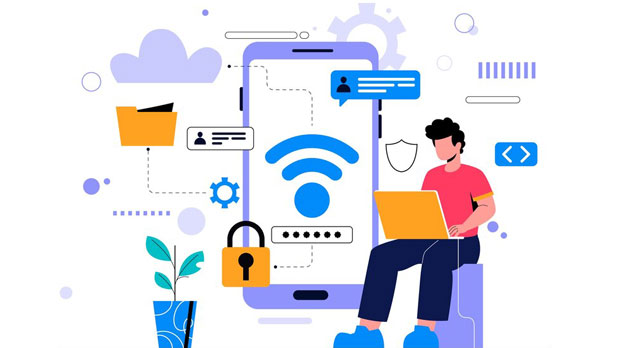When choosing a proxy service, it is important to understand that there are various types of proxies, including HTTP, SOCKS, and UDP proxies, each serving different purposes. However, the question often arises: do the prices of these proxies differ significantly? In short, yes, the prices can vary, and this variance is influenced by several factors such as the type of proxy, the functionality it provides, and the associated security features. Understanding these differences can help customers make more informed decisions when purchasing proxies for specific needs. This article will delve deeper into how the prices for each of these proxy types vary, their respective advantages, and the value they offer for different online tasks.1. Understanding Proxy Types: HTTP, SOCKS, and UDPBefore comparing the prices of HTTP, SOCKS, and UDP proxies, it is essential to have a clear understanding of what these proxies are and how they function. Each of these proxy types operates on different network layers and serves different use cases.1.1 HTTP ProxyAn HTTP proxy is designed to handle traffic over the Hypertext Transfer Protocol (HTTP). It works by acting as an intermediary between the user and the server, forwarding HTTP requests and responses. This type of proxy is often used for web browsing, online privacy, and content filtering. HTTP proxies are the most commonly used proxy type and are typically priced lower compared to SOCKS or UDP proxies because they are easier to implement and manage.1.2 SOCKS ProxySOCKS (Socket Secure) proxies are more versatile than HTTP proxies. They work at a lower level of the network stack and can handle a wider range of traffic types, including HTTP, FTP, and even P2P protocols. SOCKS proxies are commonly used for online gaming, torrenting, and other activities where high versatility is needed. While they offer more flexibility, they also require more processing power and may be priced higher than HTTP proxies.1.3 UDP ProxyUDP (User Datagram Protocol) proxies are typically used for applications where real-time data transmission is essential, such as online gaming or streaming. UDP proxies do not establish a connection before sending data, which means they offer faster transmission speeds but at the cost of reliability. Due to their specialized use cases, UDP proxies tend to be more expensive than HTTP proxies but may not be as widely available as SOCKS proxies.2. Factors Influencing Price DifferencesThe pricing of HTTP, SOCKS, and UDP proxies can differ significantly depending on several factors. Let’s take a closer look at these factors:2.1 Protocol Complexity and VersatilityThe more versatile and complex the protocol, the more expensive the proxy tends to be. HTTP proxies are the simplest in terms of functionality and are therefore the least expensive. SOCKS proxies, on the other hand, support a broader range of traffic types, which makes them slightly more expensive. UDP proxies, being highly specialized for real-time applications, tend to be priced higher than both HTTP and SOCKS proxies.2.2 Security and Privacy FeaturesAnother key factor influencing the price is the level of security and privacy offered by each proxy type. Proxies with additional security features, such as encryption and authentication protocols, will typically be more expensive. For instance, a socks5 proxy offers additional security features compared to an HTTP proxy, which can make it more expensive.2.3 Server Locations and AvailabilityThe availability of proxy servers in different geographic locations can also affect the price. Some proxy providers offer servers in high-demand regions, which may increase the cost of the proxies. UDP proxies, particularly those used for streaming or gaming, may have a higher price due to the limited number of servers optimized for real-time data transmission.2.4 Bandwidth and PerformanceProxies with higher bandwidth and better performance are usually more expensive. UDP proxies, due to their specialized use case in gaming and streaming, are often designed for high-speed data transmission, resulting in higher prices. HTTP proxies typically offer lower bandwidth, while SOCKS proxies offer a balance between performance and flexibility.3. Price Comparisons: HTTP, SOCKS, and UDPNow that we understand the key factors influencing proxy prices, let’s take a closer look at how the prices of HTTP, SOCKS, and UDP proxies compare in real-world scenarios.3.1 HTTP Proxy PricingHTTP proxies are generally the most affordable option. Prices typically range from a few dollars to around $20 per month, depending on the provider, the number of available IP addresses, and any additional security or performance features offered. For users who only need basic functionality for web browsing or light data scraping, an HTTP proxy is usually the most cost-effective choice.3.2 SOCKS Proxy PricingSOCKS proxies are typically more expensive than HTTP proxies due to their broader functionality. Pricing for SOCKS proxies can range from $10 to $50 per month, depending on factors such as the level of security (e.g., SOCKS5), server locations, and performance features. SOCKS proxies are ideal for users who require more flexibility, such as those involved in gaming, torrenting, or other data-heavy activities.3.3 UDP Proxy PricingUDP proxies tend to be the most expensive due to their specialized use case and the need for optimized performance. Prices for UDP proxies can range from $20 to $100 per month, depending on factors such as server locations, bandwidth, and additional features like low latency or high-speed connections. These proxies are most often used for real-time applications like gaming or live streaming, where speed and reliability are crucial.4. Which Proxy Should You Choose Based on Price?Choosing the right proxy for your needs depends on several factors, including the type of activity you plan to engage in, your budget, and your performance requirements.4.1 Choosing HTTP ProxiesIf you are looking for a cost-effective solution for simple tasks like web browsing or accessing geo-restricted content, an HTTP proxy is a great option. Its low price point makes it ideal for personal or small-scale use, where flexibility and high performance are not critical.4.2 Choosing SOCKS ProxiesSOCKS proxies are a good choice if you need more versatility and are willing to pay a slightly higher price. They are suitable for activities like online gaming, torrenting, or bypassing stricter content filtering, where higher performance and a broader range of supported traffic types are necessary.4.3 Choosing UDP ProxiesFor users who require real-time data transmission for activities like online gaming, live streaming, or VoIP calls, UDP proxies are the best option despite their higher cost. If your primary concern is speed and low latency, investing in a UDP proxy can significantly improve the quality of your experience.In conclusion, the price differences between HTTP, SOCKS, and UDP proxies are significant and reflect their respective capabilities, security features, and use cases. HTTP proxies are the most affordable but are limited in functionality. SOCKS proxies offer more flexibility and security at a higher cost, while UDP proxies are the most expensive but provide optimal performance for real-time applications. By understanding your specific needs and budget, you can make a more informed decision about which proxy type is best for you.
Apr 30, 2025
![arrow]()