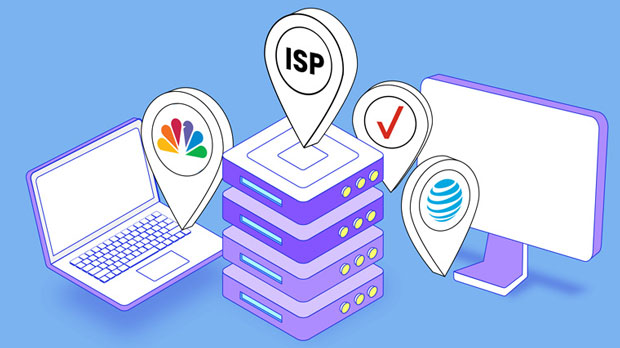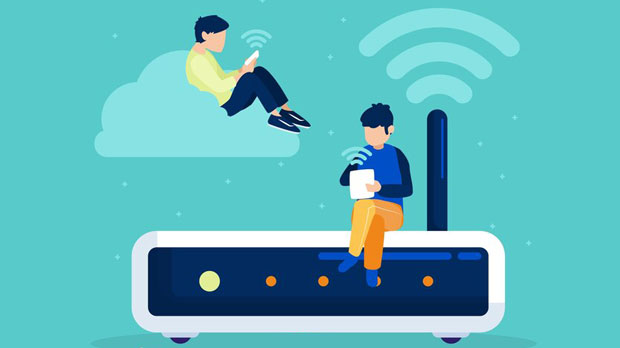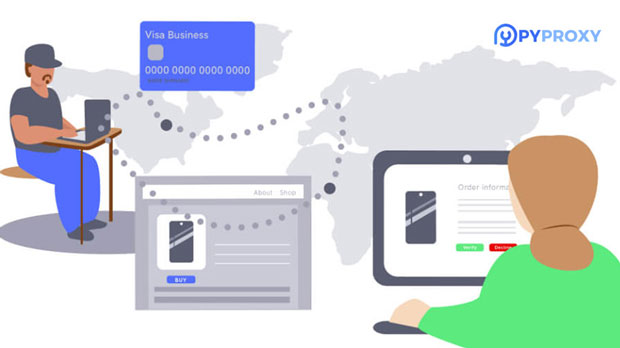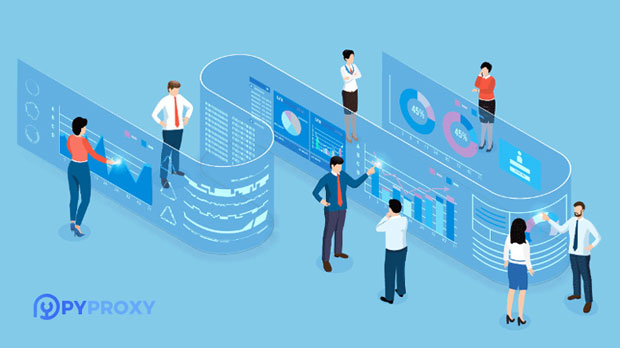In the digital age, proxy services are often employed for various purposes, including online privacy, anonymity, and circumventing geographical restrictions. Among the different types of proxies, residential proxies stand out for their authenticity, as they are associated with real residential IP addresses. However, not all residential proxies are equal in terms of performance. Many users are interested in determining the speed and reliability of these proxies before committing to them. Fortunately, there are tools available that can help users test the speed and reliability of residential proxies, providing valuable insights into their performance. This article will explore the significance of testing residential proxies, the factors influencing their performance, and the available tools that can be used for such testing. The Importance of Testing Residential ProxiesThe need for testing residential proxies arises from their unique characteristics. Unlike datacenter proxies, which are often fast but detectable, residential proxies are linked to real household addresses and appear more legitimate to websites. This makes them valuable for activities like web scraping, social media management, and bypassing geo-restrictions. However, not all residential proxies are equally effective, and their performance can vary depending on several factors such as speed, reliability, and geographical location.Testing residential proxies before using them extensively ensures that users do not face issues like slow connection speeds, high latency, or frequent disconnections. Since many residential proxies are sold in bulk, a user might purchase a set of proxies that seem promising but ultimately fail to meet their needs. Tools that can test these proxies in advance save time, money, and effort by providing concrete data on their capabilities.Factors Affecting residential proxy Speed and ReliabilityBefore diving into the tools available for testing residential proxies, it's important to understand the factors that influence the speed and reliability of these proxies. Several variables contribute to how well a residential proxy performs:1. IP Pool Size and Quality: Residential proxies work by routing internet traffic through a network of IP addresses provided by real residential users. The size and quality of the IP pool can significantly affect performance. A larger pool often means more available IPs, reducing the risk of congestion or IP bans. However, the quality of the IPs, such as their geographical location and their reputation, also plays a role in overall reliability.2. Bandwidth and Speed: Speed is crucial when using proxies for high-performance tasks like web scraping or accessing geo-restricted content. Bandwidth refers to the amount of data that can be transmitted over the proxy in a given time. Limited bandwidth can result in slow speeds, while high-bandwidth proxies can handle more data at faster rates.3. Latency: Latency is the time it takes for a request to travel from the user's device to the server and back. High latency can make tasks like browsing, streaming, or gaming slow and frustrating. Factors such as the distance between the user and the proxy server, the quality of the network connection, and the load on the proxy can influence latency.4. Reliability and Stability: Reliability refers to how consistently a proxy maintains a stable connection. A proxy might have high speeds under certain conditions but frequently disconnect or experience failures when subjected to heavy traffic. Stability is critical, especially for users who rely on proxies for long-term projects.5. Geographical Location of Proxies: The location of residential proxies can also impact both speed and reliability. Proxies located closer to the target website’s server typically offer better performance due to reduced latency. Similarly, using proxies from the same geographical region as the target audience ensures better success in bypassing geo-restrictions.Tools to Test Residential Proxy Speed and ReliabilityTo determine whether a residential proxy meets your requirements, there are several tools available that can assess its speed, reliability, and overall performance. These tools typically measure factors like connection speed, latency, uptime, and response time. Let’s discuss some of the most effective tools to test residential proxies.1. Speed Test ToolsSpeed test tools are the simplest and most common way to test the speed of a residential proxy. These tools check the download and upload speeds, as well as the latency, to give an overall idea of how quickly the proxy can handle internet traffic.- How It Works: Speed test tools typically connect to a test server and measure the time it takes to download and upload data. By using a proxy, the tool measures how fast the connection is while routing traffic through the residential IP.- What It Measures: The main metrics measured by speed test tools include download speed, upload speed, and ping (latency). These metrics are essential for tasks that require a fast connection, such as video streaming, online gaming, and large-scale data scraping.2. Latency Test ToolsLatency test tools focus on measuring the delay between a user’s request and the response from the target server. These tools are vital for understanding how responsive a proxy is, especially when performing time-sensitive tasks.- How It Works: These tools work by sending a series of requests to the proxy server and measuring how long it takes to receive a response. The longer the delay, the higher the latency, which can be problematic for tasks like real-time data scraping or browsing.- What It Measures: The primary metric is latency, which is measured in milliseconds (ms). Lower latency is crucial for activities that require a quick turnaround time, such as online gaming, video streaming, or social media management.3. Proxy Checker ToolsProxy checker tools are specialized tools that test residential proxies for a variety of performance metrics, including speed, uptime, and reliability. These tools are often used by individuals or businesses who manage large numbers of proxies and need to ensure that their proxies are working optimally.- How It Works: Proxy checker tools work by running a series of tests on the residential proxy, such as checking for anonymity, detecting IP blocks, measuring connection speed, and ensuring that the proxy is not being flagged as suspicious.- What It Measures: In addition to speed and latency, proxy checkers also assess whether the proxy is up and running, the anonymity level of the proxy, and if the IP is clean or has been flagged for abuse.4. Real-World TestingWhile using automated tools is an efficient way to test proxies, real-world testing is another crucial aspect of evaluating residential proxies. This involves using the proxies for actual tasks, such as web scraping, browsing, or streaming, and monitoring the performance under real conditions.- How It Works: In real-world testing, the proxy is used to complete specific tasks, and the user monitors factors like connection speed, the number of failed requests, and whether the proxy can successfully bypass geo-blocks.- What It Measures: Real-world testing provides insights into how the proxy performs during real-time operations, offering a more accurate assessment of its speed, reliability, and effectiveness in bypassing restrictions.In conclusion, testing the speed and reliability of residential proxies is essential for anyone looking to use them for tasks like web scraping, accessing geo-restricted content, or managing social media accounts. Understanding the factors that influence proxy performance, such as IP pool quality, bandwidth, latency, and geographical location, is key to selecting the right residential proxy. Using the appropriate tools, such as speed test tools, latency testers, and proxy checkers, can provide valuable insights into the performance of a proxy before committing to it. By conducting thorough tests, users can ensure that they choose the most suitable residential proxies for their needs, leading to improved efficiency and fewer disruptions during online activities.
Apr 21, 2025
![arrow]()