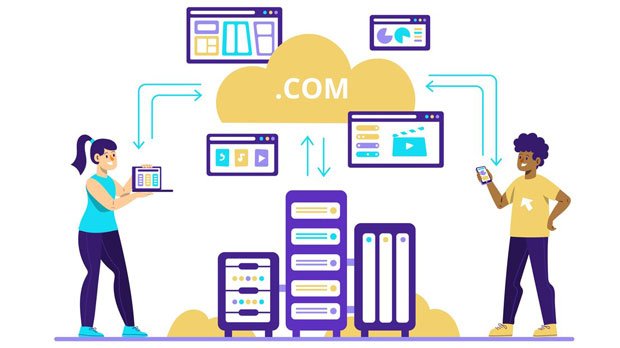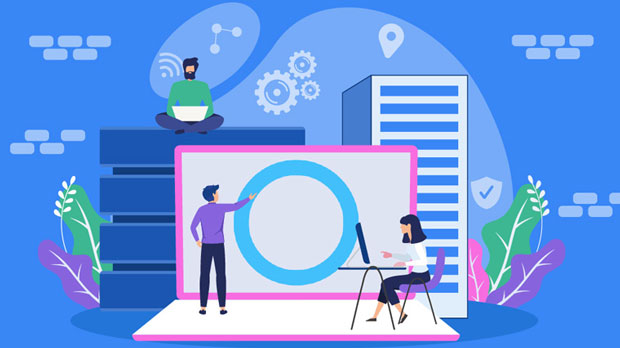Rotating residential proxy is an advanced feature of PYPROXY that allows users to dynamically rotate residential IP addresses to maintain anonymity and bypass various geo-blocked or restricted services. The concept of rotating residential proxies refers to a system that automatically changes the IP address assigned to a user during web scraping or other activities requiring multiple IPs. These proxies, unlike data center proxies, come from real residential addresses, making them much harder to detect and block. This technology offers enhanced security, reliability, and versatility for those looking to stay under the radar of websites and services. By understanding the functionality and benefits of rotating residential proxies, users can better implement them in their own projects to achieve success. What is a Rotating Residential Proxy?A rotating residential proxy is a service that assigns a unique IP address from a pool of real residential IP addresses for each session or request. This dynamic rotation of IPs makes it difficult for websites to track or block the user, as the IP changes frequently. The key difference between residential proxies and traditional data center proxies is that residential proxies come from actual households and are assigned by Internet Service Providers (ISPs), making them appear as genuine users to the websites being accessed.For instance, a rotating proxy pool may have thousands of residential IPs from different locations, and each time a request is made, the IP address can change. This prevents any single IP from being flagged as suspicious or abusive. Rotating residential proxies are commonly used for tasks like web scraping, ad verification, SEO monitoring, and bypassing geo-blocks.The Advantages of Rotating Residential Proxies1. Enhanced Anonymity and PrivacyOne of the primary benefits of rotating residential proxies is the enhanced anonymity they provide. Since residential proxies use real household IP addresses, websites cannot easily identify or block them. This feature is particularly valuable for users who need to maintain privacy while scraping data, accessing restricted content, or performing automated tasks.With dynamic IP rotation, each request is made from a different residential IP, making it harder for websites to track the user’s activity. It creates a scenario where a user’s identity is obscured, and multiple IPs are involved, which adds another layer of protection.2. Bypass Geo-RestrictionsRotating residential proxies are often used to bypass geo-restrictions and content censorship. Different residential IPs can be located in various countries or cities, making it easy to simulate users from different regions. This is particularly useful for accessing content that is only available in specific geographical areas, such as streaming services or websites with regional restrictions.For businesses that require global data collection, rotating residential proxies enable them to gather information from different countries without being blocked. This feature can be especially useful for market research, competitor analysis, and product pricing.3. Reduced Block and Detection RisksSince residential proxies come from real residential addresses, they are much harder for websites to detect and block. Websites typically flag data center IPs for unusual traffic patterns, but residential IPs do not exhibit these same patterns, making them less suspicious.With rotating residential proxies, the IP changes frequently, further minimizing the chances of detection or blocking. Even if one IP gets blocked, the user can continue operating without interruption using a different IP address.4. Increased Reliability for Large-Scale OperationsWhen using rotating residential proxies, users can carry out large-scale web scraping operations, ad verification campaigns, or other automated tasks without the risk of getting blocked. Since the IP rotation is dynamic and automatic, users can maintain uninterrupted access to the sites they are scraping or monitoring.In comparison to static proxies, rotating proxies offer a far more reliable option for ongoing, high-volume tasks. Users don’t need to manually manage IPs or worry about hitting limits on a specific IP address, which allows for continuous data extraction.How PyProxy Implements Rotating Residential ProxiesPyProxy is a Python-based proxy management tool that integrates rotating residential proxies into its framework. It offers an easy-to-use interface for users who wish to implement proxy rotation into their automation or scraping processes. PyProxy automates the rotation of IPs, allowing users to focus on their projects without the need for manual intervention.Through PyProxy, users can set parameters for rotating IPs, such as frequency of rotation and the maximum number of requests per IP. This flexibility ensures that users can fine-tune their proxy rotation strategy to match the specific needs of their task. PyProxy also ensures that the rotation process is smooth, reducing the chance of errors and disruptions.Use Cases for Rotating Residential Proxies1. Web Scraping and Data HarvestingWeb scraping is one of the most common applications of rotating residential proxies. When gathering data from websites, especially those with strict anti-bot measures, rotating proxies allow users to bypass detection. By using different IPs for each request, the scraper mimics human-like browsing behavior, making it harder for websites to block the user’s activity.With the use of residential proxies, the scraper appears as a real user browsing from various locations, making it almost impossible for websites to detect the scraping activity.2. Ad Verification and SEO MonitoringFor digital marketing professionals, rotating residential proxies provide a way to perform ad verification and SEO monitoring without facing detection. By accessing ads from different locations and IP addresses, businesses can monitor how their ads are displayed in various regions and ensure they are being shown as intended.Similarly, SEO professionals use rotating residential proxies to monitor search engine rankings and analyze competition without the risk of being blocked or throttled by search engines.3. Social Media AutomationSocial media automation tools often require rotating proxies to manage multiple accounts, perform activities like liking, commenting, or following, and avoid being blocked by platforms for suspicious activity. With residential proxies, social media accounts appear to be operated by real users from various locations, reducing the chances of getting flagged by the platform.Challenges and Considerations1. CostRotating residential proxies tend to be more expensive than traditional data center proxies due to the complexity and rarity of the IPs used. Users should carefully consider their budget when choosing to implement rotating residential proxies, as the cost can add up over time.2. Proxy Pool SizeWhile rotating proxies provide a high level of anonymity, the size of the proxy pool is also a crucial factor. A larger pool of residential IPs will offer more rotation options, reducing the chances of encountering blocks or detection. Users should ensure that they have access to a sufficiently large proxy pool to meet their needs.3. Legal and Ethical ConsiderationsAlthough rotating residential proxies are an excellent tool for maintaining anonymity and bypassing restrictions, users should be mindful of legal and ethical guidelines. Some activities, like scraping private data or bypassing geographic restrictions without authorization, may be in violation of the website's terms of service. Users must ensure they are complying with all relevant laws and guidelines when using proxies.In conclusion, rotating residential proxies offer a powerful solution for maintaining anonymity, bypassing geo-restrictions, and conducting large-scale automated operations. PyProxy’s implementation of rotating residential proxies provides users with an easy and efficient way to incorporate this technology into their projects. By understanding the benefits and applications of rotating residential proxies, users can unlock new opportunities for web scraping, digital marketing, and more, while minimizing the risks of detection or blocking. However, it is important to consider factors such as cost, proxy pool size, and legal guidelines when using these proxies in real-world applications.
May 09, 2025
![arrow]()