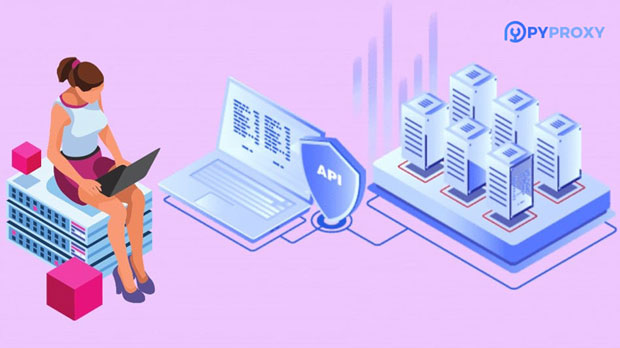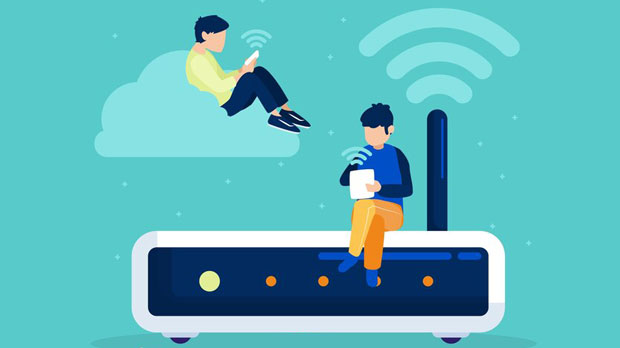Global residential proxy IPs have gained significant attention in recent years due to their versatility and reliability. Unlike regular proxies, which use data centers or other centralized sources, residential proxies route internet traffic through real user devices, providing a more authentic and untraceable browsing experience. This makes them highly effective for a range of applications, from market research to avoiding geo-blocking and bypassing CAPTCHAs. In this article, we will explore what a global residential proxy ip is, how it differs from traditional proxies, and its advantages in various use cases. Understanding Global Residential proxy ipsA global residential proxy IP refers to an internet connection that uses IP addresses assigned to real residential locations. These IP addresses are provided by Internet Service Providers (ISPs) to actual users. Residential proxies are typically embedded in users’ devices, such as smartphones, laptops, and routers. When a device connects to the internet through a residential proxy, its traffic is routed through the residential IP address of a real household, which makes it appear as if the traffic is coming from that particular location.The key feature of residential proxies is that they are not associated with data centers or hosting providers. Instead, they operate through real end-users’ devices, which means they are less likely to be detected or blocked by websites and online services. This is in stark contrast to regular proxies, which are often associated with centralized data centers, making them more susceptible to detection by websites that monitor proxy usage.The Difference Between Global Residential Proxies and Regular Proxies1. IP Source The most fundamental difference between global residential proxies and regular proxies lies in the source of the IP addresses. Residential proxies use IP addresses provided by real ISPs, meaning they are tied to residential addresses. On the other hand, regular proxies typically rely on IP addresses from data centers. These data center IPs are owned by hosting providers and are used by multiple users, which can lead to traffic patterns that are easier to identify.2. Anonymity and Detection Risk Global residential proxies are much more difficult to detect than regular proxies because they mimic regular internet traffic from actual households. They don't raise suspicion because they originate from a broad range of residential areas. In contrast, regular proxies, especially data center proxies, are more easily identified by websites using bot detection tools. Data center IPs have patterns of behavior that are easier for advanced detection systems to identify, making them more vulnerable to blocking or rate-limiting.3. Geolocation Flexibility One of the standout advantages of residential proxies is their geolocation flexibility. Since these IP addresses are distributed across real residential locations worldwide, users can access content and services as if they were browsing from any country or region. Regular proxies, on the other hand, are often limited to specific geographic locations, especially when using data center proxies. Residential proxies allow users to bypass geo-blocking restrictions with greater precision, offering access to content from virtually any location.4. Speed and Reliability When it comes to speed and reliability, regular proxies tend to be faster, as they are connected to high-bandwidth data centers. However, this speed advantage often comes at the cost of anonymity and detection resistance. Residential proxies, while generally slower due to the nature of the connection through real user devices, offer far superior reliability in terms of staying undetected by websites and services. In cases where undetectability is critical, the slight trade-off in speed may be justified.Use Cases for Global Residential Proxies1. Web Scraping and Market Research Global residential proxies are highly useful for web scraping and data gathering from websites that restrict automated access. Regular proxies, especially those from data centers, are often flagged by websites when scraping attempts are detected. Residential proxies, however, blend in seamlessly with regular user traffic and are harder to block. This makes them ideal for conducting market research, price comparison, and other scraping tasks without facing significant restrictions.2. Bypassing Geo-blocking and Content Restrictions Residential proxies are commonly used to bypass geo-restrictions on video streaming platforms, shopping sites, and other content providers. Since they use IPs tied to real residential addresses across various locations, users can easily access region-specific content. For example, streaming services like Netflix, Hulu, and BBC iPlayer have different libraries for different regions, and a global residential proxy allows users to appear as though they are browsing from a location where the content is available.3. Avoiding CAPTCHA and Other Bot Detection Systems CAPTCHA systems and bot-detection algorithms are designed to prevent automated traffic from accessing websites. Residential proxies are a valuable tool in bypassing these systems because they mimic legitimate human traffic. The traffic originating from residential proxies is indistinguishable from that of an actual user, allowing automated tools to operate without triggering CAPTCHAs or detection mechanisms.4. Anonymous Browsing and Security Global residential proxies are also used for ensuring anonymity while browsing the internet. By masking the user's real IP address with a residential IP, individuals can prevent websites from tracking their online activities. This can be particularly useful for maintaining privacy when conducting sensitive activities or accessing services that require anonymity.Advantages of Using Global Residential Proxies1. Increased Anonymity and Security Since residential proxies route traffic through real user devices, they provide a high level of anonymity. This makes them an attractive option for users concerned with privacy, as their activities are less likely to be traced back to them. Additionally, they offer greater protection from hacking attempts or tracking, as the residential IP addresses are not easily traceable or linked to a single user or business.2. Access to Local Content Residential proxies are a great solution for accessing local content in different regions. Whether you need to check pricing in specific areas, conduct localized market research, or access region-specific content, residential proxies provide an authentic browsing experience from any desired location.3. Avoiding IP Bans Websites that detect proxy usage may ban or block the associated IP addresses. However, because residential proxies appear as though they are coming from real households, they are far less likely to be banned. This makes them ideal for accessing sites with strict anti-bot policies or those that implement IP-based rate limiting.4. Better Success in Automation For businesses that rely on automation tools, such as SEO optimization or social media management, global residential proxies offer the reliability needed for sustained automation without triggering security measures. They are particularly beneficial for large-scale automated tasks that require IP rotation, ensuring that the automated processes continue without interruption.In conclusion, global residential proxies offer significant advantages over regular proxies, especially when it comes to anonymity, flexibility, and reliability. While they may not always match the speed of traditional proxies, the benefits they provide in terms of undetectability, geolocation options, and the ability to bypass restrictions make them an essential tool for various online activities. Whether you're conducting market research, scraping websites, or simply browsing securely, residential proxies offer a reliable and effective solution.
Apr 23, 2025
![arrow]()