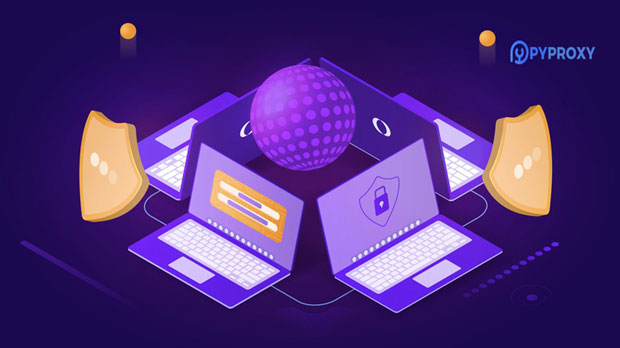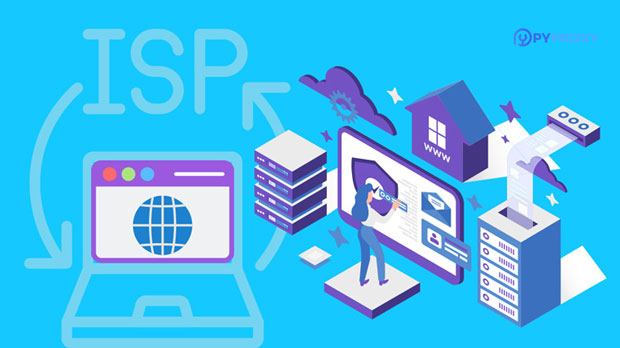In today's digital age, the demand for proxies is higher than ever. Whether for privacy, security, or data scraping, proxies play a crucial role in maintaining online anonymity. Two of the most popular options are free sock s5 proxies and data center proxies. But which one is better? This article will provide an in-depth analysis of both, considering factors such as performance, security, cost, and reliability. By the end, you will be able to make an informed decision on which proxy option best suits your needs. Understanding Free SOCKS5 ProxiesSOCKS5 proxies are a type of proxy server that supports a variety of protocols, making them versatile and capable of handling different types of internet traffic. A free socks5 proxy, as the name suggests, is a proxy that users can access without paying any fee. However, while they seem like a great deal, free SOCKS5 proxies come with several caveats that users need to be aware of.Advantages of Free SOCKS5 ProxiesOne of the most obvious benefits of using a free socks5 proxy is that it is, indeed, free. For individuals or businesses with a limited budget, this can be an attractive option, allowing them to access the proxy service without having to commit financially.Additionally, SOCKS5 proxies are generally flexible and can handle a variety of protocols, making them suitable for tasks such as browsing, gaming, or even torrenting. They also offer a higher level of anonymity compared to traditional HTTP proxies, as SOCKS5 proxies work at a lower level of the OSI model, providing more comprehensive traffic handling.Disadvantages of Free SOCKS5 ProxiesDespite the obvious benefits, free SOCKS5 proxies come with a number of drawbacks. One of the primary issues is reliability. Free proxies are often overloaded with users, which can result in slower connection speeds, increased latency, and higher chances of disconnections. Furthermore, free proxy servers may not offer robust security measures, making your data vulnerable to hackers or malicious actors.Another significant downside is that many free proxies are operated by untrusted third parties. These providers may collect and sell your data or even inject ads into your browsing sessions. This raises serious concerns regarding privacy and online security.Understanding Data Center ProxiesData center proxies, unlike residential proxies, are hosted on servers located in data centers. These proxies are known for their fast speeds and high availability. Data center proxies are typically used for tasks that require consistent performance, such as web scraping, social media automation, and market research.Advantages of Data Center ProxiesOne of the most significant advantages of data center proxies is their speed. These proxies are hosted in powerful data centers with high-speed internet connections, allowing them to handle large amounts of traffic quickly and efficiently. This makes them ideal for tasks that require fast and reliable connections, such as scraping data from websites or automating online activities.In addition to speed, data center proxies are generally more reliable than free SOCKS5 proxies. They are less likely to experience server overloads, ensuring more consistent performance. Furthermore, these proxies are typically more secure because they are managed by professional providers who ensure that the servers are maintained with the latest security protocols.Disadvantages of Data Center ProxiesWhile data center proxies offer numerous advantages, they also come with some disadvantages. The most notable drawback is the cost. Unlike free SOCKS5 proxies, data center proxies are typically paid services. For users with limited budgets, the cost of these proxies can be a significant concern.Additionally, data center proxies are more easily identifiable as proxies. Websites may be able to detect and block IPs from data centers more easily than residential or SOCKS5 proxies, which can lead to CAPTCHAs or even temporary bans from certain websites.Key Differences Between Free SOCKS5 Proxies and Data Center ProxiesWhen comparing free SOCKS5 proxies with data center proxies, there are several key differences to consider:1. Performance: Data center proxies generally offer much better performance, with faster speeds and more consistent connections. Free SOCKS5 proxies are often slow and unreliable due to server overloads.2. Security: Data center proxies tend to offer better security, as they are managed by professional providers with robust security measures in place. Free SOCKS5 proxies, on the other hand, may expose users to risks such as data theft or malicious activity.3. Privacy: Free SOCKS5 proxies may compromise user privacy by collecting and selling browsing data. In contrast, paid data center proxies often come with strong privacy policies, ensuring that user data is not tracked or sold.4. Cost: Free SOCKS5 proxies are, of course, free, which is their most attractive feature. Data center proxies, on the other hand, require a financial commitment, which can be a downside for budget-conscious users.5. Reliability: Data center proxies are generally more reliable than free SOCKS5 proxies, as they are maintained by professional services. Free proxies are often unreliable, with users experiencing slow speeds or frequent disconnects.Which Proxy Should You Choose?Choosing between free SOCKS5 proxies and data center proxies depends on your specific needs and use case. If you are just looking for a quick, low-cost solution for occasional use, a free SOCKS5 proxy might suffice. However, if you require consistent performance, better security, and more reliability, especially for activities such as web scraping or social media automation, a data center proxy is a better choice.If privacy and security are paramount, it is advisable to opt for paid data center proxies from reputable providers. These proxies are less likely to compromise your personal data or expose you to online threats.In the end, while free SOCKS5 proxies can be appealing due to their zero-cost nature, they come with significant drawbacks such as slow speeds, security risks, and unreliability. For users who need better performance, security, and reliability, data center proxies are a far superior choice. However, if budget constraints are a concern, free SOCKS5 proxies can still be used for less demanding tasks, but always with caution. Ultimately, the best choice depends on your specific requirements and priorities when it comes to internet usage.
Apr 23, 2025
![arrow]()