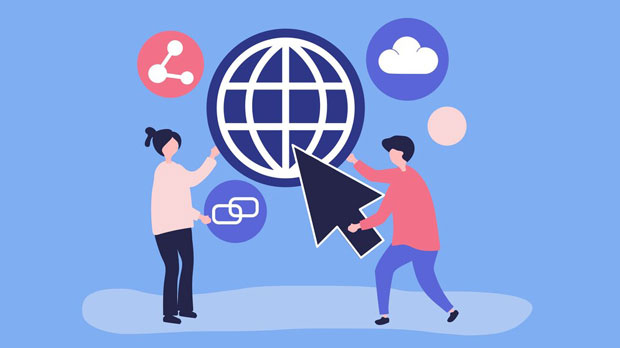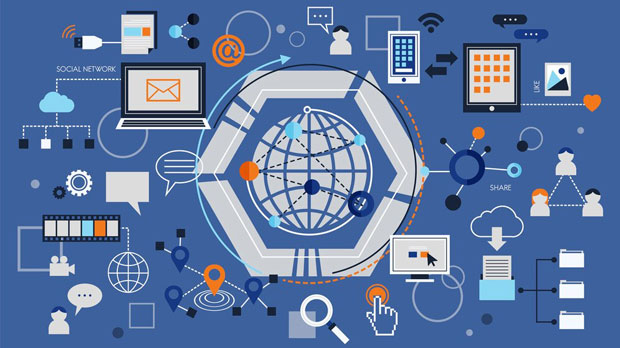In today's digital world, businesses are increasingly dependent on global proxy networks to maintain operational efficiency, enhance security, and ensure seamless customer experiences across regions. One of the key solutions that have emerged to meet these needs is the PYPROXY Static Proxy Package, which offers unique advantages for organizations seeking reliable and secure access to international markets. With an emphasis on stability, scalability, and flexibility, this package is designed to support businesses that require robust proxy solutions for tasks such as data scraping, market research, and multi-regional content delivery. In this article, we will delve deeper into the specific benefits of the PYPROXY Static Proxy Package, how it can enhance business operations, and why it stands out in the crowded market of proxy solutions. Understanding the Importance of Global Proxy Networks in Business OperationsGlobal proxy coverage is crucial for businesses seeking to expand their reach in a digitally connected world. The internet, while a powerful tool, presents challenges such as geo-restrictions, regional internet laws, and limited access to information. For businesses that operate across multiple countries or cater to global audiences, proxies enable them to bypass these barriers.Proxies, especially static ones, allow businesses to appear as if they are accessing the internet from different geographical locations. This capability is invaluable for various use cases, including:- Bypassing Geo-Restrictions: Many websites restrict content based on the visitor’s location. By using proxies from specific regions, businesses can access this restricted content and ensure their services or products are delivered globally without hindrance.- Market Research and Competitive Intelligence: Businesses often need to monitor competitors’ websites, track market trends, or gather data from different regions. static proxies offer a stable and reliable way to scrape and analyze data without the risk of being blocked or flagged by the target websites.- Improving Security: Proxies can act as an intermediary between users and the internet, masking the business’s IP address and adding a layer of security to sensitive operations, including financial transactions and confidential communication.The Core Advantages of PYPROXY Static Proxy PackageThe PYPROXY Static Proxy Package provides several distinct advantages, making it an attractive option for businesses looking to optimize their proxy solutions. Let’s explore these key benefits in more detail:1. High Stability and ReliabilityOne of the most significant advantages of the PYPROXY Static Proxy Package is its high stability. Static proxies are ideal for businesses that require consistent and uninterrupted access to specific regional data sources. Unlike dynamic proxies, which change frequently, static proxies offer a fixed IP address that does not change over time, ensuring businesses can maintain long-term connections to target websites.For businesses involved in activities such as data scraping, monitoring, and automation, this stability is essential. A dynamic IP address can trigger security systems on websites, leading to blocking or throttling of access. Static proxies eliminate this risk, offering uninterrupted access to desired resources and improving the efficiency of business operations.2. Enhanced Anonymity and SecurityUsing proxies, particularly static ones, enhances the level of anonymity and security for businesses operating online. When utilizing PYPROXY static proxies, businesses can conceal their original IP addresses, making it difficult for third parties to trace their actions or monitor their online activities.This is crucial for businesses in sensitive industries or those operating in markets with strict regulatory frameworks. By masking their IP addresses, businesses can reduce the risk of cyber-attacks, data breaches, and hacking attempts, which can compromise both customer data and company reputation.3. Wide Geographical CoverageThe PYPROXY Static Proxy Package offers access to proxies from a wide range of countries and regions. This global coverage is invaluable for businesses that need to serve clients or access resources in specific locations. Whether a company needs to deliver region-specific content, test services in different markets, or conduct localized market research, the static proxy package can support these needs.With access to proxies in diverse countries, businesses can enhance their ability to offer tailored solutions that meet local needs and comply with regional regulations. This feature is especially important for businesses expanding internationally or operating in markets with stringent localization requirements.4. Scalability and FlexibilityAnother key advantage of the PYPROXY Static Proxy Package is its scalability. Businesses can scale their operations by adding more proxies as needed, which is especially beneficial for growing companies or those with fluctuating demands.For example, if a business is expanding into new markets or increasing its data collection activities, the need for more proxies may arise. With PYPROXY’s scalable package, businesses can quickly adapt and ensure they have the necessary resources to support their growth without significant delays or technical hurdles.The flexibility of the package also allows businesses to select proxies based on specific needs. Whether a company requires proxies in a single region or multiple countries, PYPROXY offers tailored solutions to meet these requirements.5. Cost-EfficiencyFor businesses looking for a cost-effective proxy solution, the PYPROXY Static Proxy Package offers excellent value. While proxies are a necessary tool for many online operations, finding a solution that balances cost with performance is often challenging. PYPROXY’s static proxy package provides a high level of performance, security, and geographical coverage at a reasonable price point, making it an ideal choice for businesses with varying budgets.By choosing PYPROXY, businesses can reduce the need for expensive infrastructure or third-party services, while still benefiting from the reliability and flexibility of a high-quality proxy network.Practical Use Cases for PYPROXY Static Proxy PackageTo understand the full potential of the PYPROXY Static Proxy Package, let’s explore a few practical applications where businesses can leverage its benefits:1. E-commerce and Online RetailersE-commerce businesses that operate globally or are considering international expansion can benefit from the PYPROXY Static Proxy Package. By using proxies from different regions, online retailers can conduct market research, monitor competitors’ pricing strategies, and test their websites from the perspective of different customers. This gives them a competitive edge and ensures they are well-prepared to meet the demands of various markets.2. Data Scraping and AnalysisData scraping is another area where static proxies are indispensable. Businesses involved in data collection, analysis, and reporting require stable, long-term access to websites without being blocked or flagged by anti-scraping measures. The PYPROXY Static Proxy Package provides the necessary infrastructure to carry out such operations effectively and efficiently, without compromising the quality of data.3. Content Delivery Networks (CDNs) and Digital MarketingFor businesses in the digital marketing space, content delivery, and ad targeting, having proxies from multiple locations is essential for effective targeting. Static proxies enable businesses to deliver content and ads tailored to specific regions, while also ensuring that their marketing efforts are compliant with local laws and regulations.Conclusion: Why Choose PYPROXY Static Proxy Package?The PYPROXY Static Proxy Package stands out as a robust and versatile solution for businesses that require stable, secure, and scalable access to global internet resources. With advantages such as high stability, enhanced security, wide geographical coverage, scalability, and cost-efficiency, it is an ideal choice for companies seeking to optimize their online operations. Whether for market research, competitive intelligence, data scraping, or global content delivery, PYPROXY’s static proxy package offers a comprehensive and effective toolset to meet diverse business needs in today’s interconnected digital landscape.
Nov 13, 2025