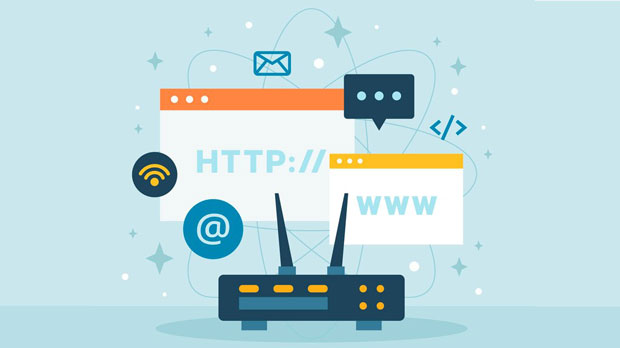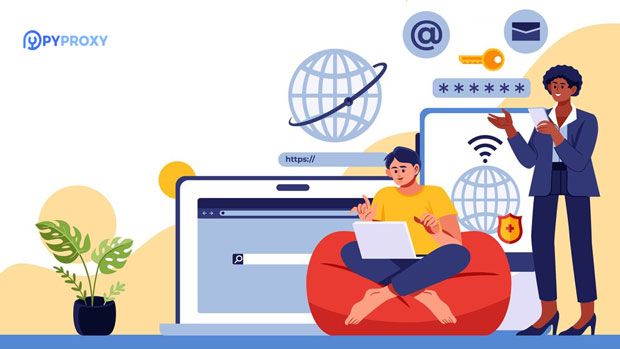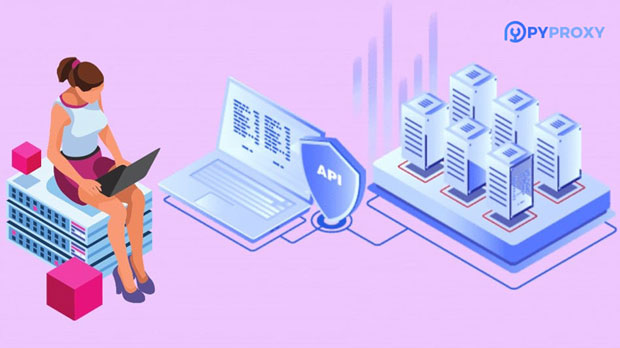A socks5 proxy is a type of internet protocol used to route network traffic between a client and server, offering enhanced anonymity and flexibility compared to HTTP proxies. Unlike HTTP proxies, which are designed to handle specific types of web traffic (such as browsing), sock s5 proxies support a wide variety of traffic types, including emails, FTP, and P2P activities. This article will dive deeper into what SOCKS5 proxies are, how they work, and the key differences between SOCKS5 and HTTP proxies. By the end, you will have a clear understanding of these technologies and how they can benefit your internet security and privacy. What is SOCKS5 Proxy?SOCKS5, or Socket Secure version 5, is the latest version of the SOCKS protocol. It functions as an intermediary between a client and a server, directing internet traffic through a proxy server. When using a SOCKS5 proxy, your internet traffic is relayed through the server, hiding your IP address and offering a level of anonymity. SOCKS5 is highly versatile because it supports various types of internet traffic beyond just web browsing, making it ideal for applications such as torrenting, gaming, and even VOIP (Voice over Internet Protocol).SOCKS5 offers several important features that set it apart from other proxy types:1. Traffic Flexibility: SOCKS5 can handle all types of traffic, including HTTP, HTTPS, FTP, and even peer-to-peer (P2P) connections like BitTorrent.2. Anonymity and Security: It allows users to surf the web without revealing their real IP address, helping protect privacy.3. No Data Alteration: SOCKS5 proxies do not modify the data packets they relay, ensuring that the data remains intact and unaltered.4. No Need for Specific Configuration: Unlike some proxies, SOCKS5 does not require websites or applications to be specifically configured to use it. It works across a wide range of platforms and applications.How Does SOCKS5 Proxy Work?SOCKS5 proxies operate by creating a secure connection between the client and the proxy server. When a user requests to access a website or a service, the request first goes through the socks5 proxy server, which forwards the request to the target server. The response is then sent back to the proxy server and forwarded to the client.What makes SOCKS5 unique is its protocol structure. It establishes a secure and stable connection by using the TCP/IP protocol, and it allows for both incoming and outgoing connections to pass through. This makes it ideal for various use cases beyond simple browsing, such as secure email transfers, file sharing, or gaming.Unlike HTTP proxies, which only focus on specific traffic, SOCKS5 proxies allow you to use any kind of internet traffic without restriction. This makes SOCKS5 a more versatile choice for individuals and businesses looking to secure a variety of network activities.SOCKS5 vs HTTP Proxy: Key DifferencesWhile both SOCKS5 and HTTP proxies serve as intermediaries between users and websites, there are several critical differences between the two that affect their use cases and security features.1. Traffic SupportThe most notable difference between SOCKS5 and HTTP proxies lies in the types of traffic they support. HTTP proxies are specifically designed to handle web traffic (HTTP and HTTPS), which makes them suitable for browsing and related tasks. However, SOCKS5 proxies are much more versatile and can handle any type of traffic, from web browsing to gaming, email, FTP, and even P2P activities. This makes SOCKS5 a more adaptable solution for a wide range of internet activities.2. Security and PrivacySOCKS5 proxies offer enhanced security and privacy features compared to HTTP proxies. While both can mask your real IP address, SOCKS5 provides better anonymity because it does not interfere with your data. HTTP proxies can modify web data, such as injecting advertisements or changing headers, while SOCKS5 simply relays data without alteration. This makes SOCKS5 a more secure choice for users who prioritize privacy and data integrity.3. PerformanceIn terms of performance, SOCKS5 proxies generally provide better speed and stability compared to HTTP proxies. Since SOCKS5 supports all types of traffic, it can handle high-demand applications (like streaming or file sharing) more efficiently. On the other hand, HTTP proxies may struggle with non-web traffic or large amounts of data, as they are specifically designed for HTTP/HTTPS protocols.4. Configuration and CompatibilityAnother significant difference is the ease of configuration. HTTP proxies are generally easier to set up because they only need to be configured for web browsing applications. SOCKS5 proxies, however, require a bit more configuration, especially for non-web traffic. That said, SOCKS5 is compatible with a wide range of applications and devices, making it a more flexible solution in the long run.Use Cases for SOCKS5 ProxySOCKS5 proxies are particularly useful in scenarios where high privacy, anonymity, and traffic flexibility are required. Here are some common use cases:1. Torrenting and File SharingOne of the most popular use cases for SOCKS5 proxies is torrenting. Since SOCKS5 proxies can route P2P traffic efficiently, they offer a secure way to download and upload files anonymously without exposing your IP address. This is especially important for users who want to avoid legal issues or protect their privacy while downloading large files.2. GamingGamers often use SOCKS5 proxies to improve latency, bypass geo-restrictions, or prevent DDoS attacks. SOCKS5’s low overhead and ability to handle multiple types of traffic make it a great choice for gaming.3. Bypassing Geolocation RestrictionsSOCKS5 proxies are also effective for bypassing geolocation-based content restrictions. Users can route their traffic through a server located in a different country, allowing them to access region-locked content on streaming services, websites, or applications.4. Privacy and AnonymityFor anyone concerned about privacy, SOCKS5 provides an added layer of security. By masking your IP address and not altering your data, SOCKS5 ensures that your online activities remain anonymous and secure.In summary, SOCKS5 proxies offer significant advantages over HTTP proxies, especially in terms of traffic flexibility, security, and overall performance. While HTTP proxies are simpler to configure and work well for basic web browsing, SOCKS5 is a versatile solution for users who require privacy, better performance, and the ability to handle multiple types of internet traffic. By understanding the differences between SOCKS5 and HTTP proxies, users can make more informed decisions about which proxy service best suits their needs. Whether you’re torrenting, gaming, or simply browsing the web, SOCKS5 provides a powerful and secure method to protect your online privacy and enhance your internet experience.
Apr 23, 2025
![arrow]()