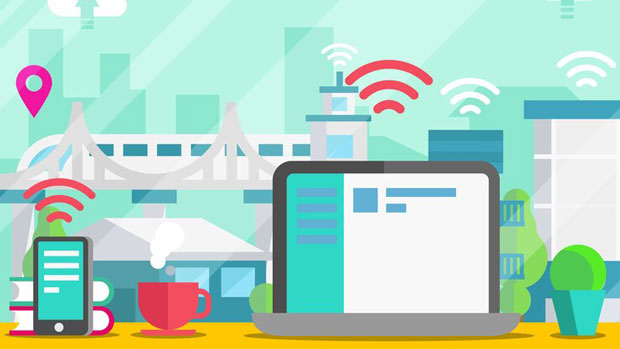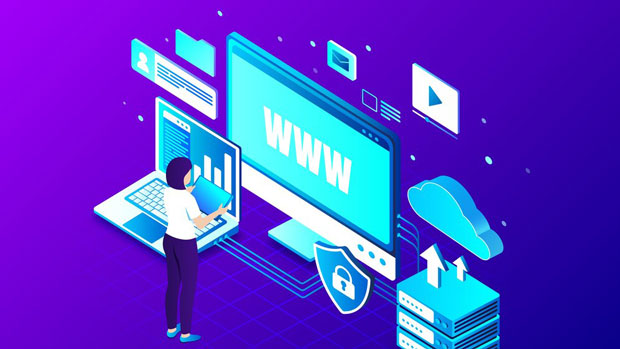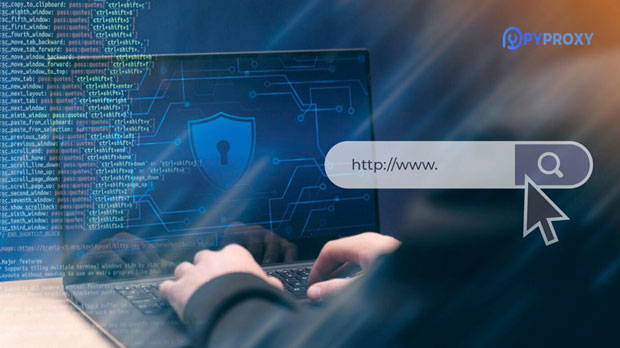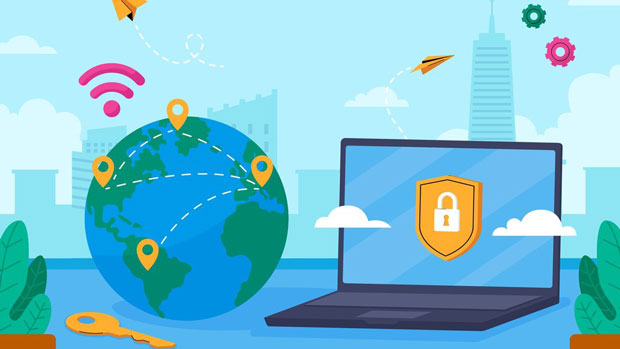The py s5 Manager Client is an essential tool for businesses looking to gain a competitive edge in e-commerce. It offers a comprehensive solution for monitoring competitors’ activities, providing insights into pricing strategies, promotions, inventory levels, and product performance. This guide will explore the key features of the PY S5 Manager Client, demonstrating its value in helping businesses monitor their competitors and make data-driven decisions. With its advanced capabilities, the PY S5 Manager Client allows businesses to stay ahead in the fast-paced e-commerce landscape. Overview of PY S5 Manager Client’s Role in E-commerce Competitor MonitoringIn the highly competitive e-commerce industry, staying informed about your competitors’ strategies is crucial for success. The PY S5 Manager Client acts as a powerful monitoring tool, enabling businesses to track and analyze competitor activities in real time. This software allows users to capture a wide range of data from multiple competitors, including their pricing, inventory, promotional activities, and sales trends. By leveraging this information, businesses can adjust their own strategies to maintain or improve their market position.Key Features of PY S5 Manager ClientThe PY S5 Manager Client is packed with features that make it a valuable asset for any e-commerce business. Some of its key features include:1. Real-Time Pricing MonitoringOne of the standout features of the PY S5 Manager Client is its ability to monitor competitor pricing in real time. This enables businesses to instantly compare their prices with those of their competitors, giving them an advantage in adjusting their own pricing strategy. The tool allows users to set alerts for price changes, ensuring that businesses can respond quickly to any shifts in the market. By keeping track of competitor pricing, businesses can identify opportunities for adjustments, promotions, and competitive pricing strategies.2. Product and Inventory TrackingThe PY S5 Manager Client also offers robust product and inventory tracking capabilities. By monitoring competitor product listings, businesses can gain insights into which products are in high demand, which are underperforming, and which ones are frequently out of stock. This information is invaluable for businesses looking to optimize their own product offerings. Additionally, it helps in identifying potential gaps in the market that could be filled with new or improved products.3. Promotional and Discount AnalysisPromotions and discounts are a major aspect of the e-commerce industry, and understanding how competitors approach them is key to staying competitive. The PY S5 Manager Client provides detailed analysis of competitors’ promotional strategies, allowing businesses to see when, where, and how their competitors are offering discounts or special offers. This feature helps businesses identify trends in promotions and adjust their own campaigns to maximize sales and attract customers.4. Sales Performance AnalyticsSales performance data is essential for measuring the success of a business’s strategies. The PY S5 Manager Client offers detailed sales performance analytics, giving businesses the ability to compare their own sales data with that of their competitors. This data can include information on sales volume, sales growth, and customer reviews. By analyzing this information, businesses can fine-tune their sales tactics, improve their marketing efforts, and understand the factors driving their competitors' success.5. Customizable Alerts and NotificationsTo keep businesses updated in real time, the PY S5 Manager Client offers customizable alerts and notifications. Businesses can set parameters for when certain events occur, such as price changes, stock levels, or promotional launches. This allows businesses to respond quickly to changes in the competitive landscape. With timely notifications, businesses can make informed decisions on pricing, product availability, and marketing strategies.Practical Benefits of Using PY S5 Manager Client1. Competitive EdgeThe most significant advantage of using the PY S5 Manager Client is the ability to gain a competitive edge. By continuously monitoring competitors, businesses can adapt their strategies in real time. Whether it’s adjusting prices, launching a new product, or offering a promotion, the insights gathered from competitor monitoring can be used to stay one step ahead of the competition. This proactive approach allows businesses to identify market trends, capitalize on emerging opportunities, and mitigate risks.2. Data-Driven Decision MakingIn the modern e-commerce environment, decisions should be based on data, not assumptions. The PY S5 Manager Client provides businesses with accurate and up-to-date data, allowing them to make informed decisions that are aligned with market conditions. This data-driven approach ensures that businesses are making the right choices when it comes to pricing, inventory management, promotions, and other key areas of their operations.3. Improved Operational EfficiencyBy automating the monitoring of competitors, the PY S5 Manager Client helps businesses save time and resources. Rather than manually tracking competitor activities, businesses can rely on the software to provide real-time updates. This automation improves operational efficiency, allowing businesses to focus on other important tasks while still keeping an eye on the competitive landscape. The tool’s ability to consolidate all relevant data into one platform makes it easier to analyze and act upon the information gathered.4. Enhanced Customer ExperienceUnderstanding competitor strategies is not just about improving your own performance; it also helps in enhancing the customer experience. By knowing what competitors are offering, businesses can identify opportunities to improve their products or services, ensuring they are meeting or exceeding customer expectations. Whether it’s offering better pricing, higher quality, or more convenient shopping experiences, using the PY S5 Manager Client can help businesses create a more appealing and competitive customer proposition.How to Maximize the Value of PY S5 Manager Client1. Set Clear ObjectivesBefore diving into competitor monitoring, businesses should set clear objectives for what they want to achieve. Whether it’s adjusting pricing, improving product offerings, or increasing sales, having a clear goal in mind will ensure that the data gathered is used effectively. Businesses should prioritize the metrics that align with their strategic objectives, ensuring that the information gathered has the most impact.2. Regularly Review and Adjust StrategiesCompetitor monitoring is an ongoing process. Businesses should regularly review the data provided by the PY S5 Manager Client to ensure they are staying up to date with competitors’ strategies. This will allow them to make adjustments to their own strategies as needed, ensuring they remain competitive. Regular reviews also help businesses identify new trends and opportunities in the market.3. Leverage Data for Marketing and Sales OptimizationThe data provided by the PY S5 Manager Client can be used to optimize marketing and sales efforts. By understanding competitor promotions, pricing strategies, and customer reviews, businesses can tailor their own marketing campaigns to attract customers. This might involve offering better discounts, improving product features, or promoting the unique benefits of their offerings. Optimizing marketing efforts based on competitor data will help businesses increase their sales and improve customer engagement.The PY S5 Manager Client is an invaluable tool for e-commerce businesses looking to stay ahead of the competition. With its comprehensive suite of features, including real-time pricing monitoring, product tracking, promotional analysis, and sales performance analytics, businesses can gain deep insights into their competitors’ strategies. By using this information effectively, businesses can make informed, data-driven decisions that give them a competitive edge, improve operational efficiency, and enhance the customer experience. Ultimately, the PY S5 Manager Client empowers businesses to navigate the dynamic e-commerce landscape and secure long-term success.
Nov 13, 2025