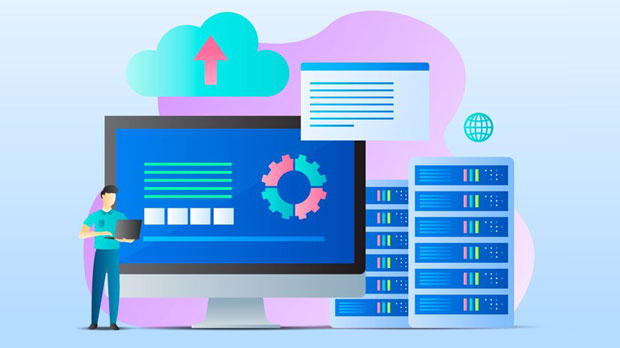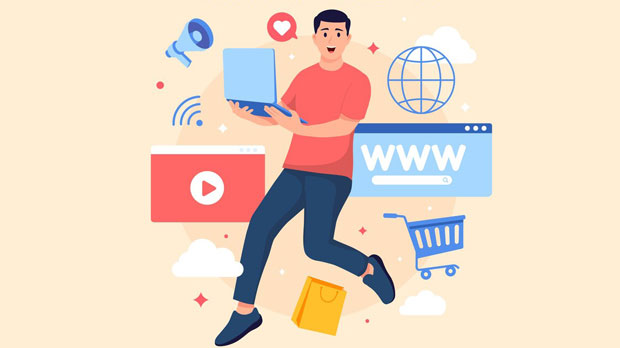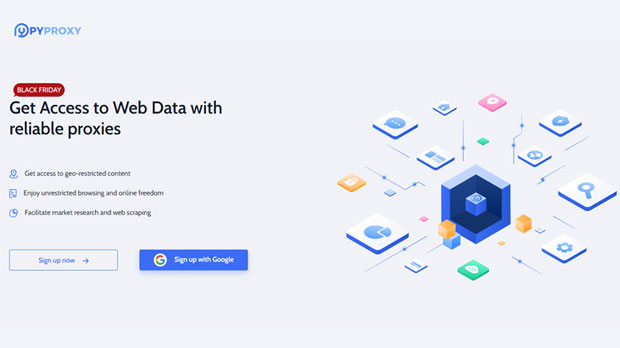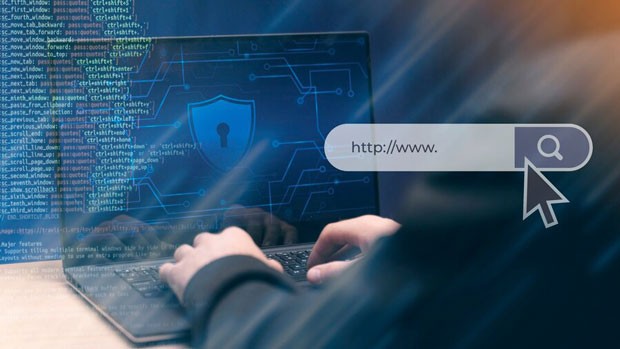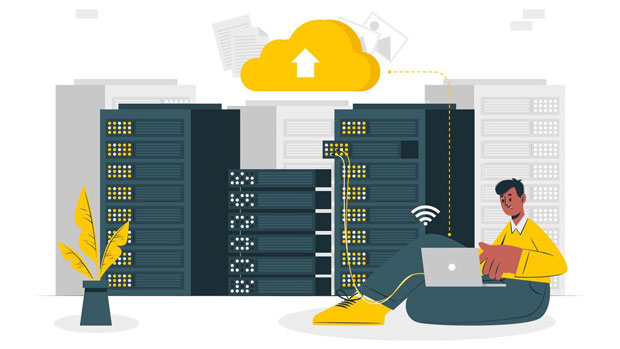When considering proxy services for various online activities, two key factors always come to the forefront: speed and stability. PYPROXY, with its static ISP Proxy offerings, promises both, making it a popular choice for users who require reliable and efficient internet access. The question, however, is whether PyProxy lives up to its claims in terms of speed and stability. This article provides a detailed analysis of how PyProxy static ISP proxies perform, examining their benefits, potential drawbacks, and real-world implications for users looking to optimize their online experience. Understanding Static ISP ProxiesBefore diving into the specifics of PyProxy’s performance, it’s crucial to understand what static ISP proxies are and how they differ from dynamic ones. A static ISP proxy uses a fixed IP address provided by an Internet Service Provider (ISP), unlike dynamic proxies, which rotate IPs frequently. This stability in the IP address is a significant advantage in scenarios where long-term, uninterrupted access to specific websites or services is required. static proxies are particularly useful for tasks like web scraping, SEO monitoring, and managing multiple social media accounts, where consistency is key.Speed Performance of PyProxy Static ISP ProxiesSpeed is one of the most critical factors when selecting a proxy service. With PyProxy, users can expect relatively fast speeds, which are essential for tasks that demand high throughput, such as streaming, gaming, or downloading large files. However, speed performance is not just about the proxy provider itself but also about the physical location of the servers and the quality of the connections to the ISP.Geographical Proximity and Server OptimizationThe proximity of the proxy server to the user’s location plays a substantial role in determining speed. PyProxy boasts a network of servers strategically located across various regions, which can result in faster response times and lower latency. If the server is located closer to the end-user, the speed tends to be significantly improved. On the other hand, servers that are farther away may introduce a slight delay, though this is often mitigated by the use of high-speed connections between PyProxy and the ISP.Connection QualityThe quality of the ISP’s connection also affects speed. PyProxy uses premium ISPs known for their stable connections, which helps in maintaining high speeds even during peak usage times. This consistency is a key advantage for users who require dependable internet access for business or personal tasks. However, during extremely high traffic periods or when the ISP experiences issues, there might be a temporary dip in speed. It is important to monitor service level agreements (SLAs) and expected latency times to assess whether the service meets your specific needs.Stability of PyProxy Static ISP ProxiesStability is perhaps even more crucial than speed, especially for users who rely on continuous access to the internet. With static ISP proxies, stability is generally a key selling point, and PyProxy is no exception. The consistency of the IP address ensures that users don’t experience the interruptions commonly seen with rotating proxies.Uptime and ReliabilityPyProxy ensures high uptime rates, often guaranteeing 99.9% availability. This is important for users involved in time-sensitive activities, such as trading, managing customer accounts, or monitoring website changes. The high level of reliability is achieved through PyProxy's use of robust infrastructure, including redundant systems and load-balancing mechanisms that ensure stable connections even during high traffic periods.IP LongevityOne of the key advantages of static ISP proxies is the longevity of the IP address. Unlike dynamic proxies, which can change frequently, static proxies provide the same IP over time. This is particularly useful for users who need to establish trust with websites or services that may flag accounts for suspicious behavior if they notice frequent IP changes. PyProxy's static ISP proxies are designed to maintain their IP for long periods, allowing for uninterrupted and stable access to the internet.Potential Drawbacks of PyProxy Static ISP ProxiesWhile PyProxy’s static ISP proxies offer many benefits, there are some potential drawbacks that users should consider before committing to the service. Understanding these limitations can help users make a more informed decision.Limited ScalabilityStatic ISP proxies, by nature, offer a fixed IP address. While this ensures stability, it can also limit scalability. For users who require large numbers of proxies or need a constantly changing pool of IP addresses, static ISP proxies may not be the best fit. In such cases, dynamic proxies or rotating proxy services would be more appropriate, as they provide a broader range of IPs that change periodically.Geographical LimitationsWhile PyProxy offers a global network of servers, there may be some geographical limitations. For example, if a user requires a proxy server located in a specific country or region that PyProxy does not support, they may experience issues with accessing local content or services. This can be mitigated by selecting the closest available server, but it may not be ideal for users with specific regional requirements.Real-World Use Cases and Client ExperienceTo understand the practical impact of PyProxy’s static ISP proxies, it is essential to look at how these proxies perform in real-world use cases. Let’s explore a few examples where speed and stability are critical.Web ScrapingWeb scraping is one area where static ISP proxies excel due to their stable IP addresses. PyProxy’s proxies are ideal for scraping data over extended periods, as they reduce the likelihood of IP bans or throttling, which can occur with dynamic proxies. Users can run their scraping bots without worrying about their IP being flagged by target websites, ensuring that they can gather large amounts of data reliably and consistently.Social Media ManagementManaging multiple social media accounts can be a challenge when using rotating proxies. Static ISP proxies from PyProxy provide the consistency required for managing several accounts without triggering suspicious activity alerts. This makes it easier for users to automate social media interactions while maintaining a professional appearance.Conclusion: Is PyProxy Worth the Investment?In conclusion, PyProxy’s static ISP proxies offer a strong combination of speed, stability, and reliability for users who require consistent internet access. While they may not be ideal for every use case, such as those needing large-scale IP rotation, PyProxy provides excellent value for users focused on web scraping, social media management, or any activity that requires long-term, uninterrupted access to the internet. The service’s high uptime and reliable ISP connections make it a top choice for individuals and businesses seeking a stable proxy solution.Ultimately, choosing the right proxy service depends on your specific needs. If stability and consistent IP addresses are your priorities, PyProxy’s static ISP proxies could be an excellent fit.
Nov 13, 2025