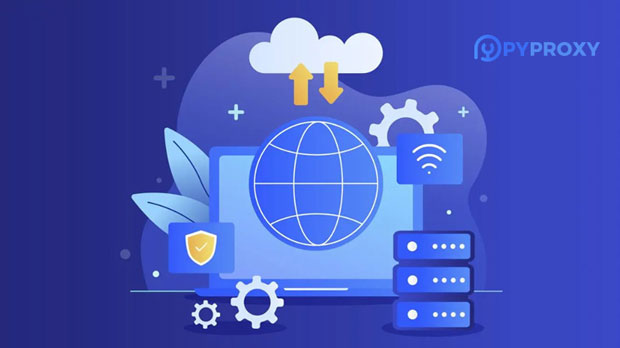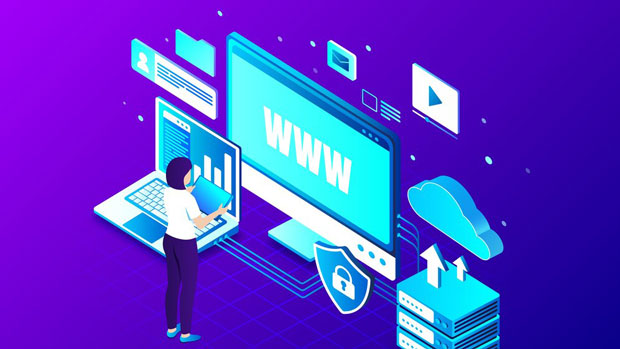In today’s rapidly evolving digital landscape, compliance with regulations has become a crucial factor for businesses, especially those operating globally. One technology that can significantly assist in ensuring compliance is the use of static ISP proxies. These proxies offer a reliable solution by providing dedicated IP addresses, which ensure a consistent online presence, minimize risks of data breaches, and help businesses navigate complex regulatory environments more efficiently. This article will explore the role of static ISP proxies in facilitating compliant business operations, highlighting the various advantages they offer and how they contribute to risk mitigation, security, and adherence to regulations. Understanding Static ISP Proxies and Their Role in ComplianceStatic ISP proxies are a type of proxy server that assigns a fixed IP address to the user, which is provided by an Internet Service Provider (ISP). Unlike dynamic proxies, which change IP addresses regularly, static ISP proxies maintain the same IP over time, offering businesses greater stability in their online operations. These proxies are particularly beneficial for tasks that require long-term, consistent access, such as market research, content scraping, and maintaining digital advertising campaigns.In the context of regulatory compliance, static ISP proxies play a pivotal role in ensuring that businesses adhere to privacy laws, data protection regulations, and geo-specific content restrictions. Many industries, including finance, healthcare, and e-commerce, face strict compliance standards. By masking the actual IP addresses and routing traffic through a fixed, reliable ISP-provided proxy, companies can enhance privacy, avoid geo-blocking, and ensure secure data handling.The Importance of Compliance in Business OperationsCompliance with data protection regulations is an essential aspect of modern business operations. With regulations like the General Data Protection Regulation (GDPR) in Europe and the California Consumer Privacy Act (CCPA) in the United States, businesses must implement strict measures to protect customer data and ensure transparency in data collection and processing.The use of static ISP proxies can significantly ease compliance with these regulations by masking users’ IP addresses, ensuring that sensitive data is routed securely, and preventing unauthorized access. Moreover, these proxies help businesses circumvent geo-restrictions and avoid regional compliance issues when accessing certain data or markets, thus providing a more seamless and lawful online experience.Key Benefits of Static ISP Proxies for Compliance1. Enhanced Privacy and Anonymity Static ISP proxies help businesses enhance their privacy by masking the original IP addresses. This prevents unauthorized third parties from tracking business activities or accessing sensitive information, which is crucial for businesses handling personal or financial data. Additionally, using proxies that rotate through legitimate ISP-provided IPs ensures that online activities are not flagged or deemed suspicious, thus maintaining a low risk of data breaches or cyber threats.2. Reduced Risk of Geo-Blocking and Content Restrictions Many businesses face challenges with geo-restricted content due to regional laws and regulations. For instance, certain countries impose data residency laws that mandate data be stored or processed within their borders. Static ISP proxies, by simulating access from specific regions, help businesses bypass geo-blocks, ensuring continuous access to global markets while adhering to local laws. This is particularly beneficial for e-commerce businesses operating across borders, where compliance with both local and international regulations is necessary.3. Consistency and Stability in Online Operations Unlike dynamic proxies, which frequently change IP addresses, static ISP proxies offer consistency in online interactions. This ensures that businesses can maintain stable access to various digital platforms, perform market research, and collect data without facing interruptions or challenges linked to IP address changes. Stability in IP addresses also ensures that businesses can maintain long-term relationships with clients and partners, which is essential for trust and ongoing regulatory compliance.4. Securing Transactions and Preventing Fraud Fraud prevention is a critical concern for many industries, particularly those dealing with financial transactions or customer data. Static ISP proxies help prevent fraudulent activities by masking the real identity of users during transactions and communications. This added layer of security ensures that both customers and businesses are protected from cybercriminals, ensuring compliance with laws such as the Payment Card Industry Data Security Standard (PCI DSS) for businesses in the financial sector.How Static ISP Proxies Assist in Risk MitigationThe use of static ISP proxies helps mitigate a range of risks that businesses may face in their operations. Here are several risk areas where static proxies are invaluable:1. Cybersecurity Risks By obfuscating the true IP addresses of users, static ISP proxies reduce the exposure of sensitive data to malicious attacks. Cybercriminals often target businesses through methods like IP spoofing, phishing, and DDoS attacks, which can be more easily prevented by using proxies to hide the business's true online identity.2. Regulatory Risks Non-compliance with regulations can lead to significant financial penalties, legal issues, and damage to a company’s reputation. Static ISP proxies help businesses avoid accidental violations by ensuring their online activities align with regional laws. For example, if a business in the EU wishes to access data hosted in the US, a static ISP Proxy can simulate access from a compliant region, ensuring that the business does not inadvertently violate GDPR requirements.3. Market and Competitor Risks Market research and competitor analysis are essential for strategic decision-making. However, without proxies, businesses risk revealing their IP address to competitors or facing potential bans from data sources if they repeatedly access the same website. Static ISP proxies provide a safe and consistent way to gather competitive intelligence without exposing the company to these risks.Implementation Considerations and Best PracticesWhile static ISP proxies offer significant benefits, businesses must carefully consider how to implement them to ensure optimal compliance outcomes. Below are some best practices for utilizing static ISP proxies effectively:1. Select Reputable Proxy Providers It is essential to choose a trusted provider that offers static ISP proxies with reliable security features. Look for providers with strong customer support, a wide range of IP locations, and transparency regarding their data handling practices.2. Monitor Proxy Performance Consistently monitor the performance of your static ISP proxies to ensure that they are not blacklisted or compromised. Regular checks can help prevent any disruptions in online operations and maintain compliance.3. Combine Proxies with Other Compliance Measures Proxies should be used as part of a broader compliance strategy. This includes implementing encryption, secure authentication, regular audits, and employee training on data privacy.Conclusion: Static ISP Proxies as an Essential Tool for ComplianceIn conclusion, static ISP proxies offer a robust solution for businesses looking to maintain compliance with privacy laws, mitigate security risks, and navigate geo-specific content restrictions. By providing enhanced privacy, consistent online presence, and stability, static ISP proxies enable enterprises to operate more securely while ensuring adherence to regulatory standards. As compliance continues to be a top priority for businesses across industries, leveraging the benefits of static ISP proxies will remain an essential part of any successful compliance strategy.
Nov 14, 2025