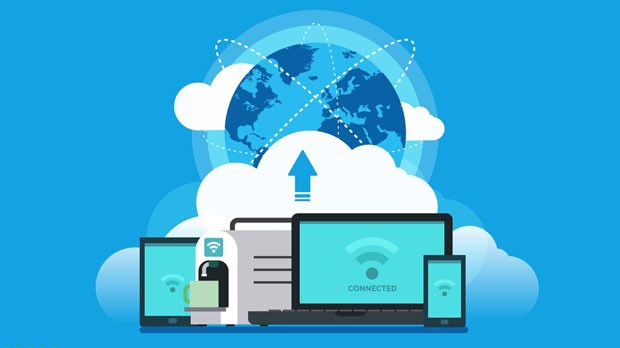Driven by the demand for anonymous browsing and free cross-border access, Proxypal, a free web proxy tool, has gained considerable attention due to its convenience—no software installation required and direct browser access. It helps users quickly hide their local IP address, bypass some regional restrictions to access platforms like YouTube and Instagram, and offers basic SSL encryption, meeting the temporary proxy needs of ordinary users. However, with the increasing complexity of the network environment, more and more users have discovered significant shortcomings in Proxypal's user experience: poor connection stability, frequent disconnections during peak hours, inadequacy when handling high-definition video loading and simultaneous multi-page browsing, and even incompatibility with some platforms requiring complex data transmission. For users with long-term, stable proxy needs, relying solely on Proxypal is insufficient. In this case, choosing a professional proxy IP brand becomes a better solution. The well-known international proxy IP brand PYPROXY, with its comprehensive product portfolio and mature technical solutions, provides users with a far more reliable proxy experience than Proxypal. The limitations of Proxypal stem from the inherent shortcomings of free web proxies. These tools typically have scarce node resources, and many are shared nodes. Simultaneous use by a large number of users can severely strain bandwidth, leading to slow loading and connection interruptions. More importantly, Proxypal's IP pool has low purity; many IPs are flagged by mainstream platforms and easily blocked, making stable access impossible. Furthermore, as a browser plugin, Proxypal's functionality is limited to web browsing and cannot support proxy needs across client software, gaming platforms, and other scenarios, resulting in significant limitations in compatibility. For users who need to work across borders, acquire network information in bulk, or stably watch overseas streaming media, these shortcomings severely impact efficiency. The core advantage of professional proxy IP brands lies in their ability to compensate for the deficiencies of free tools in terms of node resources, IP quality, and compatible scenarios. PYPROXY, a leading international brand specializing in proxy IP services, has achieved a comprehensive upgrade to Proxypal in terms of core user experience, precisely addressing many pain points of free proxy tools. With years of industry experience, the brand has built a node cluster covering over 200 countries and regions worldwide. All nodes utilize a direct connection architecture with carriers, ensuring connection stability from the source and completely eliminating the disconnection and lag issues commonly found with Proxypal. Unlike Proxypal's shared nodes, PYPROXY's nodes undergo rigorous selection and optimization, with transmission strategies specifically tailored to different network scenarios. Whether for web browsing, video streaming, or data transmission, it maintains a highly efficient and smooth experience. Furthermore, the brand employs end-to-end encrypted transmission technology to comprehensively protect user access data, with an encryption level far exceeding Proxypal's basic SSL protection, ensuring safer network access. Compared to Proxypal's single proxy model, PYPROXY's diversified product portfolio covers a wider range of user needs. For ordinary users who prioritize access stability and compatibility, its overseas residential proxy IPs are the optimal choice. These IPs originate from real residential devices, completely simulating the network environment of native users. When accessing various platforms, they are almost never identified as proxy traffic, making them far more adaptable than Proxypal's general-purpose proxies. For users with high-speed transmission needs, such as those who need to download large files or watch 4K high-definition streaming media, PYPROXY's dedicated data center proxies are more advantageous. The ultra-high transmission speed significantly reduces waiting time, far exceeding the efficiency of Proxypal's shared bandwidth. Whether for personal daily use or professional scenarios, PYPROXY offers precisely tailored products. The combination of static and dynamic ISP proxies makes PYPROXY more versatile, a feature that free tools like Proxypal cannot match. Users who frequently access fixed overseas platforms can enjoy a stable experience with a static ISP proxy; a fixed, clean IP address avoids access issues caused by frequent switching and allows for continuous updates to platform content. For users who need to frequently switch IPs or are concerned about platform restrictions, the automatic IP rotation feature of dynamic ISP proxies provides more flexible protection, using a completely new IP address for each access, further enhancing security. These products cover all scenarios, from everyday browsing to professional office work, allowing users with different needs to find a suitable solution and completely overcome the limitations of Proxypal. To cater to different user scenarios, PYPROXY offers three major solutions: dynamic proxy, static proxy, and Socks5 proxy, further enhancing the user experience. The advantages of the Socks5 proxy protocol are particularly prominent. Unlike Proxypal, which can only handle basic web page requests, Socks5 proxy can perfectly adapt to various network needs. Whether it's proxying client software, cross-border access to gaming platforms, or complex data stream transmission, it can accurately optimize the transmission path. Combined with PYPROXY's intelligent routing technology, the system can automatically match the node closest to the user with the lowest load. Real-world testing shows that this can increase data transmission speed by over 50%, effectively solving common problems like slow loading and response latency found in Proxypal, allowing various network operations to be completed efficiently. Ease of use and professional support are another core advantage of PYPROXY that attracts users. While its functionality far surpasses Proxypal, PYPROXY provides clear and detailed product instructions and a visual configuration guide. Whether using a computer browser, mobile device, or client software, proxy binding settings can be quickly completed. Even novice users with no proxy experience can easily operate by following the instructions. At the same time, PYPROXY has a professional technical support team that is always ready to respond to user needs. If you encounter access problems, configuration questions, or scenario adaptation issues, you can get timely and accurate solutions. Furthermore, the brand monitors and updates all proxy IPs in real time to ensure that each IP is in a clean and secure state, providing users with continuous and reliable proxy protection—a service advantage that free tools like Proxypal cannot offer. PYPROXY's flexible pricing system makes it even more cost-effective. Individual users who only occasionally need proxy services can choose the basic plan, which is sufficient to cover daily web browsing and cross-border information retrieval needs, keeping costs under control. For users with long-term, high-frequency usage needs, such as cross-border office workers and content creators, the premium plan offers more node resources and greater bandwidth support, better adapting to high-intensity usage scenarios. Enterprise users or users with special needs can also enjoy customized plan services, receiving dedicated technical support and resource allocation. This on-demand selection model avoids resource waste, allowing users with different budgets to enjoy high-quality proxy services far exceeding Proxypal. While free proxy tools like Proxypal can meet simple, temporary needs, their shortcomings in stability, compatibility, and security make them unsuitable for long-term, complex proxy requirements. PYPROXY, with its globally distributed high-quality nodes, clean IP resources, diversified product portfolio, and professional technical support, provides users with a more reliable and comprehensive proxy solution. Whether you want to escape the limitations of Proxypal or seek more professional proxy services, PYPROXY can accurately match your needs, making it a superior proxy brand compared to Proxypal.
Jan 05, 2026