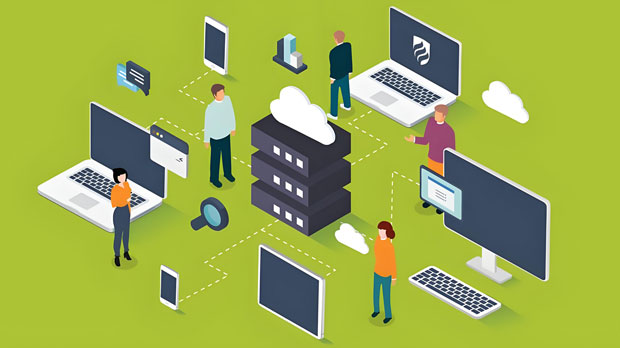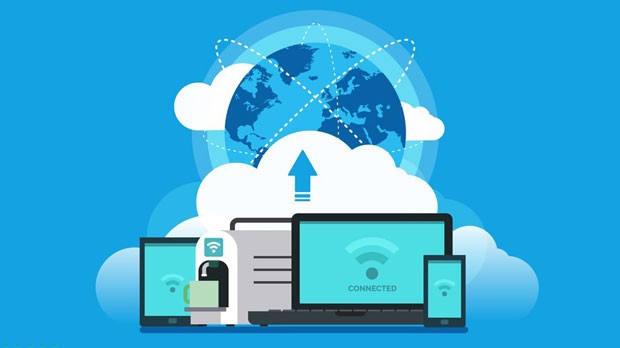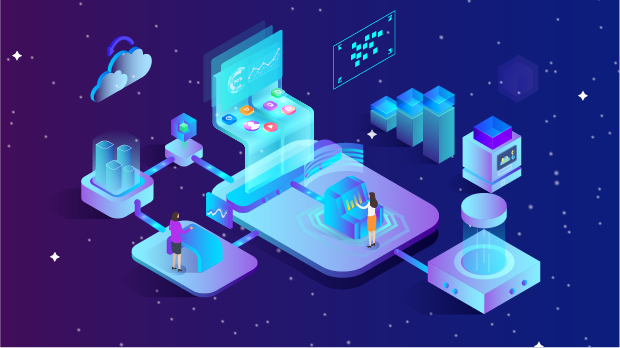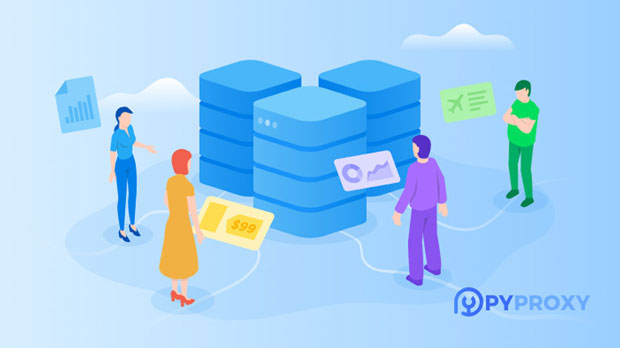In the ever-evolving landscape of digital transformation, the requirement for reliable, scalable, and secure IT infrastructure has never been more pronounced. For long-term projects, where stability, data security, and scalability are paramount, procuring and managing dedicated data centers through proxy procurement schemes becomes an essential strategy. This article explores the best practices in designing a procurement and usage plan for dedicated data centers, ensuring that it aligns with the needs of long-term projects. By deeply analyzing the core elements and practical considerations, we aim to provide valuable insights into a robust solution for organizations engaged in high-stakes, long-duration endeavors. Understanding the Role of Dedicated Data Centers in Long-Term ProjectsDedicated data centers serve as the backbone for businesses that need stable, secure, and high-performance infrastructure over extended periods. Unlike shared hosting services, dedicated data centers provide exclusive resources, which are crucial for maintaining the integrity and performance of complex applications, enterprise systems, or large-scale operations over time.For long-term projects, whether in sectors like finance, healthcare, or technology, the demand for uninterrupted service, data privacy, and scalability remains critical. A dedicated data center guarantees that the resources are entirely within the control of the organization, allowing for customized configurations tailored to specific project requirements. Additionally, it reduces risks associated with external service providers and offers enhanced control over the infrastructure and security protocols.Key Elements to Consider in the Procurement ProcessWhen designing a procurement plan for a dedicated data center for long-term use, several critical elements need to be considered. These elements will ensure the project meets the necessary specifications without unnecessary risk or additional overhead costs.1. ScalabilityOne of the most crucial aspects of a long-term project is ensuring the infrastructure can grow as the project evolves. Scalability in data centers allows businesses to add resources, such as storage or computing power, without the need to change the entire infrastructure. As long-term projects often encounter shifts in demand or face unexpected surges in data requirements, choosing a data center that can scale effectively is vital. It helps prevent future bottlenecks and ensures that performance remains consistent as the project develops.2. Data SecurityData security is paramount in any long-term project, particularly when handling sensitive information. A dedicated data center provides superior security compared to shared hosting, as it offers customized security measures like firewalls, encryption protocols, and physical security. Furthermore, it allows for the application of specific compliance standards required by the project, ensuring that sensitive data is protected from unauthorized access or breaches.For example, in sectors like healthcare, where patient data must be handled securely, a dedicated data center can be equipped with systems compliant with standards like HIPAA, offering greater assurance of data privacy.3. Availability and ReliabilityLong-term projects often involve critical systems that must be available 24/7. As such, it’s essential to choose a data center with a proven track record of high availability. This includes service level agreements (SLAs) that guarantee uptime and support services. Typically, top-tier data centers provide at least 99.9% uptime, meaning they’re built to endure hardware failures, network interruptions, and other issues that could compromise service.4. Cost EfficiencyProcurement of a dedicated data center is a significant investment, but it must also make sense from a cost-efficiency perspective. While the initial costs may be higher than cloud solutions or shared hosting services, the long-term cost savings can outweigh these expenses. Dedicated data centers reduce the risk of service interruptions, ensuring smoother operations, fewer unforeseen expenses, and reduced reliance on third-party vendors. Over time, businesses may also benefit from discounted pricing as they scale the infrastructure, creating more efficient use of resources.5. Compliance and RegulationsDedicated data centers offer the flexibility to tailor the infrastructure to comply with various industry regulations, making them ideal for long-term projects in regulated sectors. By incorporating compliance measures directly into the data center design, businesses can ensure that their operations adhere to regional and international standards such as GDPR, HIPAA, or SOC 2. This proactive approach to compliance reduces the likelihood of legal challenges and mitigates the risk of hefty fines.Designing the Usage PlanOnce the procurement phase is complete, organizations must establish a detailed usage plan to ensure that the dedicated data center is utilized efficiently. A well-structured usage plan will optimize resources, increase operational efficiency, and maintain security and compliance.1. Resource AllocationA key component of the usage plan is the effective allocation of resources. Data centers offer flexibility in how computing, storage, and network resources are distributed. Depending on the project's needs, it may be necessary to allocate more resources to certain areas while scaling down others. For instance, some long-term projects may require intensive computing resources at the outset, followed by reduced demand in later stages. Having an adaptive resource allocation plan ensures that the organization pays only for what it needs, which helps optimize both performance and cost-efficiency.2. Ongoing Maintenance and MonitoringOngoing monitoring and maintenance are integral to the long-term success of a dedicated data center. This includes regular checks on hardware health, software updates, security patches, and network performance. In addition, implementing a proactive monitoring system that alerts administrators to any potential issues ensures that problems are resolved before they affect the project's operation.3. Disaster Recovery and Backup SystemsLong-term projects must also account for unforeseen circumstances, such as power failures or natural disasters, which can interrupt data center operations. A disaster recovery plan (DRP) is essential to ensure that data is backed up regularly and that systems can be restored quickly. Businesses must ensure that their dedicated data center is equipped with adequate backup solutions and that there are failover mechanisms in place to maintain service continuity.Designing a dedicated data center proxy procurement and usage plan for long-term projects requires careful consideration of various factors, including scalability, security, availability, cost-efficiency, and regulatory compliance. By selecting the right infrastructure and planning for effective resource allocation, maintenance, and disaster recovery, businesses can ensure their long-term projects are supported by a reliable, secure, and efficient data center solution. This not only contributes to the project's success but also helps organizations stay competitive in an increasingly data-driven world.
Nov 13, 2025