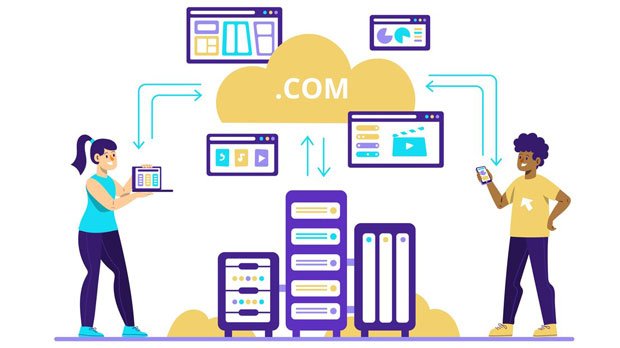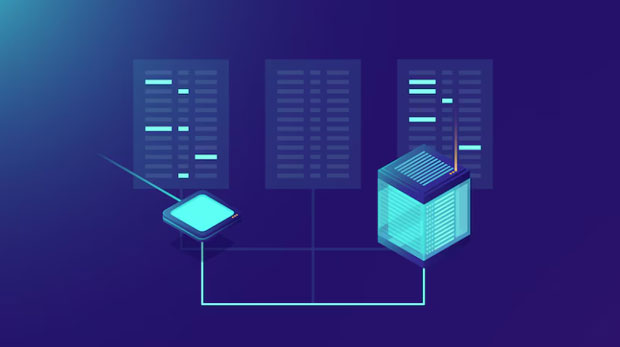In the ever-evolving digital landscape, the need for reliable and efficient proxies is more pronounced than ever. residential proxies, particularly those from providers like DataImpulse and PYPROXY, offer unique advantages in terms of anonymity, security, and bypassing geo-restrictions. However, one critical factor that sets these services apart is their ability to resist blocking. Whether you're conducting market research, scraping data, or engaging in other activities requiring high anonymity, the resilience of a proxy to blocking mechanisms becomes paramount. This article delves into the comparison between DataImpulse and PyProxy, examining which residential proxy stands stronger in terms of blocking resistance, offering insights for businesses and individuals seeking to make informed decisions about their proxy solutions. Introduction to Residential ProxiesResidential proxies are essential tools for users who require high-level anonymity, bypassing geo-blocks, and accessing restricted data. These proxies are particularly useful for individuals or companies involved in web scraping, market research, or competitive intelligence. Unlike datacenter proxies, which come from data centers and are easily detectable, residential proxies are sourced from real user devices, making them much harder to block or identify.Both DataImpulse and PyProxy offer residential proxy services that claim to provide strong resistance against blocking. However, to understand which provider is more effective at maintaining connection integrity and avoiding detection, it is necessary to analyze the unique features and performance metrics of both services.Key Features of DataImpulse and PyProxyBefore diving into a detailed analysis, let’s explore the core features offered by DataImpulse and PyProxy, which contribute to their blocking resistance.DataImpulse Residential Proxies DataImpulse offers a large pool of residential proxies, with millions of IPs from various regions. These proxies are sourced from real user devices, which gives them a high degree of legitimacy. DataImpulse’s proxies are typically used for web scraping, ad verification, and accessing geo-restricted content. The company emphasizes providing proxies that can bypass CAPTCHA systems and avoid IP bans by rotating through a wide range of IP addresses.Py proxy residential Proxies PyProxy also boasts a large network of residential proxies designed for anonymity and privacy. The platform offers extensive customization options, enabling users to fine-tune their proxy usage according to specific needs, such as IP rotation settings and the ability to choose specific geographic regions. Like DataImpulse, PyProxy targets activities like data scraping, anonymous browsing, and accessing content blocked in certain regions.Resistance to Blocking: A Deeper DiveResistance to blocking is a critical feature when selecting a residential proxy service. Various factors determine how well a proxy can avoid being detected or blocked by websites and services. These factors include IP rotation, proxy pool size, anti-captcha features, and traffic patterns.1. IP Rotation and Pool Size The size of the proxy pool and the frequency with which IP addresses are rotated are important factors in preventing blocking. Websites typically monitor IPs for unusual traffic patterns, and if a particular IP is associated with suspicious activities, it might get flagged or blocked. DataImpulse offers an extensive proxy pool with millions of residential IPs, making it less likely that any one user will face blocking due to repeated use of the same IP. Additionally, DataImpulse’s automatic IP rotation helps further minimize the chances of detection. This means that users can seamlessly rotate their IP addresses to ensure their activity remains anonymous and resistant to blocking.PyProxy also offers a solid proxy pool, but its real strength lies in the granular control it provides over IP rotation. PyProxy allows users to define how often they want their IPs to change, which is particularly useful for advanced users who want more control over their scraping or browsing tasks. However, PyProxy's pool may not be as vast as DataImpulse's, potentially making it more susceptible to detection if used without proper configuration.2. Anti-Captcha Technology Another crucial aspect of blocking resistance is the ability of a proxy service to bypass CAPTCHA systems. CAPTCHA challenges are used by websites to differentiate between human users and automated bots. Proxies that can bypass CAPTCHAs without interruption are vital for maintaining smooth operations.DataImpulse has made a significant effort to provide anti-captcha functionality. Their proxies are designed to work seamlessly with CAPTCHA-solving tools, offering minimal interruption to users who need to bypass these barriers. This feature is particularly important for users involved in web scraping or automated tasks where frequent CAPTCHA prompts can disrupt their work.PyProxy also integrates anti-captcha technology into its proxies. However, while it offers CAPTCHA bypass solutions, they may not be as robust or integrated as those offered by DataImpulse. PyProxy users may need to rely on external CAPTCHA-solving tools more often, which can introduce additional complexity and cost.3. Traffic Patterns and Avoiding Detection Traffic patterns play a critical role in the detection of proxies. If a proxy’s traffic behaves too similarly to known bot traffic, it increases the chances of being flagged or blocked. High-frequency requests, repetitive behavior, or activity that matches known bot profiles can all lead to detection.DataImpulse focuses on providing proxies that mimic normal user behavior, reducing the likelihood of being flagged. Their proxies are designed to handle high volumes of traffic, which is ideal for users who require long-duration scraping or other automated activities. The company’s focus on traffic diversity, such as providing various geolocations, also makes their proxies harder to track.PyProxy offers a similar approach, but its traffic management capabilities may not be as optimized as DataImpulse's. For advanced users, PyProxy provides customizable settings, allowing for specific traffic pattern configurations. However, without proper management, PyProxy users may find their proxies blocked or flagged more easily.Performance and User FeedbackPerformance is another critical factor when comparing DataImpulse and PyProxy. Both services are highly rated by users for reliability, but DataImpulse consistently receives higher marks for its stability and speed, particularly in bypassing blocks. PyProxy, while effective, may not perform as consistently under high traffic loads.User feedback reveals that DataImpulse’s larger proxy pool and more sophisticated anti-blocking features contribute to its higher resistance to detection. PyProxy, on the other hand, is praised for its customization options but occasionally faces challenges with blocking resistance during high-volume scraping tasks.Conclusion: Which Provider is Better for Blocking Resistance?When it comes to resisting blocking, both DataImpulse and PyProxy offer strong residential proxy solutions. However, DataImpulse stands out as the more resilient provider in terms of its vast proxy pool, automatic IP rotation, and integrated anti-captcha technology. For users who require high-volume, high-security scraping or need proxies for long-term, consistent use, DataImpulse is likely the better choice.On the other hand, PyProxy is an excellent option for users who prioritize customization and fine-tuning their proxy usage. It offers more control over settings, making it a solid choice for users who need tailored solutions. However, for those who face significant challenges with blocking and need a more robust, automatic solution, DataImpulse remains the superior option.In conclusion, if blocking resistance is your primary concern, DataImpulse offers the best combination of performance, security, and reliability in the residential proxy space.
Apr 24, 2025
![arrow]()