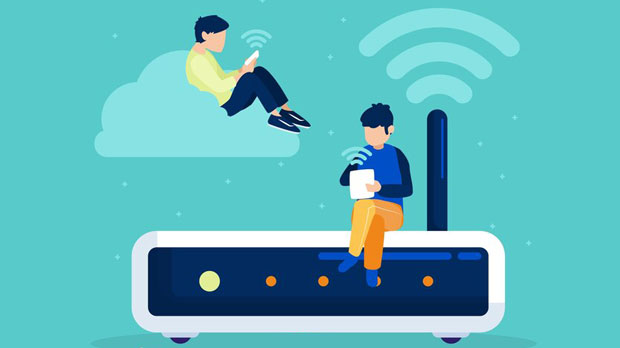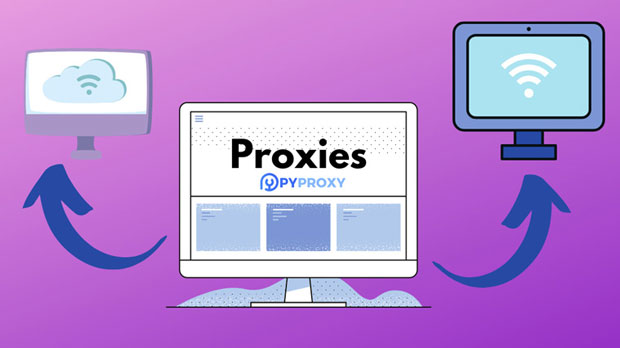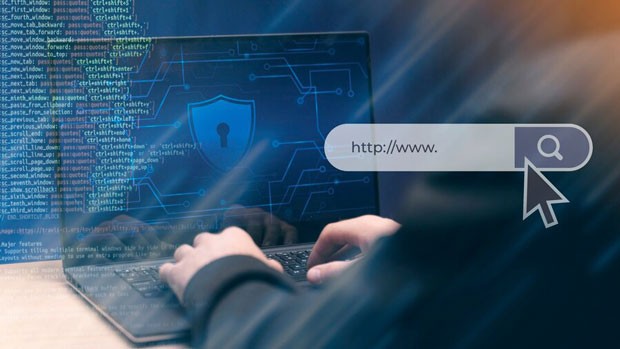In the rapidly expanding world of cross-border e-commerce, data collection is crucial for understanding market trends, consumer behaviors, and competitor strategies. However, acquiring this data across different regions comes with unique challenges, especially when dealing with geographical restrictions, IP blocks, and high traffic demands. To overcome these hurdles, businesses turn to advanced proxy services, such as PYPROXY. PyProxy offers top-tier proxy solutions that allow seamless data scraping, web browsing, and competitive intelligence gathering without the typical limitations faced by businesses operating across borders. This article will explore how PyProxy's proxy service can significantly enhance the efficiency and effectiveness of cross-border e-commerce data collection, providing real-world applications and benefits to businesses engaged in global trade. The Role of Data Collection in Cross-Border E-CommerceIn cross-border e-commerce, data is power. Businesses use data to gauge market trends, understand consumer preferences, track competitor activities, and identify new opportunities. However, collecting data from international markets presents its own set of challenges. Geographic location plays a significant role in the accessibility of data. Different countries have varying levels of internet censorship, data protection regulations, and local laws governing online activity. As a result, businesses often face difficulties in scraping data from international websites or accessing certain regions' e-commerce data.Moreover, many websites implement measures like IP blocking, CAPTCHA challenges, and rate-limiting to prevent excessive data scraping or unauthorized access. This makes it harder for businesses to gather critical insights. PyProxy's top-tier proxy service solves these problems by offering reliable, anonymous, and highly efficient proxies for seamless data collection.Understanding the Power of PyProxy’s Proxy ServicePyProxy is a leading proxy service designed to empower businesses with the ability to collect data across borders without encountering typical geographical or technical limitations. Here are the key features that make PyProxy a valuable tool for cross-border e-commerce data collection:1. Global Coverage PyProxy provides proxies from a diverse range of geographical locations, ensuring businesses can access websites from virtually any region around the world. This is particularly beneficial for businesses looking to track competitors, gather pricing information, or analyze market trends in specific countries or regions.2. High-Quality residential proxies Residential proxies are IP addresses provided by real devices and are less likely to be flagged by websites compared to data center proxies. PyProxy's residential proxy service ensures that businesses can gather data at scale without triggering blocks or CAPTCHA challenges. This makes it ideal for long-term data scraping projects that require anonymity and a low risk of detection.3. IP Rotation Continuous IP rotation is a crucial feature for businesses performing large-scale data scraping. By rotating IP addresses at regular intervals, PyProxy helps avoid detection and ensures uninterrupted data collection. This feature significantly reduces the chances of being blocked by websites or banned due to repeated access from a single IP address.4. Speed and Reliability PyProxy’s proxies are optimized for speed, enabling businesses to scrape large volumes of data without experiencing slowdowns or delays. Fast proxy speeds are essential for collecting data in real-time, especially for e-commerce businesses monitoring price changes, stock levels, or promotional activities.5. Customizable Proxy Solutions Every business has different data collection needs. PyProxy understands this and offers customizable proxy packages. Whether a business requires a high volume of IPs or a specific geographical region, PyProxy tailors its services to meet these unique requirements, ensuring maximum value and efficiency.Applications of PyProxy in Cross-Border E-CommerceNow that we understand the capabilities of PyProxy’s proxy service, let’s explore how these features can be applied to cross-border e-commerce data collection:1. Competitor Analysis In cross-border e-commerce, staying ahead of the competition is key to success. PyProxy allows businesses to track competitor websites globally, scrape product listings, analyze pricing strategies, and monitor promotional offers. By gathering competitive intelligence from different markets, businesses can adjust their strategies to remain competitive.2. Market Research and Trend Analysis For e-commerce businesses expanding into new markets, understanding consumer trends is essential. PyProxy enables businesses to access online reviews, consumer feedback, and product data from international e-commerce platforms. This data can be used to assess market demand, identify popular products, and gain insights into consumer preferences in various regions.3. Pricing and Stock Monitoring Dynamic pricing is a common strategy in e-commerce, and cross-border businesses must keep track of pricing changes in real time. PyProxy’s fast and reliable proxies make it easy to scrape pricing data across multiple websites and monitor stock levels, ensuring businesses can adjust their pricing strategies or restock in response to competitor movements.4. Content and Ad Scraping Cross-border e-commerce businesses often run digital marketing campaigns across multiple countries and platforms. PyProxy allows for scraping competitor ad creatives, keyword strategies, and content approaches. By analyzing ad performance and content trends across borders, businesses can optimize their own marketing campaigns to target specific regions more effectively.5. Regulatory Compliance Monitoring E-commerce businesses must comply with local regulations when operating internationally. PyProxy’s global proxy network allows businesses to access regulatory websites and monitor changes in local laws related to data protection, e-commerce regulations, tax policies, and other relevant issues. This ensures businesses stay informed about legal requirements in the countries where they operate.The Business Value of PyProxyThe value of PyProxy’s proxy service lies in its ability to help businesses collect actionable data without the technical barriers that typically accompany cross-border e-commerce operations. Here’s why PyProxy is an essential tool for global e-commerce businesses:1. Increased Efficiency By bypassing geographical restrictions and data protection barriers, businesses can access a vast amount of data in real-time, significantly improving their decision-making processes. With PyProxy, businesses no longer need to worry about manual data collection, allowing them to focus on core activities such as strategy development and market expansion.2. Cost Savings Data collection is an expensive process, especially when it involves purchasing or licensing datasets from third-party providers. By using PyProxy’s proxies, businesses can gather their own data at a fraction of the cost. Additionally, the ability to automate data scraping and monitor competitor activity without risking IP blocks reduces operational costs in the long run.3. Scalability As businesses grow and their data collection needs expand, PyProxy offers a scalable solution. With the flexibility to adjust the number of proxies and customize the service, businesses can easily scale their data scraping operations to meet their evolving needs without having to change providers.4. Enhanced Global Reach With access to proxies in various locations, PyProxy enables businesses to establish a global reach without encountering the typical barriers of international data collection. This global access is particularly beneficial for businesses aiming to enter new markets, understand local competition, and adjust their strategies accordingly.As cross-border e-commerce continues to grow, the ability to collect data efficiently and securely is more important than ever. PyProxy’s top-tier proxy service provides businesses with the tools they need to navigate the complex landscape of international data collection. With its reliable, fast, and customizable proxy solutions, PyProxy enables businesses to stay ahead of the competition, monitor global market trends, and make data-driven decisions that drive success. Whether for competitor analysis, market research, or regulatory monitoring, PyProxy’s service offers invaluable support for any business seeking to thrive in the world of cross-border e-commerce.
Nov 14, 2025