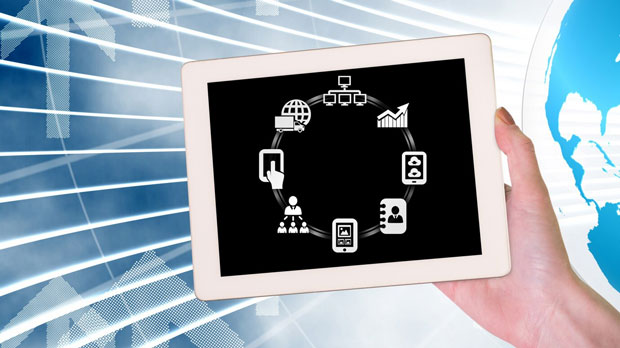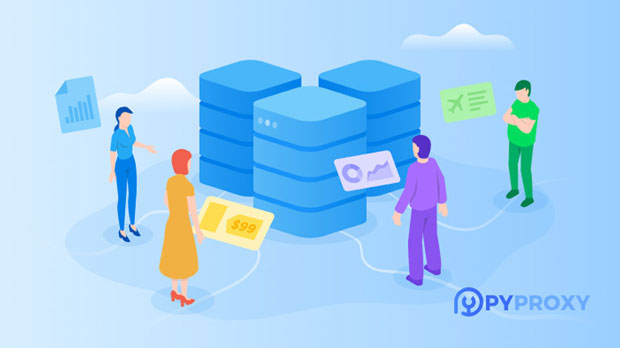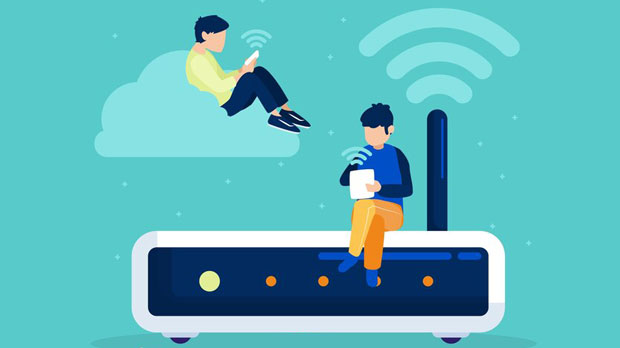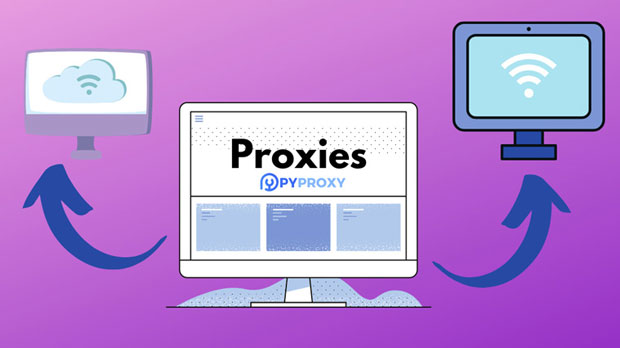Multi-platform data collection has become an essential part of various industries, from market research and e-commerce to academic studies and business intelligence. However, gathering data from multiple sources often comes with its set of challenges, such as managing IP bans, geographic restrictions, and maintaining anonymity. This is where PYPROXY S5 Proxy can significantly improve the efficiency of data collection. By offering a powerful solution for proxy rotation and IP masking, PyProxy helps overcome these barriers, ensuring faster, more reliable, and scalable data harvesting. In this article, we will explore how pyproxy s5 Proxy enhances data collection efficiency and why it’s a valuable tool for businesses and researchers alike. The Role of Data Collection in the Modern WorldIn today’s information-driven world, data is king. Organizations, governments, and researchers collect vast amounts of data from various platforms, such as websites, social media, and APIs, to gain valuable insights. Data collection enables decision-making processes, trend analysis, competitive benchmarking, and consumer behavior understanding. However, managing the complexity of data from multiple platforms requires sophisticated tools and techniques to ensure the collected data is accurate, timely, and secure.When dealing with multiple sources, data collectors often face the issue of limited access due to geographical restrictions, IP bans, or rate-limiting measures imposed by the target websites. These challenges can delay the data collection process and reduce its overall efficiency. Why Use Proxies in Multi-Platform Data Collection?Proxies play a vital role in overcoming these obstacles. They mask the original IP address of the data collector, allowing access to restricted or geo-blocked content. This technique helps in scraping data without getting blocked by the website’s anti-scraping measures, such as IP blacklisting. Proxies also allow data collectors to distribute requests across multiple IP addresses, preventing any one IP from being flagged or rate-limited by the target platform.The use of proxies ensures that the data collection process remains anonymous, secure, and efficient, which is crucial when gathering sensitive information. By utilizing a pool of proxies, data collectors can access content from different regions, circumventing regional restrictions and increasing the amount of data they can gather.PyProxy S5 Proxy: A Game Changer for Data CollectionAmong the various proxy solutions available, PyProxy S5 Proxy stands out due to its robust features, high performance, and ease of use. PyProxy is a Python library designed to interact with proxy servers effectively, offering smooth integration with different data collection frameworks and tools. Specifically, PyProxy S5 Proxy enhances efficiency by enabling the following key advantages:1. Seamless Proxy RotationOne of the most critical aspects of large-scale data collection is ensuring that requests come from different IP addresses. PyProxy S5 Proxy allows for automatic proxy rotation, distributing requests across multiple proxies to avoid IP bans. This ensures that data collection remains consistent without interruptions or delays caused by blocked IPs. With automated proxy rotation, data collectors can collect vast amounts of data without worrying about getting blocked.2. Enhanced Anonymity and SecurityPyProxy S5 Proxy uses the SOCKS5 protocol, which is known for providing enhanced anonymity compared to other proxy protocols. SOCKS5 allows for secure, encrypted communication, ensuring that the data collector’s identity remains protected. This is particularly important when collecting data from sensitive platforms or when privacy is a priority. The added layer of security prevents third parties from tracking the origin of the requests, making the data collection process more discreet.3. High Performance and ScalabilityPyProxy S5 Proxy offers high performance, making it an excellent choice for data collection at scale. The proxy server handles multiple simultaneous connections, reducing the time needed to retrieve large volumes of data. As data collection projects grow in complexity and size, PyProxy can scale up effortlessly to meet the increased demand. Whether you’re collecting data from hundreds or thousands of platforms, PyProxy ensures that the process remains fast and efficient.4. Geographic FlexibilityWith PyProxy S5 Proxy, data collectors can choose proxies from different geographic locations. This feature is especially useful when scraping region-specific content or when trying to access geo-blocked resources. By using proxies located in various countries, data collectors can simulate browsing from different regions, allowing them to bypass restrictions and collect a wider variety of data. Whether it’s for market research, SEO analysis, or content scraping, geographic flexibility expands the range of data that can be accessed.5. Easy Integration with Data Collection ToolsPyProxy’s Python library integrates seamlessly with popular data collection tools such as Scrapy, BeautifulSoup, and Selenium. This compatibility makes it easy for developers and data analysts to implement proxy rotation and proxy management within their existing scraping frameworks. Moreover, the user-friendly interface ensures that even those with limited experience in programming can configure and deploy PyProxy S5 Proxy without much effort.Best Practices for Using PyProxy S5 Proxy in Data CollectionTo maximize the effectiveness of PyProxy S5 Proxy, data collectors should follow some best practices:1. Rotate Proxies RegularlyEnsure that proxies are rotated at regular intervals to avoid detection. Frequent changes in IP addresses prevent websites from identifying patterns that may lead to blocking or rate-limiting.2. Manage Proxy PoolsIt’s essential to maintain a large pool of proxies to ensure diversity and reliability. A larger pool ensures that requests are distributed across different IP addresses, reducing the risk of getting blocked.3. Monitor Proxy HealthRegularly check the health and performance of proxies to ensure smooth data collection. Monitoring tools can help track proxy uptime and identify any issues that could disrupt the scraping process.4. Respect the Target Website’s Terms of ServiceWhile proxies help circumvent restrictions, data collectors should always be mindful of the legal and ethical implications of web scraping. Respecting the terms of service of the target websites ensures that the data collection process stays within legal boundaries.Conclusion: The Future of Data Collection with PyProxy S5 ProxyPyProxy S5 Proxy is a powerful tool for anyone involved in multi-platform data collection. By leveraging its features such as proxy rotation, enhanced security, and geographic flexibility, businesses and researchers can significantly improve the efficiency and reliability of their data harvesting efforts. With the ability to scale, integrate easily with other tools, and offer high-performance scraping, PyProxy S5 Proxy is an invaluable asset in the ever-growing world of data collection. By following best practices and integrating it into your data collection strategy, you can stay ahead of the competition, avoid common pitfalls, and gather accurate, timely data across multiple platforms with ease.By adopting tools like PyProxy S5 Proxy, organizations and individuals can unlock the full potential of data collection, driving better insights and making informed decisions that shape the future.
Nov 14, 2025