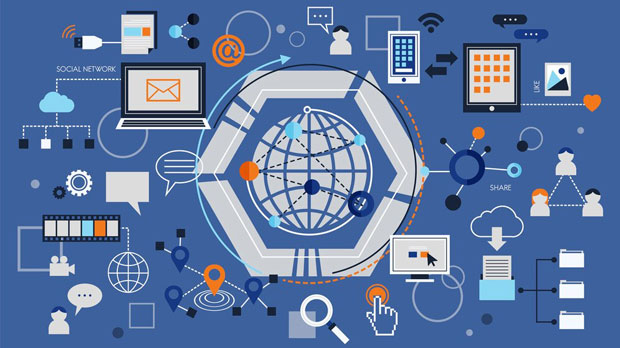In today’s world of digital privacy and security, utilizing proxies has become a popular strategy for managing online anonymity and accessing blocked content. One of the key challenges faced by users employing proxies, especially for specific services like TamilRockers, is the cost associated with changing IP addresses on a daily basis. residential proxies are particularly effective in bypassing geographical restrictions, but their daily rotation incurs significant costs that can impact users’ budgets. This article will explore the cost of daily IP changes, the factors influencing this cost, and how users can optimize their expenses while maintaining secure and reliable access. Understanding TamilRockers and the Role of ProxiesTamilRockers is a popular platform for downloading movies, music, and other content. However, it is often blocked in many regions due to copyright restrictions and government policies. To access the site, users typically rely on proxies, which mask their real IP addresses and provide access to the platform from different geographical locations.Residential proxies are the most common choice for users seeking to unblock TamilRockers. These proxies route internet traffic through residential IP addresses, making it appear as if the user is browsing from a legitimate home network. This technique is harder to detect than data center proxies, which is why residential proxies are widely preferred for accessing restricted sites like TamilRockers.The Need for IP RotationOne of the key requirements when using proxies for accessing sites like TamilRockers is IP rotation. Websites and platforms often track IP addresses to identify and block suspicious activity. If a single IP address is used for prolonged periods, it becomes susceptible to detection and blocking.To counter this, users must change their IP addresses frequently. This is especially crucial when accessing TamilRockers or other restricted platforms, where continuous access is needed without encountering blocks or CAPTCHAs. The practice of rotating IPs helps avoid detection by ensuring that no single IP address is used for too long, thus maintaining uninterrupted access.Factors Influencing the Cost of Daily IP RotationSeveral factors contribute to the cost of changing residential proxy IPs on a daily basis. Understanding these factors can help users estimate the financial requirements and make informed decisions when selecting a proxy provider.1. Proxy Provider CostsThe first and most obvious factor affecting the cost of daily IP changes is the price set by the proxy provider. Residential proxies are typically more expensive than data center proxies due to their higher reliability, security, and effectiveness in bypassing restrictions. Providers often offer different pricing models, including pay-per-usage or subscription plans.For daily IP rotation, users will likely choose a plan that allows them to rotate multiple IP addresses throughout the day. The cost for these plans can vary significantly, with prices ranging from a few dollars to hundreds of dollars per month, depending on the number of IPs, geographical locations, and the provider’s reputation.2. Volume of IP RotationThe more frequently an IP address needs to be rotated, the higher the cost. Users who require daily or even hourly IP changes will need to choose a plan that supports high-volume rotation. Some proxy providers limit the number of IPs that can be rotated per day or offer tiered pricing based on usage volume.For example, users may be able to change their IPs 10 times a day under a standard plan, but if they need more rotations, they will need to upgrade to a premium plan with higher data allowances, which can increase the cost.3. Geographical LocationGeographical location plays a significant role in the cost of residential proxies. IP addresses from certain countries are more expensive than others due to the higher demand and availability. For instance, proxies in countries with strict internet regulations or high demand for streaming services (such as the United States or the United Kingdom) will cost more than proxies from countries with less demand.Users who require IP addresses from specific locations, such as a particular city or region, will incur additional charges. The more specific the geographical location needed for the IP rotation, the higher the cost for that rotation.4. Quality of the ProxiesNot all proxies are created equal, and the quality of the proxy will directly affect the price. Premium proxies tend to offer faster speeds, greater anonymity, and more reliable access, which makes them more expensive. Low-quality proxies, on the other hand, may have slower speeds, more frequent downtime, and a higher chance of being detected by websites, which can result in access issues.For users seeking stable, uninterrupted access to TamilRockers, investing in high-quality proxies with frequent IP rotations may be necessary, but this will increase the overall cost.Estimating the Daily IP Rotation CostsThe cost of daily IP rotation for TamilRockers will depend on the user’s specific needs, including the frequency of IP changes, the desired geographical location, and the quality of the proxy service.On average, users can expect to pay between $1 and $10 per IP rotation, depending on the provider and the factors mentioned above. For daily IP rotation, this can add up to between $30 and $300 per month, assuming a basic to mid-tier proxy service.While these costs may seem high, they are necessary for ensuring consistent access to TamilRockers and other restricted platforms. The benefits of using residential proxies with daily IP rotation far outweigh the costs, as they allow users to bypass blocks, maintain anonymity, and access content without interruption.Strategies for Minimizing CostsWhile the cost of daily IP rotation can be significant, there are several strategies that users can implement to minimize their expenses:1. Choosing the Right ProviderNot all proxy providers offer the same pricing and service levels. By carefully researching and selecting the right provider, users can find more cost-effective solutions without sacrificing quality. Comparing different plans, looking for discounts, and reading reviews can help users make an informed decision.2. Optimizing IP Rotation FrequencySome users may not need to rotate their IP addresses as frequently as others. By adjusting the frequency of IP changes and only rotating when necessary, users can reduce costs. For example, if the user is accessing TamilRockers during off-peak hours, fewer IP changes may be needed.3. Bulk Purchase PlansMany proxy providers offer discounts for bulk purchases, such as long-term subscriptions or a larger number of IP addresses. By purchasing proxies in bulk, users can often reduce the per-IP cost and make daily IP rotation more affordable.ConclusionDaily IP rotation for TamilRockers using residential proxies is an essential tool for maintaining uninterrupted access to the platform. However, the cost of this service can vary depending on multiple factors, such as the provider, volume of IP rotation, geographical location, and the quality of the proxies. By understanding these factors and employing strategies to minimize costs, users can ensure they are getting the best value for their investment. While daily IP rotation may require a financial commitment, the security, anonymity, and access it provides make it a worthwhile investment for users seeking to unblock TamilRockers and similar platforms.
Jul 28, 2025