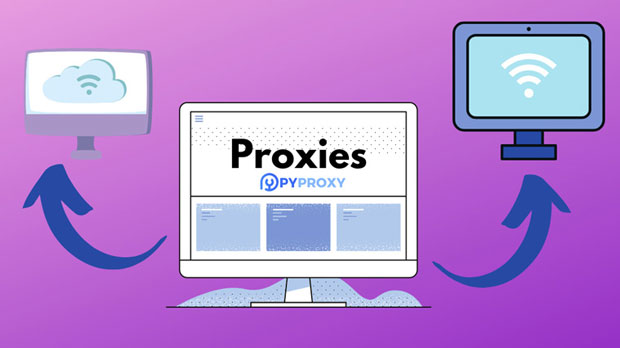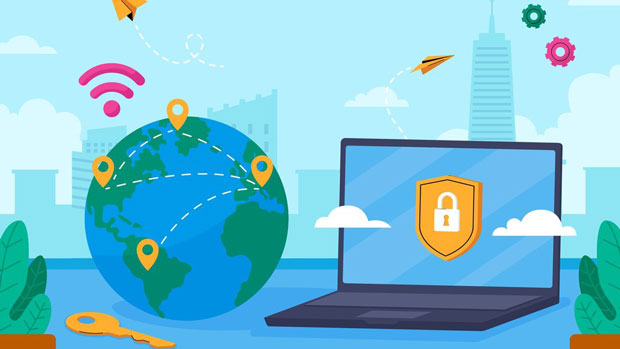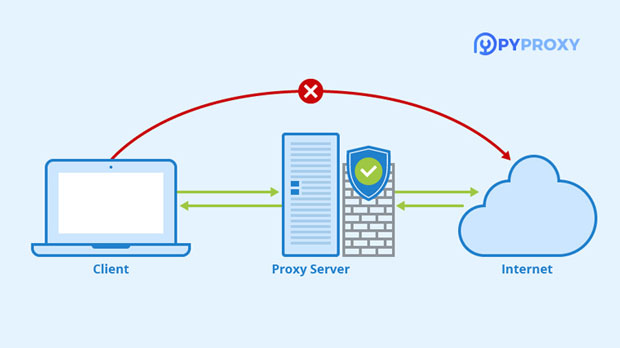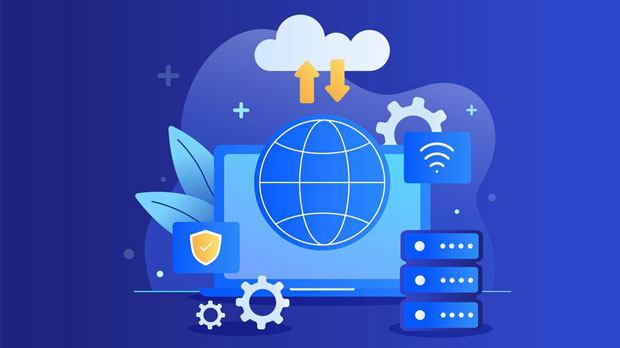In today’s digital world, where streaming and downloading media are integral parts of online consumption, users often seek ways to enhance their experience while staying anonymous and avoiding restrictions. TamilRockers, a popular site for downloading movies and TV shows, has frequently been blocked by internet service providers (ISPs) due to legal concerns. This has led many users to turn to proxies, particularly HTTP proxies, to bypass these restrictions. But the question arises: Is using a TamilRockers unblock HTTP proxy friendly for Peer-to-Peer (P2P) downloads? In this article, we will explore how such proxies affect P2P download performance, security concerns, and the overall user experience. Understanding TamilRockers and Proxy UsageTamilRockers is known for offering free access to a vast library of films, TV shows, and other media content, often pirated or distributed without authorization. Given the legal issues surrounding the site, internet service providers (ISPs) often block access to TamilRockers, forcing users to look for alternative methods to access the content. One of the most popular methods is the use of proxies.Proxies act as intermediaries between the user’s device and the target website, allowing the user to mask their IP address, making it appear as though they are accessing the internet from a different location. This technique is commonly used to bypass geographical restrictions, as well as website blocks, including those imposed on sites like TamilRockers.HTTP proxies, specifically, are designed to route web traffic over the HTTP protocol, which is the foundation of data communication on the World Wide Web. While HTTP proxies are effective in accessing websites, their suitability for P2P downloads is less straightforward.How P2P Downloads WorkPeer-to-Peer (P2P) downloads are a decentralized method of file sharing where users download and upload parts of files to and from other users directly, rather than from a central server. P2P technologies such as BitTorrent have become popular for downloading large files, including movies, music, and software.The success of P2P downloads relies on the ability to establish direct connections between peers (other users in the network). This means that a high-speed and uninterrupted connection is crucial for efficient downloading. Additionally, since the protocol relies on multiple peers for both uploading and downloading, a stable internet connection is necessary to maintain an optimal experience.Given this, the impact of using an HTTP proxy for P2P downloads must be considered carefully.Impact of TamilRockers Unblock HTTP Proxy on P2P DownloadsWhile HTTP proxies can successfully unblock access to websites like TamilRockers, they are not well-suited for P2P file sharing. Here’s why:1. Limited Support for P2P ProtocolsHTTP proxies are designed to route web traffic over the HTTP protocol, which is not compatible with P2P protocols like BitTorrent. These P2P protocols rely on direct communication between peers using specialized ports and techniques that HTTP proxies do not support. As a result, using an HTTP proxy with a BitTorrent client or similar P2P software often leads to connection failures or significantly slower download speeds.Most P2P clients utilize ports that HTTP proxies cannot route effectively. In other words, while the proxy may allow users to access TamilRockers to download the initial files, it does not facilitate the peer-to-peer communication necessary to efficiently download or share the files.2. Decreased Download SpeedsEven if the HTTP proxy allows P2P downloads to work, the connection is typically slower due to the nature of how HTTP proxies function. Since HTTP proxies were not designed for file-sharing activities, they can create bottlenecks, slowing down the download speed of large files. This delay can be especially frustrating for users trying to download large movies or TV series.The slower speeds are often caused by the added steps of routing traffic through the proxy server. Instead of a direct, peer-to-peer connection, the data must go through an intermediary, which increases the time it takes for files to reach the user’s device.3. Potential Security RisksAnother major concern with using an HTTP proxy for P2P downloads is security. While proxies can hide a user's IP address, they do not provide strong encryption, which makes the user vulnerable to several threats. For instance, during a P2P download, data is often exchanged in a manner that can be intercepted or monitored.Without proper encryption, hackers or malicious actors can access the user's data or inject harmful files into the download process. Additionally, proxy servers themselves can be compromised, potentially exposing users to even greater security risks.Moreover, HTTP proxies typically do not offer features like DNS leak protection or advanced firewall options, making them less suitable for protecting privacy during P2P file transfers.4. Legal ImplicationsUsing a proxy to access TamilRockers or other pirated content carries legal risks. Downloading copyrighted content without permission is illegal in many countries. While proxies can help users bypass restrictions, they do not make illegal activities legal. In fact, using a proxy to access pirated content could still expose users to legal action if detected.Many ISPs and governments are increasingly monitoring and blocking proxy traffic to prevent piracy. This means that even if a TamilRockers unblock HTTP proxy works today, it may not be a long-term solution for bypassing restrictions or ensuring the safety of P2P downloads.Alternatives to HTTP Proxies for P2P DownloadsIf the goal is to access TamilRockers or other content sites while ensuring a better P2P download experience, users should consider alternatives to HTTP proxies. Some of the more effective methods include:1. VPNs (Virtual Private Networks)VPNs are a far more suitable solution for both accessing blocked websites and enhancing P2P download performance. Unlike HTTP proxies, VPNs route all traffic, including P2P data, through an encrypted tunnel. This not only ensures that the user’s IP address is hidden, but also provides secure, high-speed connections for downloading large files.Many VPNs offer servers optimized for P2P traffic, ensuring that users can maintain fast and uninterrupted downloads. They also offer strong encryption, which protects the user’s data from potential interception.2. Dedicated P2P Proxy ServicesSome providers offer dedicated P2P proxy services designed to route traffic specifically for P2P protocols. These proxies are more suitable than standard HTTP proxies for downloading content via BitTorrent or other P2P clients. While they may still come with some of the drawbacks of using proxies, they are generally a better choice for P2P downloading.ConclusionWhile TamilRockers unblock HTTP proxies can help users access restricted sites, they are not optimal for P2P downloads. Their lack of support for P2P protocols, slower download speeds, potential security risks, and legal implications make them less effective for users seeking a reliable and secure downloading experience. For better performance and privacy protection, users should consider using VPNs or dedicated P2P proxy services, which are more suited to the unique demands of P2P file sharing.
Jul 28, 2025