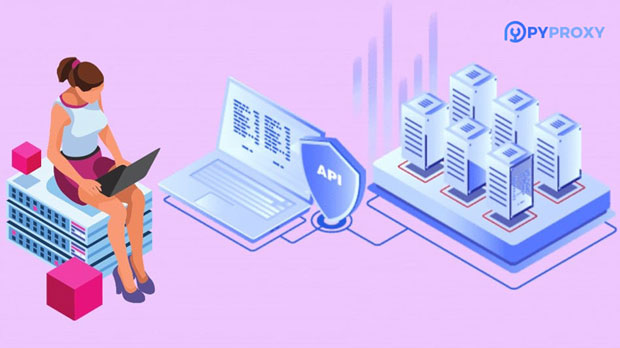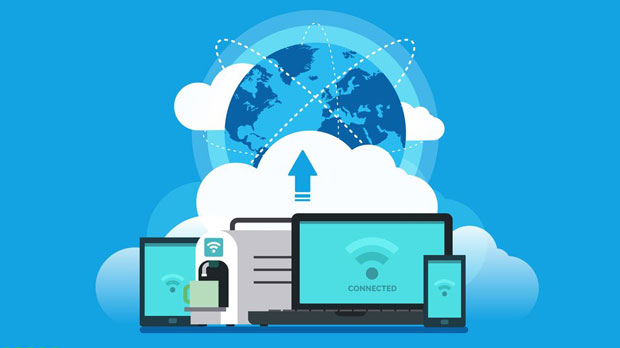When it comes to enterprise-level data collection, selecting the right proxy service is critical to ensuring reliable, efficient, and secure operations. Among the various proxy options available, PYPROXY’s top S5 proxy locations stand out as the preferred choice for many businesses. This is due to several key factors that make s5 proxies uniquely suited for large-scale data gathering tasks. They offer high anonymity, exceptional speed, and the ability to bypass geo-restrictions, making them the ideal tool for companies involved in web scraping, market research, competitor analysis, and more. In this article, we will explore why PyProxy’s top S5 proxy locations are so effective and how they benefit businesses in the data collection process. 1. What Are S5 Proxies and Why Are They Ideal for Enterprise Data Collection?S5 proxies are a specific type of proxy that offers a high level of anonymity while being capable of handling large-scale data collection operations. These proxies are typically associated with SOCKS5 protocol, which is known for its flexibility, speed, and ability to handle both HTTP and HTTPS traffic efficiently. This makes them ideal for enterprises involved in activities like web scraping, price comparison, and market research.The key advantage of using S5 proxies lies in their ability to provide users with an IP address that is difficult to trace back to the original user. This high level of anonymity is crucial for businesses that need to collect data without revealing their identity or IP address. Moreover, S5 proxies are highly configurable, allowing businesses to use them for a wide range of purposes, from collecting data for analytics to circumventing geographical restrictions placed by websites.2. Enhanced Privacy and Anonymity: A Must for Corporate Data CollectionOne of the primary reasons businesses choose PyProxy’s top S5 proxy locations for data collection is the enhanced level of privacy and anonymity they provide. In today’s data-driven world, privacy has become a major concern. Without proper protection, a company’s data collection efforts can easily be thwarted by anti-scraping measures implemented by websites, or worse, by exposing sensitive business data.S5 proxies mask the real IP addresses of users, allowing businesses to scrape or collect data without revealing their location or identity. This anonymity helps businesses avoid detection by websites that may have anti-scraping mechanisms in place, such as CAPTCHAs, rate-limiting, or IP blacklisting. By using S5 proxies, companies can bypass these barriers while remaining anonymous.Additionally, because S5 proxies allow for rotating IP addresses, businesses can avoid the risk of being blocked or flagged for sending too many requests from a single IP. This ability to change IP addresses regularly enhances privacy and reduces the chances of being blacklisted.3. Bypassing Geo-Restrictions and Accessing Global DataAnother significant benefit of PyProxy’s S5 proxies is their ability to bypass geo-restrictions. Many websites and online services restrict access to specific content or data based on the user’s geographical location. This is particularly problematic for businesses that require global data for market research, product analysis, or competitive intelligence.PyProxy’s top S5 proxy locations provide businesses with the ability to select proxies from various regions around the world. By using proxies in different countries, companies can access geo-restricted content and data as though they are browsing from those specific locations. This capability is especially valuable for businesses that need to monitor competitors’ prices, gather market intelligence, or conduct research on international trends.Moreover, by using S5 proxies, businesses can avoid the limitations of IP-based geo-blocking, enabling them to access data that might otherwise be out of reach due to location-based restrictions.4. High-Speed Performance for Large-Scale Data CollectionIn enterprise data collection, speed is a critical factor. When collecting large volumes of data, every second counts. If a proxy service is slow, it can delay the entire data collection process, reducing efficiency and increasing costs. This is where PyProxy’s top S5 proxy locations shine.S5 proxies are designed for high-speed performance, allowing businesses to scrape data quickly and efficiently. The SOCKS5 protocol used by S5 proxies provides low latency and supports high-throughput data transfers, making it an excellent choice for enterprises that need to collect data at scale.In addition, PyProxy’s S5 proxies are optimized for large-scale operations, providing businesses with the bandwidth they need to handle massive data scraping tasks without slowdowns or interruptions. Whether you are gathering market trends, monitoring social media platforms, or collecting pricing data from multiple websites, PyProxy’s S5 proxies ensure that the process is fast and reliable.5. Flexibility and Customization: Tailoring Proxies to Your Business NeedsAnother reason why PyProxy’s S5 proxies are a top choice for enterprise data collection is the flexibility they offer. Businesses have different data collection needs, and PyProxy’s proxies can be tailored to meet these specific requirements. Whether a company needs to rotate IP addresses frequently, mask their real location, or scrape data from specific websites, S5 proxies provide the necessary flexibility to make these tasks easier.PyProxy’s S5 proxies can be configured for different use cases, such as rotating proxies, sticky sessions, and even residential IPs for added realism. This flexibility ensures that businesses can adapt their proxy usage to fit their needs, whether they are conducting short-term data collection projects or long-term scraping operations.6. Cost-Effectiveness for Large-Scale Data GatheringWhile many enterprise-grade proxy services can be expensive, PyProxy’s top S5 proxies offer a cost-effective solution for businesses looking to scale their data collection efforts. By providing reliable and efficient proxies at a reasonable price point, PyProxy ensures that businesses can gather large amounts of data without breaking the bank.For businesses that require high-quality proxies in bulk, PyProxy offers flexible pricing plans that make it easier to manage costs. With scalable options and the ability to purchase proxies based on specific needs, companies can ensure they are getting the best value for their investment.7. Conclusion: pyproxy s5 Proxies Are a Must-Have Tool for EnterprisesIn conclusion, PyProxy’s top S5 proxy locations are a powerful tool for businesses involved in enterprise-level data collection. The combination of enhanced privacy and anonymity, the ability to bypass geo-restrictions, high-speed performance, and flexibility makes S5 proxies the ideal choice for large-scale data gathering. Moreover, their cost-effectiveness and scalability make them a valuable asset for businesses looking to optimize their data collection strategies. Whether you are scraping data for market research, competitor analysis, or monitoring global trends, PyProxy’s S5 proxies provide the reliability and performance needed to succeed. For enterprises serious about data collection, investing in high-quality proxies like those offered by PyProxy is a smart and necessary decision.
Nov 14, 2025