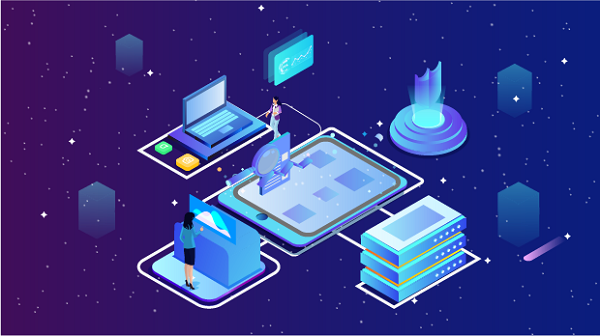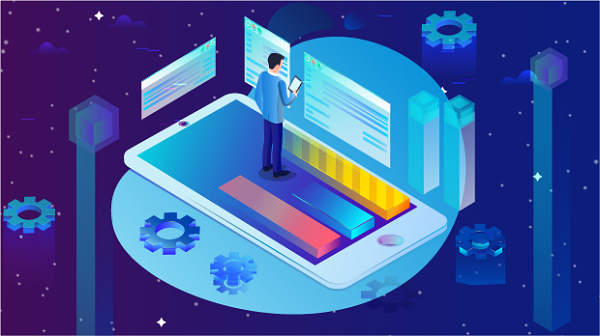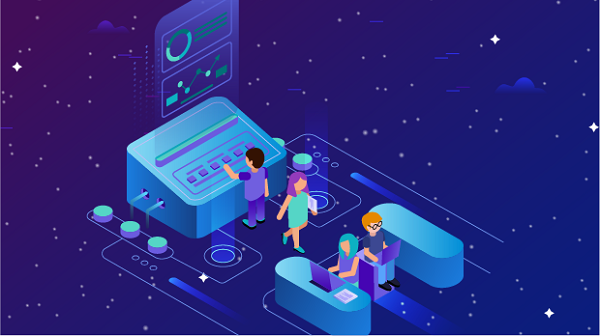When using socks5 proxies, one of the primary concerns for internet users is the risk of being banned by websites. Proxies are often used to mask the user's real IP address, allowing for anonymous browsing, geo-restricted access, or bypassing website restrictions. However, websites can easily detect proxy usage, and aggressive anti-bot measures may lead to temporary or permanent bans. This article outlines key strategies to help users avoid being banned while using SOCKS5 proxies, providing practical and actionable insights to maintain privacy and security online. By understanding how websites detect proxies and the best practices for using SOCKS5, users can reduce the likelihood of encountering these issues. Understanding SOCKS5 Proxies and How They WorkBefore diving into the prevention methods, it's important to understand how SOCKS5 proxies function. SOCKS5 is a protocol that allows users to route their internet traffic through a remote server, thereby masking their original IP address. Unlike traditional proxies, SOCKS5 supports a wide variety of traffic types (including HTTP, FTP, and P2P), and it doesn’t alter the data itself, making it a highly versatile tool for anonymizing internet activity.Despite these benefits, SOCKS5 proxies are not immune to detection. Websites can identify proxy traffic by examining certain characteristics such as IP address anomalies, frequent access patterns, and geographical discrepancies. This is where careful use of SOCKS5 becomes essential to avoid detection and ensure that users maintain their privacy without risking a ban.Factors Leading to Proxy Detection and Banning1. IP Reputation and Blacklists One of the most common reasons websites block proxy traffic is due to the IP addresses associated with the proxies being flagged as suspicious. Many proxy IPs are part of large pools that are continuously scanned by anti-bot systems. If an IP address has been used for spamming, scraping, or other malicious activities, it is often blacklisted.2. Traffic Patterns and Behavior Websites analyze user behavior to detect automated bots or users relying on proxies. A sudden spike in activity, such as multiple logins from the same IP in a short time frame, or irregular access patterns, can raise red flags. Additionally, some websites may track mouse movements or page scrolling, and automated behaviors may result in detection.3. Geolocation Inconsistencies Using a socks5 proxy often results in a mismatch between the user's apparent location and their actual location. This discrepancy may trigger a security alert, particularly when accessing services that require location-based verification (such as financial sites, streaming services, or social media platforms).Practical Methods to Avoid Being Banned While Using SOCKS5 ProxiesNow that we understand the risks, let’s focus on strategies to avoid being banned when using SOCKS5 proxies.1. Use Rotating Proxies One effective way to reduce the risk of detection is by using rotating proxies. With rotating proxies, you get a new IP address at regular intervals or for each new request. This method ensures that no single IP address is overused, which reduces the chances of being flagged or blacklisted by websites.2. Choose residential proxies Residential proxies are IP addresses that are assigned to real homes by ISPs, making them harder to detect as proxies. Since they are tied to legitimate residential users, they are less likely to be flagged by websites as suspicious. Using residential SOCKS5 proxies provides an added layer of anonymity compared to datacenter proxies, which are often detected more easily.3. Limit Requests and Maintain Natural Browsing Behavior To avoid detection, it is essential to mimic human-like behavior when browsing. Avoid making too many requests within a short period, as automated bots tend to flood websites with traffic. Pace your requests, simulate random browsing actions (like clicking or scrolling), and allow for delays between actions to replicate natural human behavior. Many websites also track session times and patterns, so maintaining a consistent, realistic browsing pattern is crucial.4. Geolocation Consistency Always ensure that the geographical location of the SOCKS5 proxy you are using aligns with the location you're pretending to be in. For instance, if you're accessing a service that is available only in the United States, using a U.S.-based proxy will avoid discrepancies between your apparent location and your actual one. Many websites employ geolocation-based anti-fraud mechanisms, so consistency in location is essential.5. Use CAPTCHA Solvers or Anti-Bot Tools Some websites require users to complete CAPTCHA challenges to prove they are human. While this is primarily a tool to detect bots, it can also be useful for users of SOCKS5 proxies. To avoid being blocked, you may need to use CAPTCHA-solving services or anti-bot tools that can bypass these measures. These tools help ensure your proxy traffic remains undetected by simulating human actions.Ensuring Proxy Quality and Reliability1. Check Proxy Quality Regularly Not all SOCKS5 proxies are of equal quality. Some proxies may be overused, flagged, or simply unreliable. Regularly check the quality of the proxies you're using, ensuring they have a good reputation and are not part of known blacklists. Opt for proxy services that offer regularly updated IPs and perform diligent maintenance on their proxy pools.2. Monitor Your IP Usage Frequently monitor the IP addresses you're using to ensure they haven't been blacklisted or flagged by websites. Some advanced proxy services provide tools to monitor the health of your IPs and alert you to any issues, so you can quickly switch to another proxy when necessary.3. Use Encryption and VPNs with SOCKS5 While SOCKS5 proxies provide anonymity, combining them with a VPN or using encrypted SOCKS5 proxies adds an extra layer of security. This helps prevent websites from detecting and blocking your proxy connection through deep packet inspection or traffic analysis.Ethical Considerations and Compliance with Website TermsIt is important to note that while using SOCKS5 proxies can be a useful tool for privacy, circumventing restrictions, or bypassing geo-blocks, it is essential to always respect the terms of service of the websites you are accessing. Many websites explicitly forbid the use of proxies or similar technologies, and violating these terms may result in a permanent ban or other penalties. Ensure that your usage aligns with legal and ethical guidelines.Conclusion: Best Practices for Using SOCKS5 Proxies SafelyTo successfully avoid being banned while using SOCKS5 proxies, users must adopt a strategic approach. Key strategies include using rotating and residential proxies, maintaining natural browsing behavior, ensuring geolocation consistency, and employing CAPTCHA solvers. Additionally, users should monitor the quality of their proxies and combine them with VPNs for enhanced security. By following these best practices, you can continue to enjoy the privacy and security benefits of SOCKS5 proxies without falling prey to detection or bans. However, always remember to respect the terms of service of the websites you access, as ethical use of proxies is essential for maintaining a sustainable and trouble-free browsing experience.
Dec 23, 2024
Read story
![arrow]()