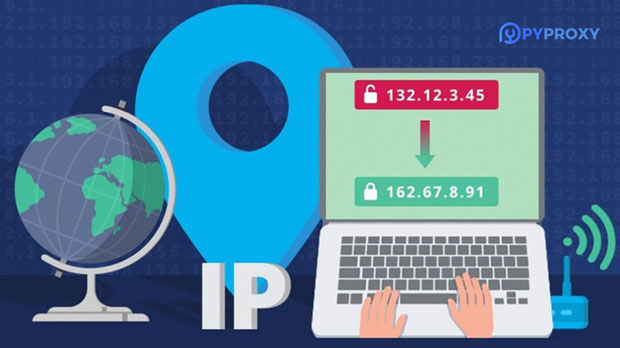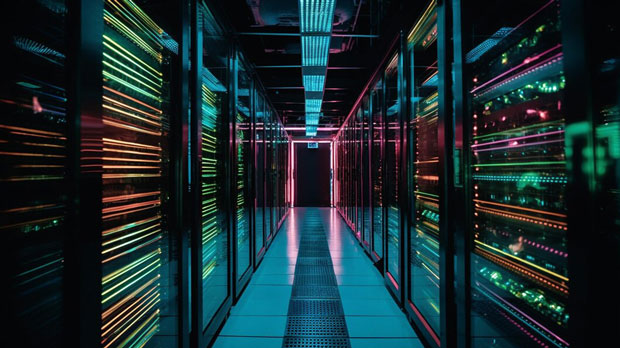When evaluating proxy services for enterprise use, two popular choices that often come up are PYPROXY and ZingProxy. Both services offer robust proxy solutions, but they cater to slightly different needs, with unique features that may better serve specific enterprise environments. This article will provide an in-depth comparison of the enterprise plans for PyProxy and ZingProxy, focusing on key aspects such as performance, pricing, support, and customization. By understanding the strengths and limitations of each option, enterprises can make a more informed decision on which service aligns better with their requirements. 1. Introduction to PyProxy and ZingProxy Enterprise PlansProxy services are essential for businesses seeking to enhance privacy, bypass geo-restrictions, and manage network traffic efficiently. In today’s digital world, companies need reliable, secure, and fast proxy solutions to keep up with their growing demands. PyProxy and ZingProxy are two of the top contenders in the enterprise proxy market, offering varying features tailored to different corporate needs.PyProxy offers flexibility and speed with a wide range of customizable plans. It focuses on providing scalable proxy networks that are particularly valuable for businesses that need high performance and versatility. ZingProxy, on the other hand, emphasizes high availability, ease of use, and strong customer support, making it ideal for enterprises that prioritize seamless integration and exceptional service reliability. Both services come with features designed to optimize business workflows, but they differ in how they deliver these capabilities.2. Key Features ComparisonThe core features of PyProxy and ZingProxy distinguish them in several ways. Each platform offers a robust set of features designed to cater to enterprise-level requirements, such as advanced IP management, security, and user control.2.1 Performance and SpeedFor enterprises, performance is a crucial factor in choosing a proxy service. PyProxy excels in offering high-speed connections due to its vast global network of proxy servers, which ensures minimal latency and quick data retrieval. Businesses that rely on real-time data analysis and performance-intensive operations will find PyProxy’s performance to be a key benefit. ZingProxy, while still offering competitive speeds, places a stronger emphasis on network stability and uptime. Its proxy servers are known for their high reliability, making it a preferred option for enterprises that need constant, uninterrupted access to their network and web applications. For businesses where uptime is critical, ZingProxy’s performance track record may give it the edge.2.2 Security and PrivacyBoth PyProxy and ZingProxy provide high levels of security for enterprise users, including encryption and anonymous browsing capabilities. However, there are some key differences in their approach to security.PyProxy focuses on customizable security settings that allow enterprises to tweak their proxy configurations based on specific needs, offering a higher degree of control over how traffic is managed and protected. Enterprises that require fine-tuned security controls may appreciate PyProxy’s flexibility in this regard.ZingProxy, in contrast, offers a more standardized security model with built-in privacy features that make it easy for businesses to integrate without extensive configuration. This makes ZingProxy a great option for companies that need a plug-and-play solution with minimal setup time. The built-in security layers are designed to provide enterprises with automatic protection against common threats.2.3 Customization OptionsOne of the key aspects enterprises look for in proxy services is the ability to tailor the solution to their specific needs. PyProxy offers robust customization options that allow enterprises to configure advanced features such as rotating IPs, tailored session handling, and adjustable data scraping settings. This flexibility makes it a strong choice for businesses that have specialized proxy requirements or complex data workflows.ZingProxy, while also customizable, is more geared towards offering a user-friendly interface with pre-configured settings that cater to common business needs. For enterprises that need a solution that requires less manual configuration and can be deployed quickly, ZingProxy’s approach to simplicity and ease of use can be beneficial.3. Pricing StructurePricing is a major consideration for any business investing in a proxy service, and both PyProxy and ZingProxy offer flexible pricing plans designed to accommodate the budgets of enterprises.3.1 PyProxy PricingPyProxy offers tiered pricing that caters to businesses of varying sizes. It provides a pay-as-you-go option, allowing enterprises to scale their usage based on actual needs. This can be particularly advantageous for companies with fluctuating traffic volumes, as they only pay for what they use. PyProxy’s pricing is highly transparent, with clear breakdowns for different levels of service.Additionally, PyProxy provides custom enterprise plans for larger businesses, where pricing is based on the specific proxy requirements such as the number of IPs, location preferences, and bandwidth needs. Enterprises that require flexibility in their billing will appreciate PyProxy’s scalable pricing model.3.2 ZingProxy PricingZingProxy uses a subscription-based pricing model, offering different packages depending on the enterprise’s size and proxy usage requirements. While the subscription plans are structured to be affordable for medium to large businesses, ZingProxy also offers volume-based discounts for companies that require a large number of proxy ips or extended services.ZingProxy’s pricing includes a comprehensive support package, which is factored into the cost of the service. This can be a major advantage for enterprises that require constant access to customer support and additional services such as dedicated account management.4. Customer Support and Reliability4.1 PyProxy SupportPyProxy offers 24/7 customer support with access to a knowledge base, live chat, and dedicated account managers for enterprise clients. For businesses that require extensive technical assistance, PyProxy’s support services are robust and designed to address complex issues quickly. Additionally, PyProxy offers troubleshooting tools to help enterprises solve common problems on their own, ensuring minimal downtime.4.2 ZingProxy SupportZingProxy is known for its exceptional customer support, which includes 24/7 availability via phone, email, and chat. ZingProxy’s support team is highly praised for being proactive and responsive, often reaching out to customers to ensure that services are running smoothly. This can be particularly valuable for enterprises that cannot afford to experience any delays in resolving issues.5. Conclusion: Which Is Better for Your Enterprise?Both PyProxy and ZingProxy offer strong solutions for enterprise proxy needs, but the best choice will depend on the specific requirements of the business. Enterprises that require high-speed performance, robust security customization, and scalability may prefer PyProxy. Its flexible pricing, high-performance capabilities, and ability to adapt to specific needs make it ideal for businesses with complex or changing requirements.On the other hand, ZingProxy stands out for its ease of use, exceptional customer support, and stable network performance. Enterprises that prioritize reliability, simplicity, and excellent service may find ZingProxy to be the better option. In the end, both services have their strengths, and the right decision will depend on whether your enterprise values flexibility and customization or seeks a more straightforward, user-friendly solution.
May 09, 2025
![arrow]()