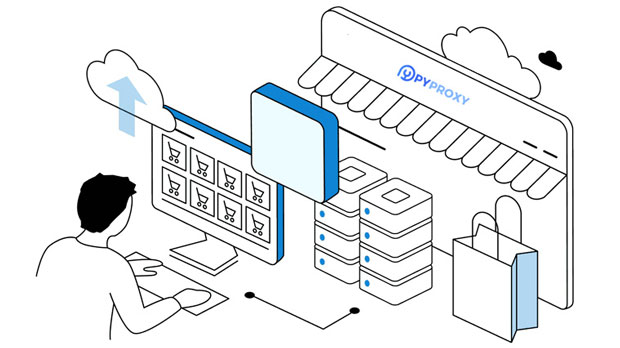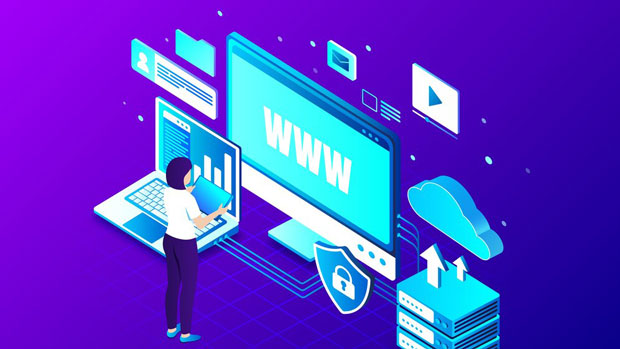In today's increasingly digital world, online privacy, security, and anonymity have become major concerns. One effective solution to these issues is the use of proxies, specifically residential ip proxies, which allow users to hide their real IP addresses and appear as if they are accessing the internet from different locations. "Proxy Indonesia" has emerged as a top choice for many businesses and individuals. Indonesian residential IP proxies offer several benefits, such as reliable performance, diverse geographical coverage, and the ability to bypass geo-restrictions, making them a great option for those looking to improve their internet experience. In this article, we will explore the reasons why choosing "Proxy Indonesia" is a smart move and analyze the advantages of Indonesian residential IP proxies in detail. Understanding Proxy Indonesia: A Smart Choice for Online NeedsProxies serve as intermediaries between users and the internet. They act as a shield by masking the user's real IP address, ensuring a higher level of privacy, security, and anonymity while browsing. Among the various types of proxies available today, residential IP proxies stand out because they are routed through real devices and networks, making them appear more legitimate to websites.When it comes to Indonesia, "Proxy Indonesia" offers a unique set of benefits. Indonesian residential proxies provide access to local IP addresses, which is crucial for businesses and individuals who require accurate, location-specific data. Moreover, Indonesian proxies help users bypass geographical restrictions and access content that may otherwise be unavailable in their region.The Core Benefits of Indonesian Residential IP Proxies1. Enhanced Privacy and Security Residential IP proxies offer a higher level of security compared to datacenter proxies. Since they use real devices connected to local networks, websites are less likely to identify the IP as coming from a proxy. This makes Indonesian residential IP proxies ideal for those who need to safeguard their online presence from potential cyber threats, such as hacking, data theft, or identity theft. They also provide protection when engaging in activities like web scraping or accessing geo-restricted content, ensuring that your real identity is kept private.2. Access to Local Content and Market Research One of the major advantages of using "Proxy Indonesia" is the ability to access local Indonesian content. For businesses, this is especially valuable when conducting market research or gathering competitor intelligence within the Indonesian market. Residential IPs from Indonesia allow users to simulate the experience of being a local user, enabling them to access localized websites, services, and content. This is crucial for businesses aiming to develop strategies tailored to Indonesian consumers or target their products effectively in the region.3. Bypassing Geo-Restrictions Indonesia, like many other countries, has content that is restricted based on geographical location. Whether it’s streaming services, online shopping platforms, or region-specific content, users may find themselves blocked from accessing certain sites. Indonesian residential proxies allow users to bypass these geo-restrictions by masking their actual location and making it appear as though they are accessing the content from within Indonesia. This ability to evade geographical limitations opens up more opportunities for accessing valuable global content and services.4. Increased Reliability and Performance Residential IPs generally offer better reliability and stability than datacenter proxies. They are less likely to be flagged or blocked by websites due to their authentic nature. Indonesian residential proxies, in particular, can provide faster connection speeds and less downtime, improving the overall online experience. Whether you are conducting large-scale web scraping, running automated tasks, or accessing content, the performance provided by Indonesian residential IP proxies ensures smooth and uninterrupted activity.How Indonesian Residential Proxies WorkIndonesian residential proxies work by assigning a user with an IP address from a real device located within Indonesia. This IP address is then routed through the proxy network, enabling users to connect to the internet as if they were physically located in Indonesia. Unlike datacenter proxies, which often originate from virtual servers, residential IPs are tied to real Internet Service Providers (ISPs), making them much harder to detect.These proxies are typically offered by proxy service providers who have networks of real residential IPs that are leased from users. The proxies can be rotated regularly to ensure anonymity and avoid detection. With Indonesian residential proxies, users can seamlessly browse the internet with full access to local sites while maintaining a high level of security and privacy.Real-World Applications of Indonesian Residential Proxies1. Social Media Management and Marketing Marketers often use Indonesian residential proxies to manage multiple social media accounts without the risk of getting blocked or flagged by the platform. These proxies allow users to carry out automated tasks such as posting, liking, commenting, and following without revealing the fact that these activities are being managed from a single account or server. This is particularly beneficial for companies targeting Indonesian audiences or running social media campaigns aimed at specific regions.2. E-Commerce and Price Scraping E-commerce businesses frequently use proxies to collect competitive data, such as prices and product availability, from various websites. Indonesian residential IPs enable businesses to scrape data from local Indonesian e-commerce platforms without facing geographical restrictions or the risk of being detected by anti-scraping measures. This data is essential for adjusting pricing strategies, inventory management, and other business decisions in real-time.3. Bypassing Censorship and Accessing Global Content In some countries, certain websites, streaming platforms, and services are blocked or restricted based on regional censorship laws. Indonesian residential proxies help users bypass such restrictions, enabling access to global content, whether it's international news websites, entertainment platforms, or research resources. For individuals or businesses operating in restricted environments, these proxies can be a lifeline for accessing critical information.4. SEO and Web Scraping Search Engine Optimization (SEO) professionals rely on web scraping to analyze competitor websites and gather search engine ranking data. Indonesian residential proxies allow users to scrape local search engines and websites to obtain accurate, location-specific results. By using proxies located in Indonesia, SEO experts can ensure that they are gathering data that reflects the local search trends and behaviors of Indonesian users, which is crucial for running effective SEO campaigns.Conclusion: Why Proxy Indonesia Is the Right Choice"Proxy Indonesia" offers a wide range of benefits for businesses and individuals seeking secure, efficient, and reliable proxies for their online activities. Whether you're looking to enhance your online privacy, conduct market research, bypass geo-restrictions, or improve your business operations, Indonesian residential IP proxies provide the perfect solution. Their authenticity, reliability, and performance make them an invaluable tool for those needing to access content and data from within Indonesia while ensuring privacy and security. By choosing "Proxy Indonesia," users can enjoy enhanced online experiences with minimal risk and maximum results.
Apr 25, 2025
![arrow]()