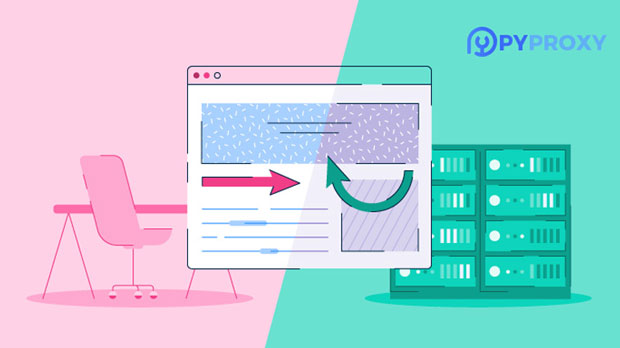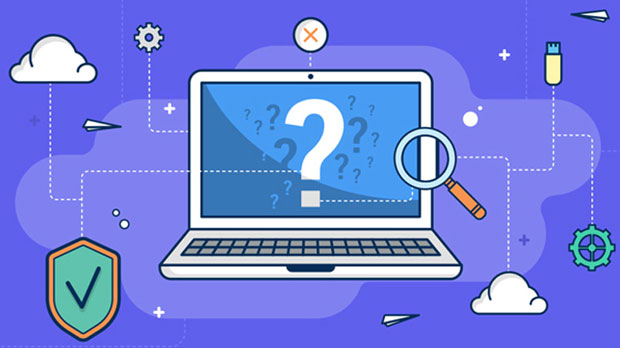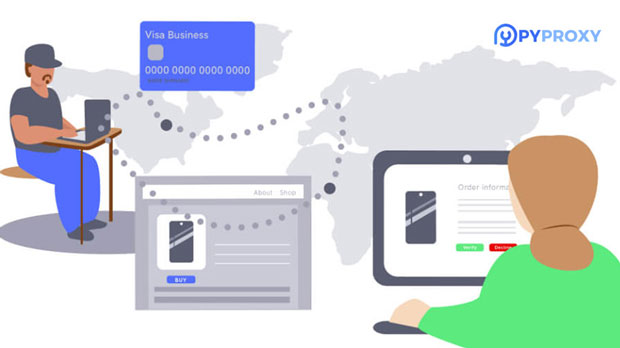Verifying the functionality of a socks5 proxy server is essential for ensuring secure and uninterrupted browsing or data transfer. This type of proxy allows users to route their internet traffic through a server, offering greater anonymity and security. However, like any system, there are instances when the proxy may not be functioning as expected. To ensure its correct operation, one must perform a series of checks to verify connectivity, stability, and security. In this article, we will explore various methods for testing and validating the performance of a socks5 proxy server, discussing both basic and advanced techniques. Whether you're troubleshooting an existing setup or simply testing a new configuration, understanding how to verify SOCKS5 proxy functionality is crucial for maintaining a reliable and secure browsing experience. 1. Understanding SOCKS5 Proxy ServersBefore diving into the testing methods, it is essential to have a clear understanding of what a SOCKS5 proxy is and how it works. SOCKS5 is a protocol used to route network traffic through a proxy server, and it differs from other types of proxies, such as HTTP or HTTPS proxies, by being protocol-independent. socks5 proxies work at a lower level of the network stack, which means they can handle a wider range of traffic types, including TCP and UDP connections. This makes SOCKS5 proxies especially useful for applications like torrenting, gaming, and other scenarios where privacy, security, and stability are critical.A SOCKS5 proxy offers several benefits, such as:- Anonymity: By masking the user's IP address, SOCKS5 helps enhance privacy.- Bypass Restrictions: It can circumvent firewalls, geoblocks, or regional restrictions, giving users access to restricted content.- No Data Modification: Unlike other proxies, SOCKS5 does not modify the data being sent, ensuring minimal interference with applications.Given these features, it is important to test whether a SOCKS5 proxy is functioning correctly, as improper operation can affect your internet experience, security, and privacy.2. Methods to Verify SOCKS5 Proxy FunctionalityThere are several ways to test if a SOCKS5 proxy is working properly. Some methods are simple, while others may require more advanced tools and knowledge. Below are some of the most common techniques for verifying the functionality of a SOCKS5 proxy server:2.1 Check Proxy Connectivity Using Telnet or NetcatOne of the simplest ways to check if a SOCKS5 proxy is operational is by using network tools like Telnet or Netcat. These tools can help determine if a connection to the proxy server can be established. Here’s how to do it:- Open a terminal or command prompt.- Type the following command to test connectivity with the SOCKS5 proxy: - For Telnet: `telnet [proxy_server_ip] [proxy_port]` (Replace `[proxy_server_ip]` and `[proxy_port]` with the IP address and port of the SOCKS5 proxy server.) - For Netcat (nc): `nc -zv [proxy_server_ip] [proxy_port]` (This will test whether the proxy server’s port is open.)If you get a successful connection message, it means the server is reachable, and the SOCKS5 proxy is running. However, a failed connection may indicate a configuration issue or a server failure.2.2 Use Online Proxy Test ToolsThere are many online tools available that can help you check if your SOCKS5 proxy is functioning correctly. These tools typically test your IP address, geolocation, and even the anonymity level of the proxy.Here’s how to use these tools:- Set up your browser or application to use the SOCKS5 proxy.- Visit a website that provides proxy detection services.- The website should show the IP address and location being used, which should match the SOCKS5 proxy’s details.If the results show that your real IP address is exposed, or the geolocation doesn’t match the expected location of the proxy, then your SOCKS5 proxy might not be working correctly.2.3 Verify Proxy AuthenticationMany SOCKS5 proxies require authentication, meaning you need to enter a username and password to access the server. If authentication fails, you will not be able to use the proxy properly. To verify authentication:- Use a SOCKS5 proxy client or a browser that supports SOCKS5 to attempt to connect.- Input the necessary credentials (username and password).- If the proxy server responds with a success message, the authentication is correct.- If you receive an error like “Authentication failed” or “Proxy rejected,” double-check the credentials and configuration settings.2.4 Test Proxy Performance and LatencyA SOCKS5 proxy might be functional but still experience performance issues such as high latency or slow speeds. To ensure the proxy is not only working but also efficient, you should test its performance. The following steps can help you test the speed and responsiveness:- Use a tool like Ping or Traceroute to check latency to the proxy server.- Measure the speed of data transfer by using tools such as Speedtest with the proxy enabled to see if there is a significant slowdown.- If the proxy shows a high latency or poor connection speed, the server may be overloaded, or your connection may be unstable.2.5 Check for DNS LeaksDNS leaks can be a critical issue when using a SOCKS5 proxy. A DNS leak occurs when your internet connection bypasses the proxy and sends DNS queries directly to your ISP’s servers, revealing your real location and IP address. To check for DNS leaks, you can use online tools specifically designed for this purpose.- Set up the SOCKS5 proxy on your device.- Visit a website that checks for DNS leaks while connected to the proxy.- If the website detects any DNS leak, this indicates that your proxy is not functioning as expected in terms of maintaining privacy.3. Troubleshooting Common Issues with SOCKS5 ProxiesDespite following the above verification methods, there are common issues that may arise when using a SOCKS5 proxy. These include misconfigurations, server downtime, or network problems. Here’s how you can troubleshoot them:- Check Proxy Settings: Ensure that the proxy server’s IP address and port number are correctly configured in your application or browser.- Firewall Issues: Firewalls on either your local device or the proxy server can block the connection. Check for any firewall rules that might be causing the issue.- Proxy Server Status: Verify if the SOCKS5 server is online. Some services offer status pages where you can check server health.- Network Stability: Test the internet connection to rule out general connectivity issues, as a weak or unstable connection can lead to proxy failures.4. ConclusionTesting a SOCKS5 proxy server is a straightforward but essential task for ensuring optimal performance, privacy, and security. By using basic tools like Telnet, online proxy test websites, and more advanced techniques like testing for DNS leaks, you can verify whether your SOCKS5 proxy is working as intended. Regular testing not only helps maintain the effectiveness of the proxy but also ensures that your connection remains secure and anonymous. Additionally, understanding how to troubleshoot common issues can help you quickly resolve problems and optimize the use of your SOCKS5 proxy server. By following these guidelines, you can be confident that your SOCKS5 proxy is working properly and providing the intended benefits of enhanced security and privacy.
Jan 13, 2025
![arrow]()